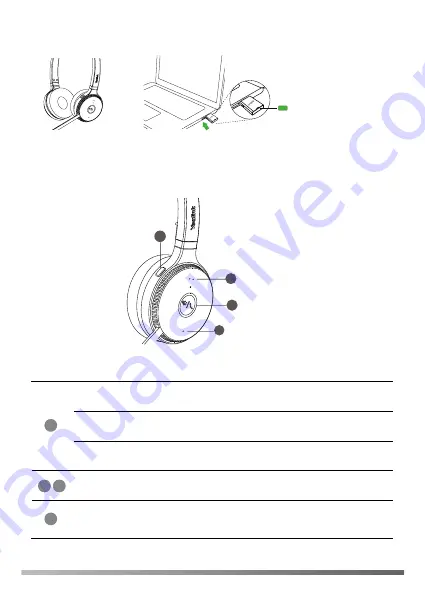
Usage
6
Volume Up Button
Volume Down Button
Call Control Button
4
2
1
3
Answer or end a call
Press the Call Control Button
Reject a call
Double-press the Call Control Button
Hold or resume a call
Hold the Call Control Button for 2s
Volume up or down
Press the Volume Up/Down Button
Mute or unmute
your microphone
Press the Mute Button or move the
microphone boom-arm up/down
1
3
2
4
Mute Button
5
Connect to PC
Green
Power on state
The headset and the WDD60 are pre-paired and ready for use.
Basic Call Usage
3








