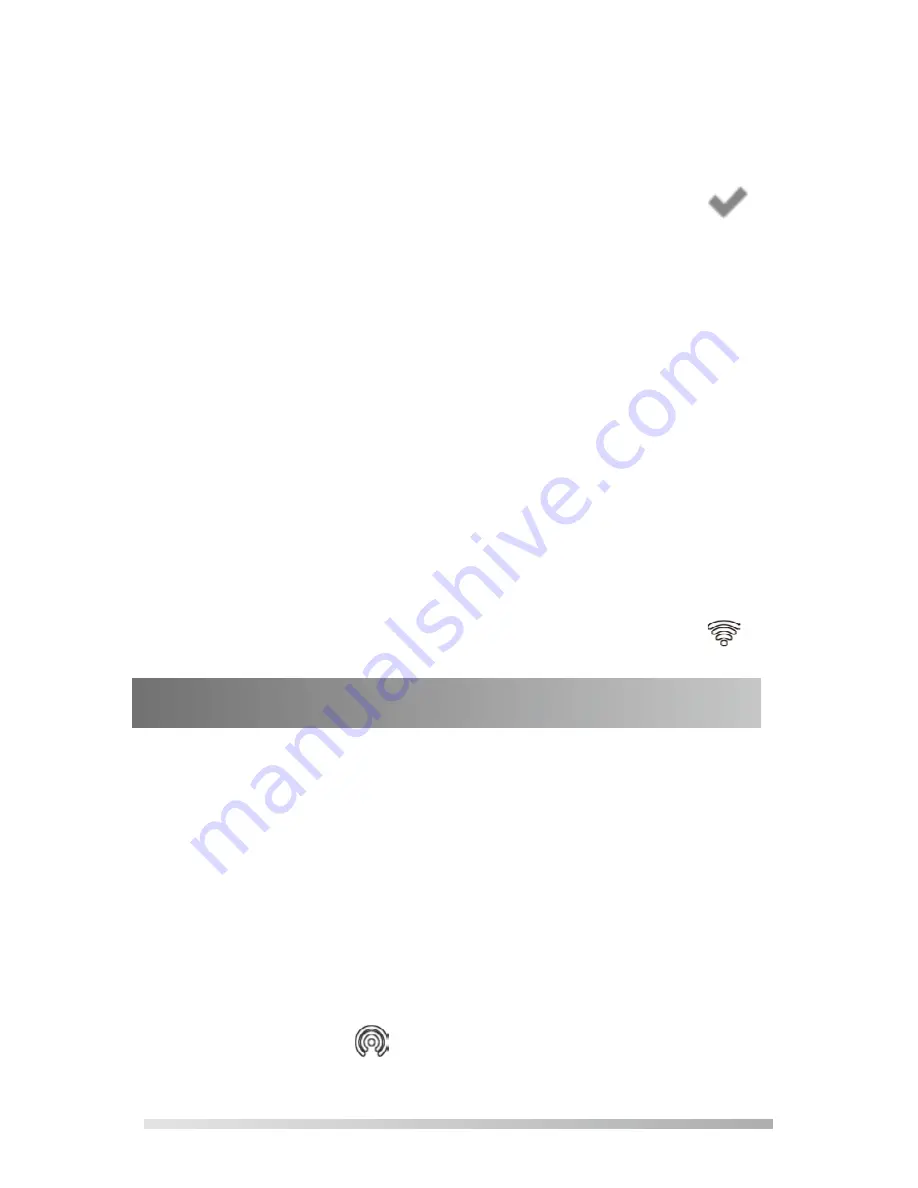
2
4. Select the desired wireless network and then press the
Connect
soft key.
5. (Optional.) Enter its password in the
Password
field.
6. Press the
OK
soft key.
Once the connection completes successfully, the icon
appears after the SSID.
To connect to an available wireless network via the video
conferencing system:
1. Assemble the Wi-Fi USB Dongle.
The monitor prompts "Wi-Fi adapter is connected".
2. On your remote control, navigate to
More
->
Setting
->
Advanded
->
Wi-Fi
.
3. Check the
Wi-Fi
checkbox.
4. If you already enabled wireless AP, press OK to disable it.
5. Select the desired wireless network and then press OK.
6. (Optional.) Enter its password in the
Password
field.
7. Select
Join to Network
.
Once the connection completes successfully, the icon
appears on your monitor.
To provide wireless AP via the video conferencing system:
1. Assemble the Wi-Fi USB Dongle.
The monitor prompts "Wi-Fi adapter is connected".
2. On your remote control, navigate to
More
->
Setting
->
Advanced
->
Wireless AP
.
3. Check the
Wireless AP
checkbox.
4. If you already enabled Wi-Fi, press OK to disable it.
Other devices can connect to this wireless AP. Once the
connection is successful, the number of connections
appears beside the icon.
Providing Wireless AP for Other Devices

























