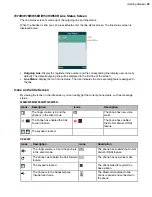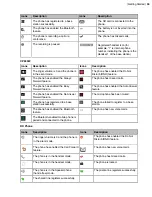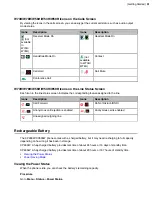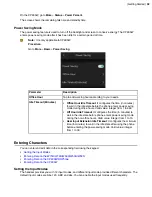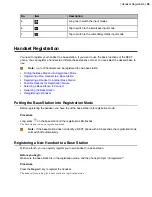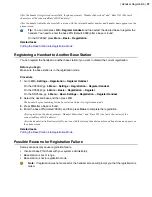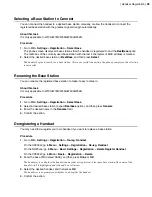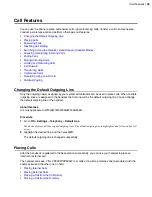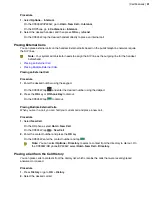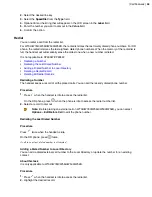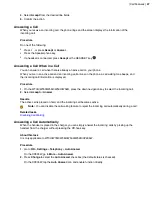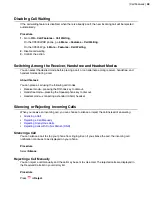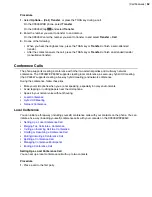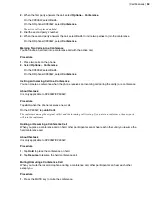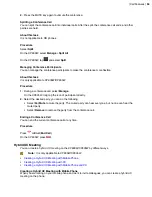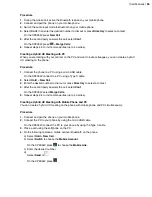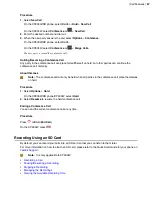| Call Features |
42
3.
Highlight a contact and press the
Off-hook
or
Send
key.
On the CP935W, select the desired contact directly to dial out.
Placing a Call from the Directory
You can place a call to a contact directly from your directory.
Procedure
1.
Go to
OK
>
Directory
.
On the CP930W/DD phone/CP935W, select
Directory
or
Menu
>
Directory
.
2.
Select the desired directory.
3.
Highlight the desired contact and press the
Off-hook
key or
Send
.
On the CP935W, select the desired contact and tap
.
If the selected contact has multiple numbers, highlight the desired number, and select
OK
.
Placing a Call from the Shared Directory
You can place a call to a contact directly from your shared directory.
About this task
It is not applicable to DD phones.
Procedure
1.
Go to
OK
>
Directory
>
Shared Directory
.
On the CP930W/CP935W, select
Directory
or
Menu
>
Directory
.
2.
Highlight the desired contact and press
.
On the CP935W, select the desired contact and tap
.
If the selected contact has multiple numbers, highlight the desired number, and select
OK
.
Speed Dial on the W73H/W78H/W56H/W53H/W59R
You can quickly dial a number by using a speed dial key without entering the directory.
•
•
•
•
Calling a Contact Using a Speed Dial Key
Assigning a Speed Dial Number
You can assign a contact number as a speed dial number to the digit key. A maximum of 8 speed dial
numbers are allowed.
Before you begin
The assigned number should exist in the directory.
Summary of Contents for W70B DECT
Page 1: ...Yealink W70B DECT IP Phone User Guide V85 30...
Page 26: ...Getting Started 26 W78H W59R W56H W53H CP930W...
Page 103: ...Appendix 103...
Page 105: ...Appendix 105 DD phone...
Page 106: ...Appendix 106 CP935W...
Page 107: ...Appendix 107...