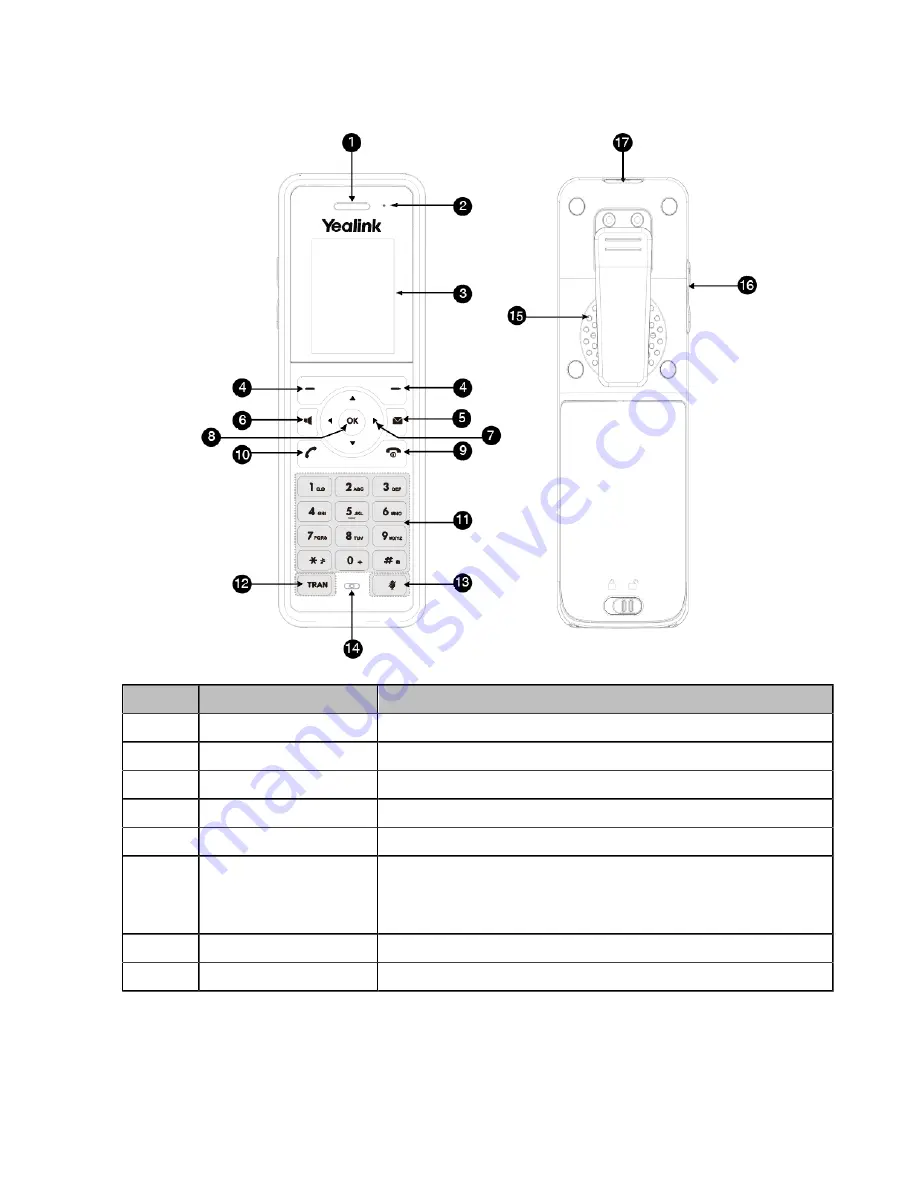
| Getting Started |
8
W59R Hardware
No.
Item
Description
1
Receiver
Receives audio in receiver mode.
2
Power LED Indicator
Indicates call status, message status, and charging status.
3
Phone Screen
Shows information.
4
Soft Keys
Access the function directly. It depends on the operating situation.
5
Message Key
Accesses the voice mail or missed call.
6
Speakerphone Key
• Switches among the receiver, headset, and handsfree modes.
• Answers an incoming call.
• Places a call in handsfree mode.
7
Navigation Keys
Scroll through information or options on the screen.
8
OK Key
Confirms actions or enters the main menu.
Summary of Contents for W59R
Page 1: ......
Page 45: ... Appendix 45 Appendix Appendix A Menu Structure ...









































