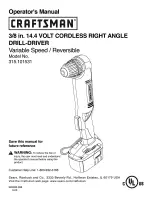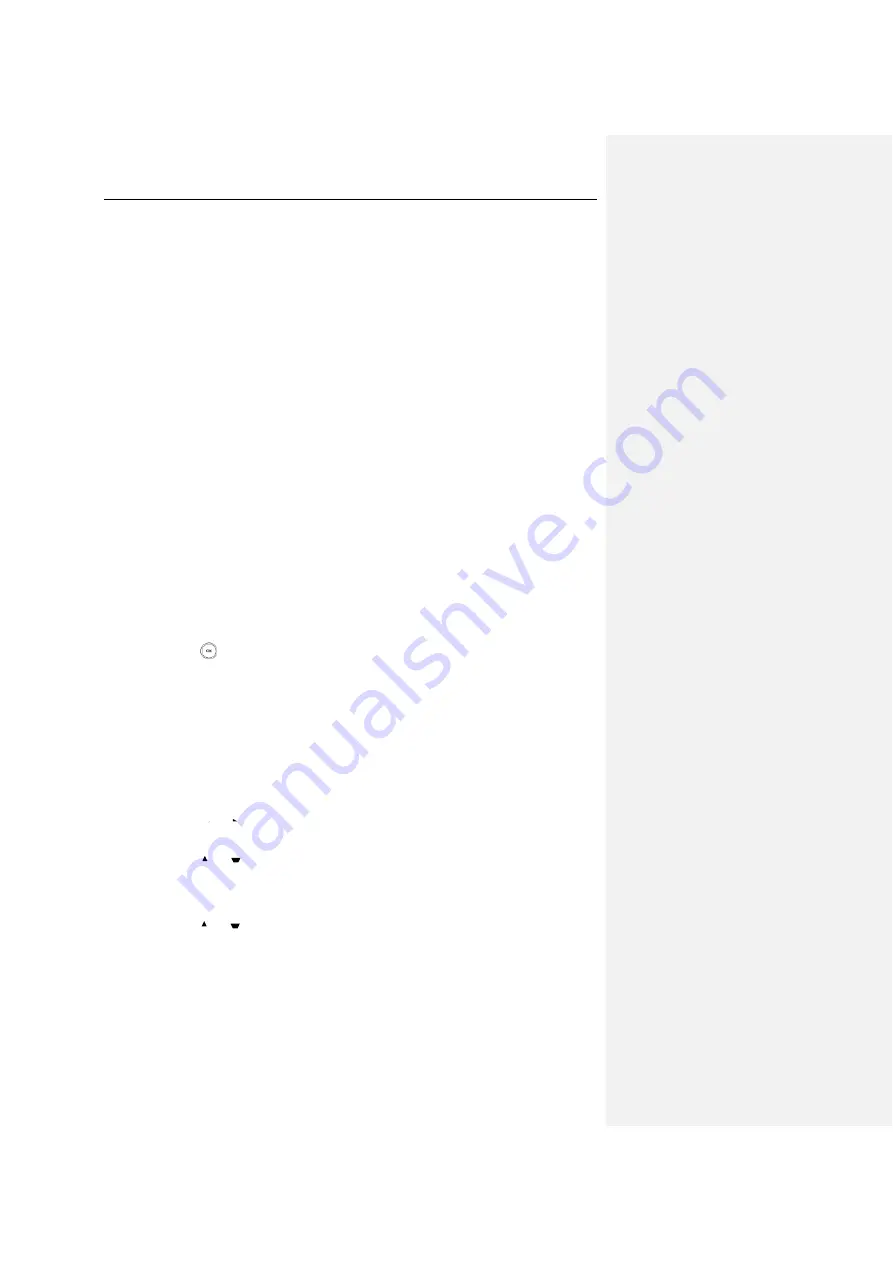
User Guide for the W56P IP DECT Phone
38
6.
Press the OK soft key to accept the change or the Back soft key to cancel.
Contact Management
This section provides operating instructions on how to manage contacts. Topics include:
1.
2.
Local Directory
You can store the frequently used contacts in the handset’s local directory, where names and
numbers can be freely added, deleted and edited. You can store up to 100 contacts per
handset, each with a name, a mobile number and an office number. You can also dial a contact
from the local directory. This allows you to place calls without having to dial the number
manually.
Adding Contacts
You can add contacts to your local directory manually or from the call history. You can also add
contacts to your local directory from the remote phone book.
To add a contact to the local directory manually via the handset:
1.
Press to enter the main menu.
2.
Select Directory.
3.
Press the Options soft key, and then select New Contact.
4.
Enter the desired value in the Name, Number and Mobile field respectively.
5.
Press the Save soft key to accept the change or the Back soft key to cancel.
To add a contact to the local directory from
the
call history via the handset:
1.
Press the History soft key when the handset is idle.
2.
Press or to switch among All Calls, Missed Calls, Placed Calls and
Received Calls.
3.
Press
or
to highlight the desired entry.
4.
Press the Options soft key, and then select Add To Local->New Entry.
You can also select Update Existing add the number to an existing contact.
5.
Press
or
to set the number to be the office number or the mobile
number, and then press the OK soft key.
6.
Enter the name of the new entry in the Name field.
7.
Press the Save soft key to accept the change or the Back soft key to
cancel.