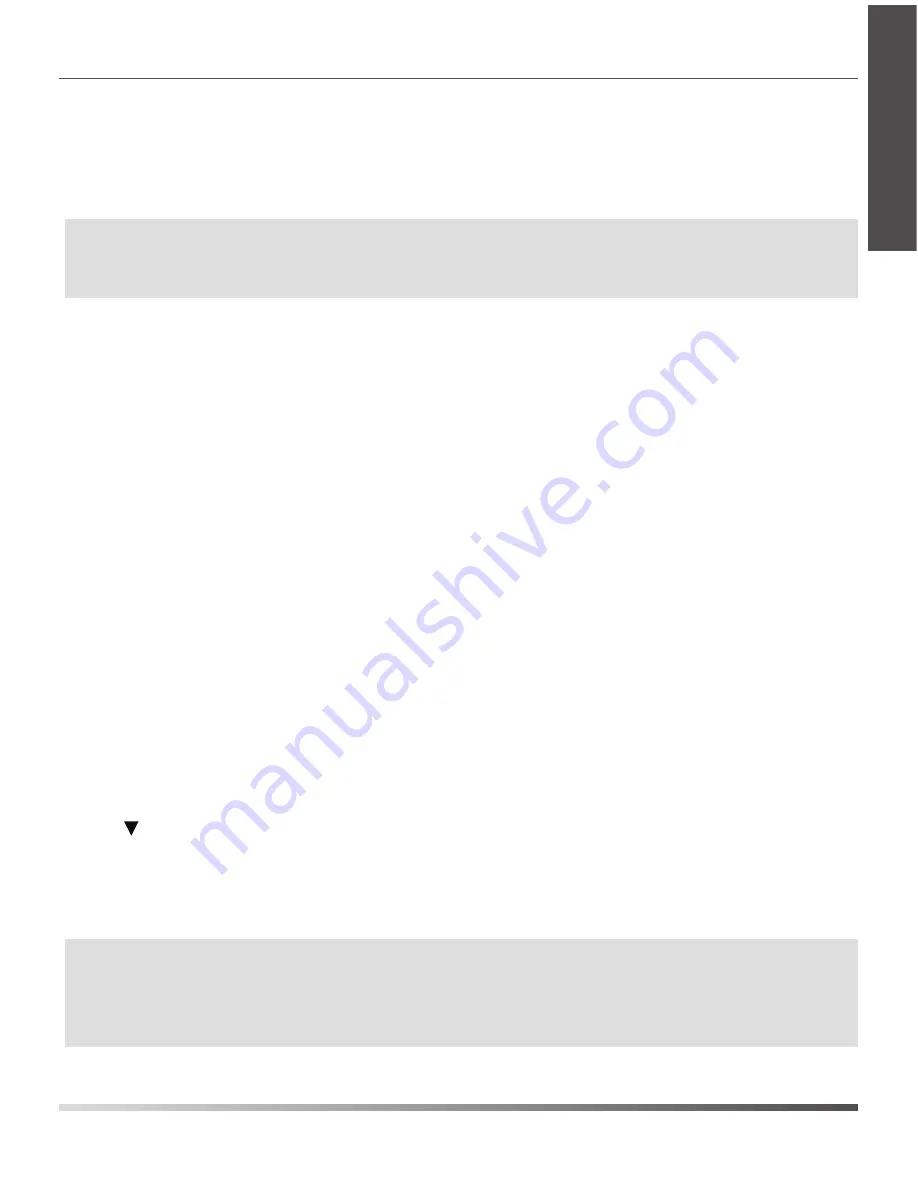
5
2. Select the desired base and press the
OK
soft key. The handset begins searching the base.
3. Press the
OK
soft key after searching a base successfully.
4. Enter the base PIN (default: 0000), and then press the
Done
soft key to complete registeration.
Note:
After the success of registration, the handset LCD screen prompts “Handset subscribed”.
If the handset LCD screen prompts “Searching for Base”, please check your base station if
powered on.
Network Settings
You can configure the base station to obtain network settings in one of the following ways:
DHCP:
By default, the base station attempts to contact a DHCP server in your network to obtain the valid
network settings, e.g., IP address, subnet mask, gateway address and DNS address.
Static IP Address:
If the base station cannot contact a DHCP server for any reason, you need to configure
the IP address, subnet mask, gateway address, primary DNS address and secondary DNS
address for the base station manually.
PPPoE:
If you are using an xDSL modem, you can connect your base station to the Internet via PPPoE
mode. Contact the ITSP for the account and password.
To configure the network parameters for the base station manually:
1. Press the
OK
key to enter the main menu, and then select
Settings->System Settings ->Network.
2. Enter the system PIN (default: 0000), and then press the
Done
soft key.
5. Make the desired changes.
6. Press the
Save
soft key to accept the change.
Note:
The IP DECT phone supports either or both IPv4 and IPv6 addresses mode, but IPv6 is disabled by default.
E
N
G
L
I
S
H
4. Press to select the corresponding IP address mode.
3. Select the desired IP address mode from the
IP Mode
field.
Wrong network settings may result in inaccessibility of your DECT phone and may have an impact on
the network performance. For more information on these parameters, contact your system
administrator.






















