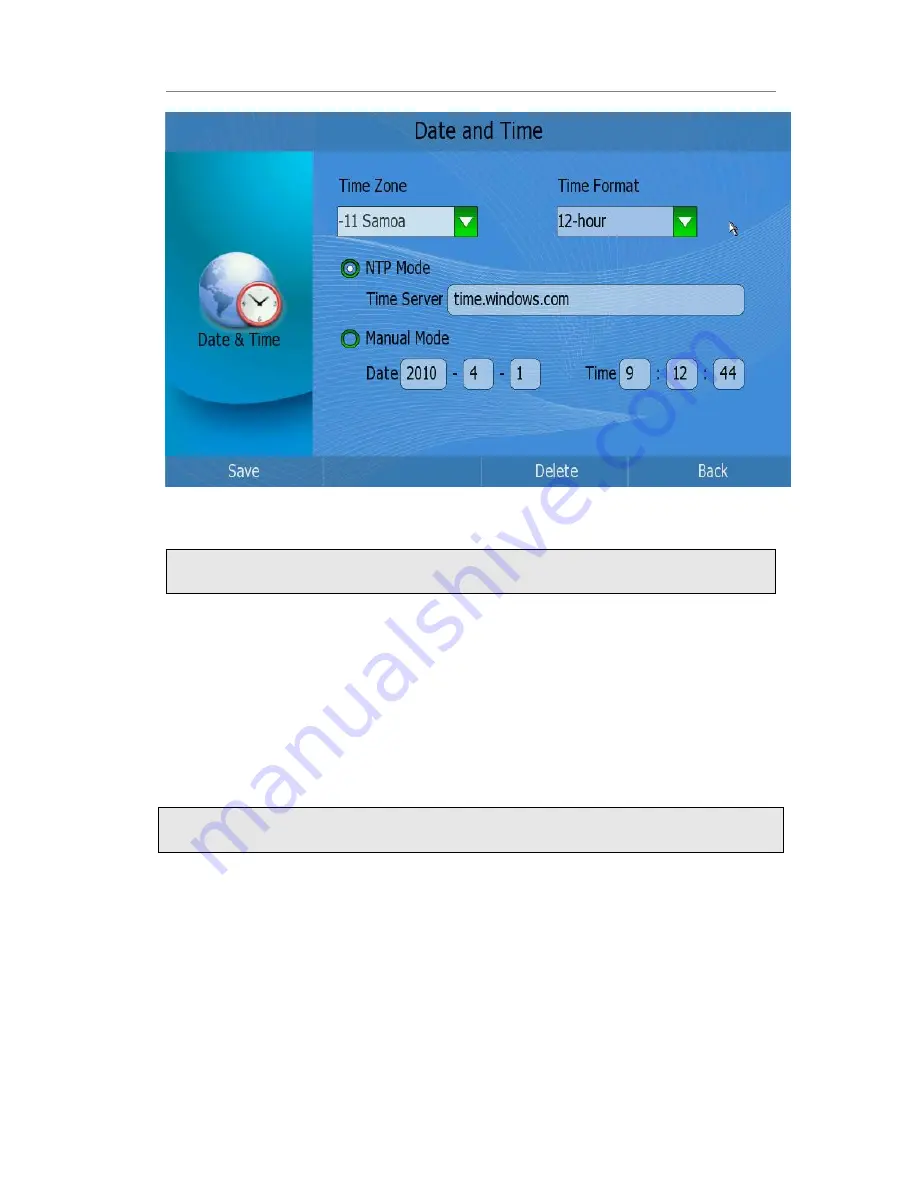
IP Video Phone Customizing Your Phone
- 19 -
2)
Click the
【
Time Zone
】
option to pop up the pull-down menu, then choose the correct
Time Zone in the list; Press <F1> button to save the changes;
Note
:
You can follow the above steps to set Time Format.
3)
Click the
【
NTP Mode
】
option, then choose and fill in the
【
Time Server
】
input box.
4)
You can also set the date and time manually. Choose the
【
Manual Mode
】
option,
then choose and fill in the
【
Date
】
and
【
Time
】
option.
5)
Press Save soft key to save the changes, and get back to Setting page.
To change Time and Date via web interface:
Choose Phone->Preference to do the relating changes. You can also change the NTP
Interval which specifies the time frequency that the phone refreshes the time
automatically. Please refer to the instruction above for the parameters’ detail.
Note:
By default the time zone is
+8 China
(
Beijing
)
, Daylight Saving Time is disabled.
Security
Configure Security via phone interface:
1)
Click Setting->Security option to enter the configuration page.






























