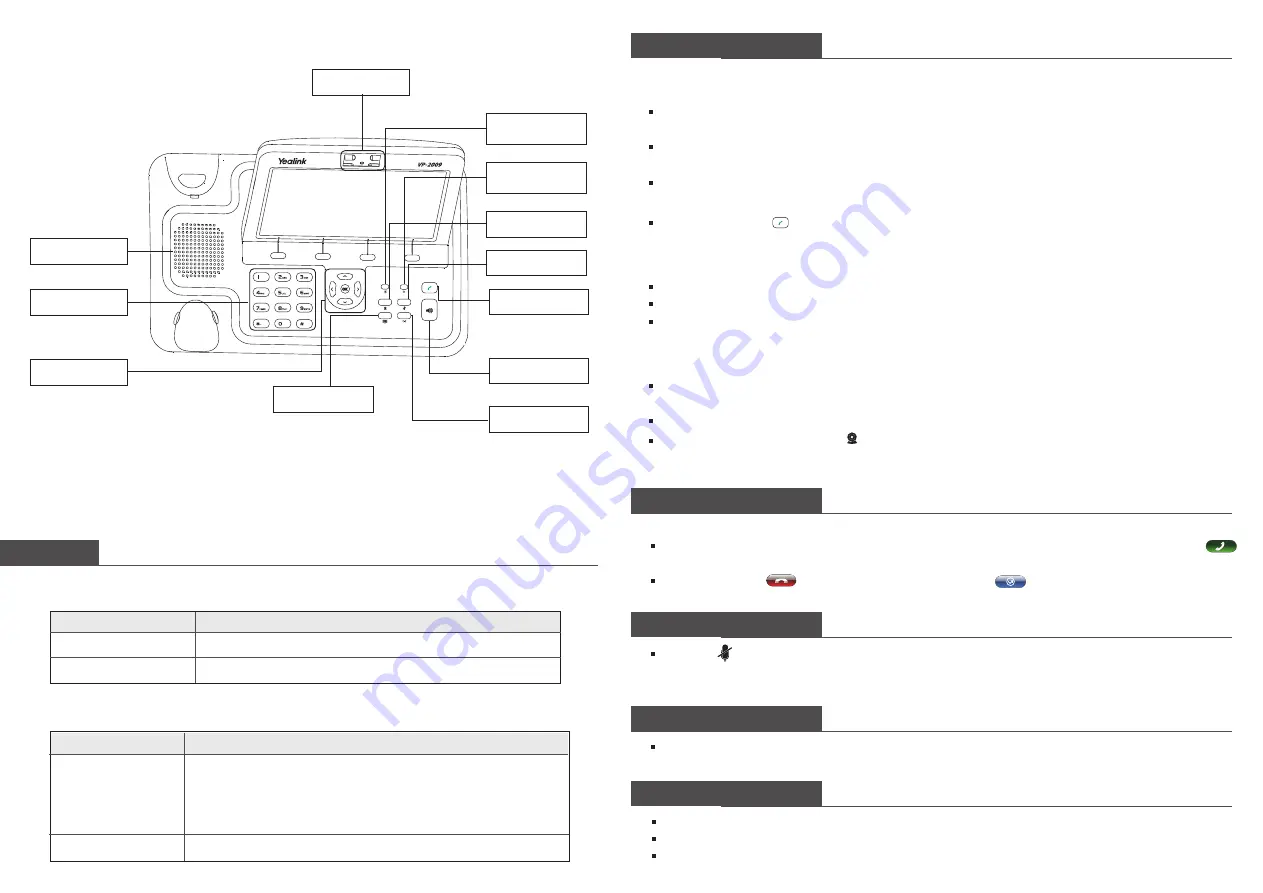
LEDs
Basic Phone Functions
Making a Call
Table 1 Power Indication LED
You can make a call by pressing the Speaker button
,
pluging in the headset or picking up
the handset.
Table 2 Event Status Indication LED
LED Status
Steady green
Off
Power on
Power off
Description
LED Status
Blinking green
Power is on but there are some problems: registration failure, or
the network is unavailable, or there is a missed call, or there is a
new call or voicemail, or hold/ mute the call, or firmware Update.
The detail will be displayed on the display (LCD or external
display).
Description
Answering an incoming call in the following way:
When there is a call comes in, pick up the handset, or press the
【
Speaker
】
button or click the
icon to answer it.
You can also click icon to deny the incoming call, or to transfer it to the third party
Answering a Call
Press the button during the conversation to mute the call, press it again to get the phone return to
normal conversation
Muting a Call
Volume Adjustment
Press the
【
OK
】
or Hold key to put your active call on hold
If there is only one call on hold, press the
【
OK
】
or Resume key to retrieve it
If there is more than one calls on hold, press the up/down button to highlight and retrieve the
chosen one
Putting a Call on Hold
Dial number directly:
Pick up the handset or press the
【
Speaker
】
button, enter the number you
want to dial directly, or
Dial from Call History:
Click Call History to enter the Call history page, use the Left/Right navigation
keys to choose a group, then use the Up/Down navigation keys to choose a phone number, or
Dial from Contact List:
Click the Directory option to enter the "Contact" page, use the Left/Right
navigation keys to choose a group, then press Up/Down navigation keys to choose a phone number, or
Re-dial:
Press the button to enter the "Dialed" page, use the Up/Down navigation keys to choose
a phone number
Then you can
Press <F4> to switch the call type
Press
【
OK
】
to call out in the default call method. For more details, please refer to "Phone Settings"
in the user manual
During the conversation:
You can alternate between Headset, Handset and Speakerphone by pressing the corresponding
buttons or picking up the handset.
Switch between call type: During a call, click the corresponding button to switch the call option
Close local video: press the icon to close the local video, press it again to reopen the local video
Press <F1> to choose a account to call out
DTMF Keypad
Send Button
Speaker
Video Camera
Speaker
Flash
Contact
Video
Mute
Navigation Keys
Registration Status
Indication LED
Power Indication
LED
During the call, you can press the Left/Right navigation keys to adjust the volume
Off
There is no any abnormal status.


