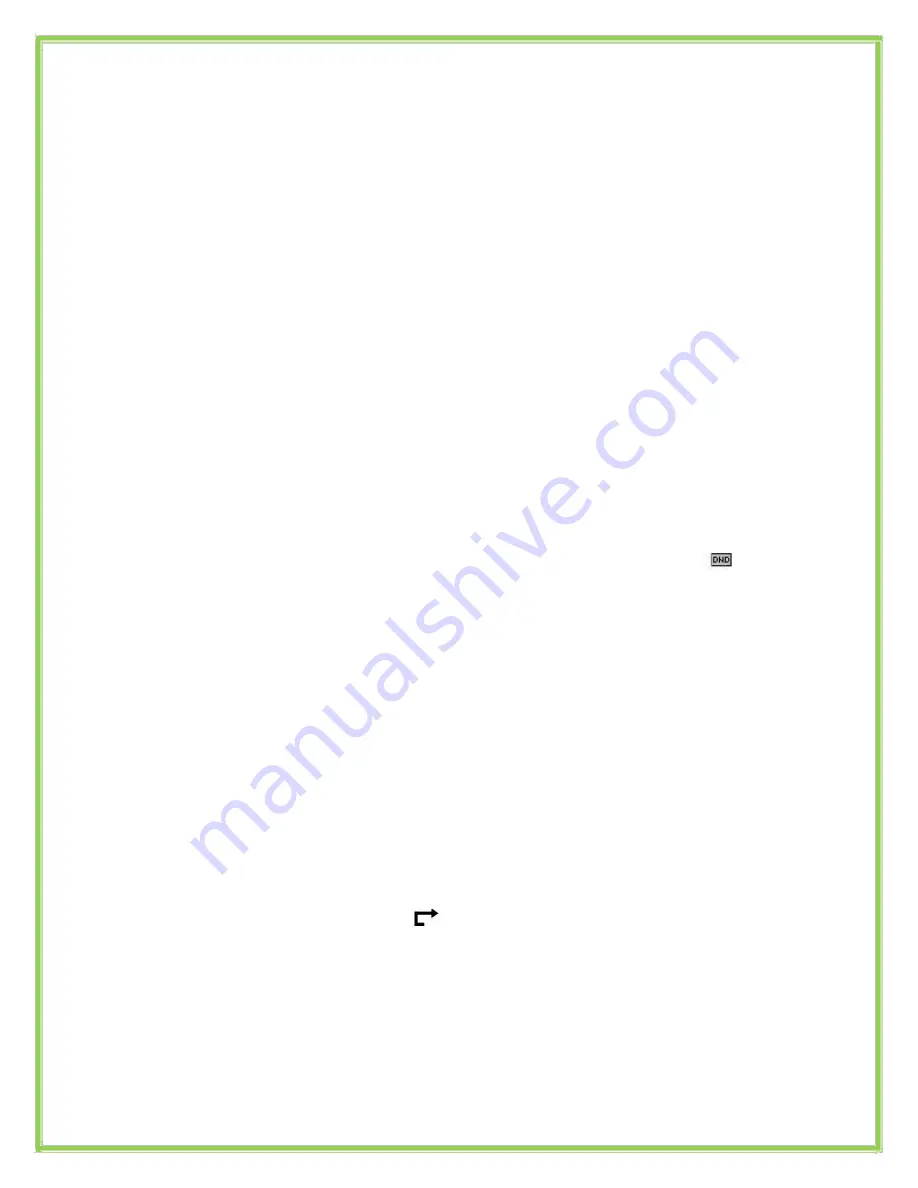
Denying an incoming call
Press
Reject
soft key to send the call to your voicemail.
Press
Forward
to redirect the call to another destination, enter
the destination and press
Send.
Call History
To access the handset call logs
Press the
History
soft key.
Use the navigation button to scroll to
All Call
,
Dialled Calls
,
Received
Calls
,
Missed Calls
or
Forwarded Calls
.
Use the navigation key to select an entry.
Press
Send
to dial the number.
Press
Options
to check the detail of the call, add it to the phone book
or black list or to delete the entry.
DND (Do Not Disturb)
Note: All calls will be directed to your voicemail when DND is active
.
Press
DND
soft key to active DND Mode and the display shows:
icon.
Press
DND
soft key again to deactivate DND mode.
Call Pick Up
Press the flashing BLF Button.
To answer a call ringing at another extension in the same pickup
group, dial
*78,
use the
GPickup
softkey or press the
Pick Up
button if
configured.
To answer a call ringing at another extension not in the same pickup
group, dial
*78 + extension number
or use the
DPickup
softkey
Call Forwarding
This feature allows you to forward an incoming call to another phone number
e.g. anther extension, a group or an external number. When call forwarding is
active the display showed the icon
is displayed in the screen.
The following call forwarding events can be configured:
Cancel
: Call forwarding is deactivated.
Always
: All incoming calls are immediately forwarded.
Busy
: Incoming calls are forwarded when the phone is busy. (Note; for
this feature to work, Call Waiting must be deactivated on the handset)
Created By Dale Ellwood
7
Vox_Yealink_SIP-T28/38_User_V2












