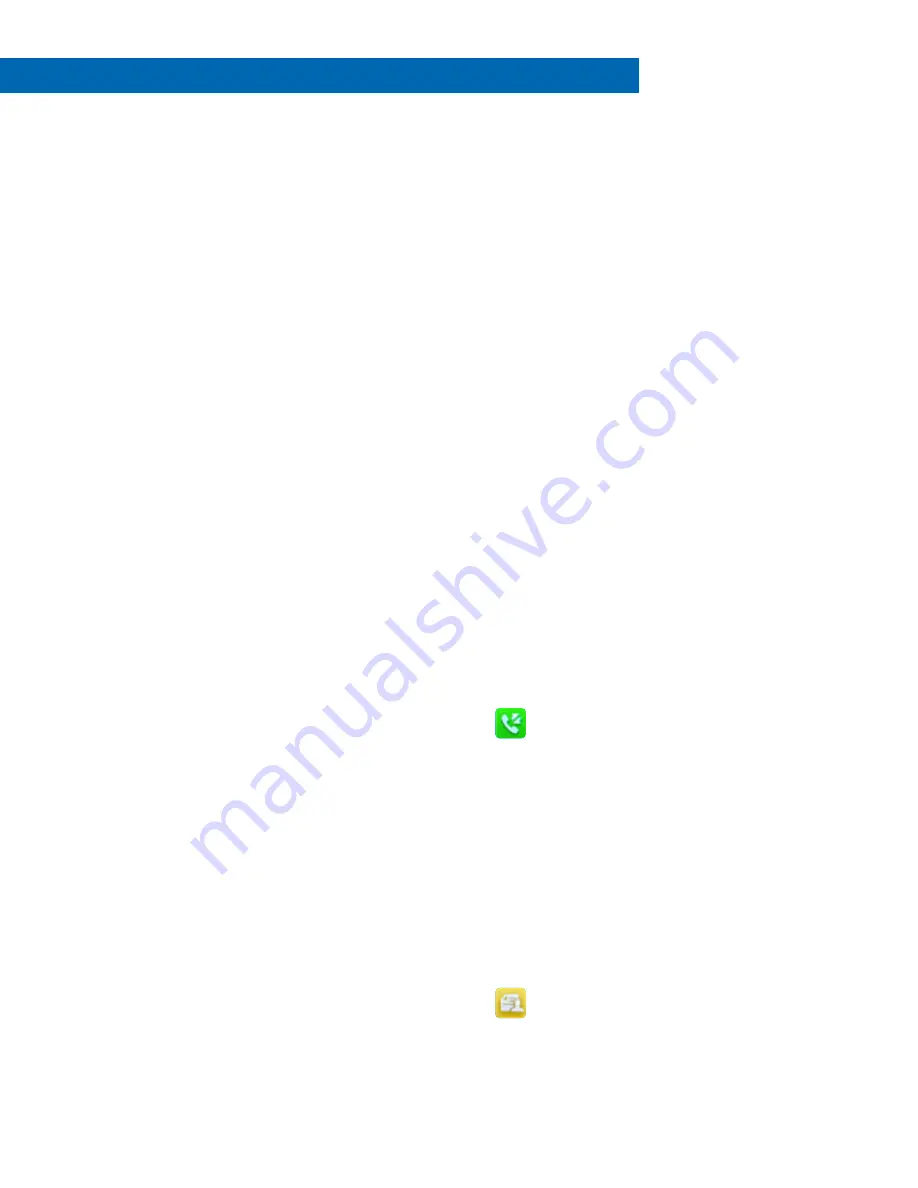
4. MENUS
h) System Settings
i)
Network
(1) Enter Pin
(a) Basic
(i) IP Mode <IPv4>/<IPv6>/<IPv4&IPv6>
(ii) IPv4
1. IP Address type
a. <DHCP>
i.
DNS Type
<Automatic>/
<Manual>
b. <Static>
i.
IP Address
ii. Subnet Mask
iii. Default Gateway
iv. Primary DNS
v. Secondary DNS
(iii) IPv6
1. IP Address type
a. <DHCP>
i.
DNS Type
<Automatic>/<Manual>
b. <Static>
i.
IP Address
ii. IP Address Prefix
iii. Subnet Mask
iv. Default Gateway
v. Primary DNS
vi. Secondary DNS
(b) VLAN
(i) VLAN DHCP
1. Status <Enabled>/<Disabled>
2. Options (is 123)
(ii) VLAN Parameter
1. <Disabled>/<Enabled> (Is Disabled)
a. Vid [N/A]
b. Priority [N/A]
(c) Handset Reset
(i) Reset to default? <Yes>/<No>
(d) Change Base PIN
(i) Enter current PIN
1. Enter new PIN + Re-enter new PIN
(e) Base Reset
(i) Enter PIN
1. Reset local
2. Reset non-static
3. Reset static
4. Reset user & local
5. Reset to Factory
(f) Base Restart
(i) Enter Pin > [Reboots base]
(g) Autoprovision
(i) Enter PIN
1. Username:
a. (has
MAC
listed)
(h) RPS
(i) Enter PIN
1. Username:
a. (has
MAC
listed)
(i) Eco Mode+ (off by
default)
(i) Enter Pin
1. Requires
reboot:
Reboot
now? <yes/
no>
(j) Eco Mode <on>/<off>
(On by default)
(k) Repeater Mode
<off>/<on> (Off by
default)
i)
Handset Name
i)
Rename: <change name>
j)
Upgrade Firmware
i)
Press “upgrade” to check for
new firmware
7) History
a) [OK] > Select line
i)
To:
ii) Name
iii) Number
iv) Date & Time
v) Duration
b) Options (selects highlighted)
i)
Detail
ii) Add To Local
iii) Add To Blacklist
iv) Edit Before Call
v) Delete
vi) Delete All
8) User Mode
a) User Type <Admin>/<var>/<user>
b) Password:
Status > Base > [Please wait…] > IPV4:
[Displays IP Address]

























