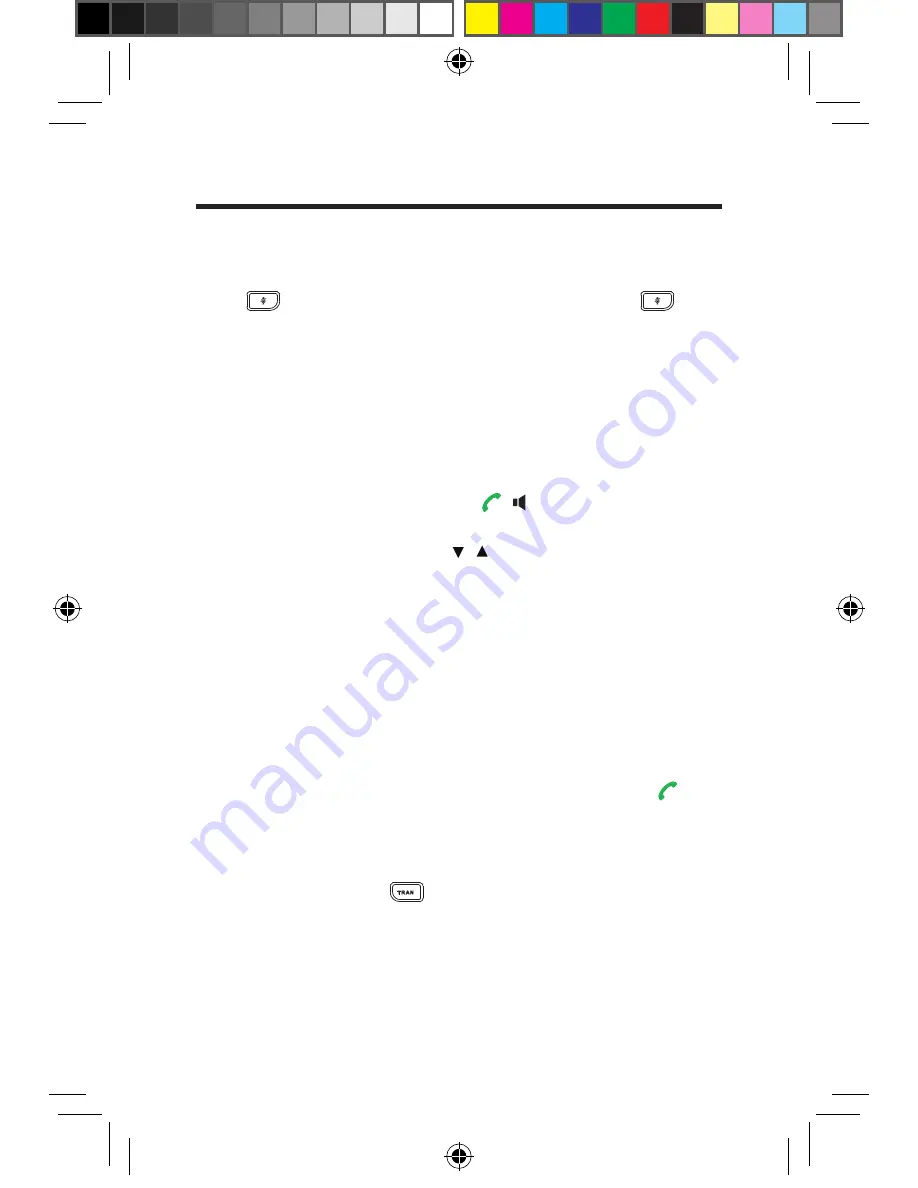
3
Quick reference guide
Mute and unmute calls.
Press
to mute the microphone during a call. Press
again to unmute it.
Hold and resume calls.
To place a call on hold:
Press the
Options
soft key during a call and select
Hold
.
To resume the call, do one of the following:
• For only one call on hold, press , or the
Resume
soft key.
• For two calls on hold, press , or the
Swap
soft key to switch between two calls.
Note:
When a call is on hold, placing the handset in the charger
cradle will not end the call.
Move calls.
To move a call from a handset to another smartphone or handset
sharing the same number, press
Options
followed by
Hold
. This
places the call on hold until you can resume the call on another
device that shares the same number.
To pick up a call placed on hold on another device, press to
resume the call.
Transfer calls.
To transfer a call, press
during an active call, enter the
number you want to transfer the call to or select one from the
directory, press the
Options
soft key that appears, and then do
one of the following:
• For a direct transfer (transferring a call without talking to the
called party), press the
Transfer
soft key.
10660898_One_Talk_W60B_Quick_Reference_Guide_f1a_sb.indd 3
11/7/17 11:08 AM








