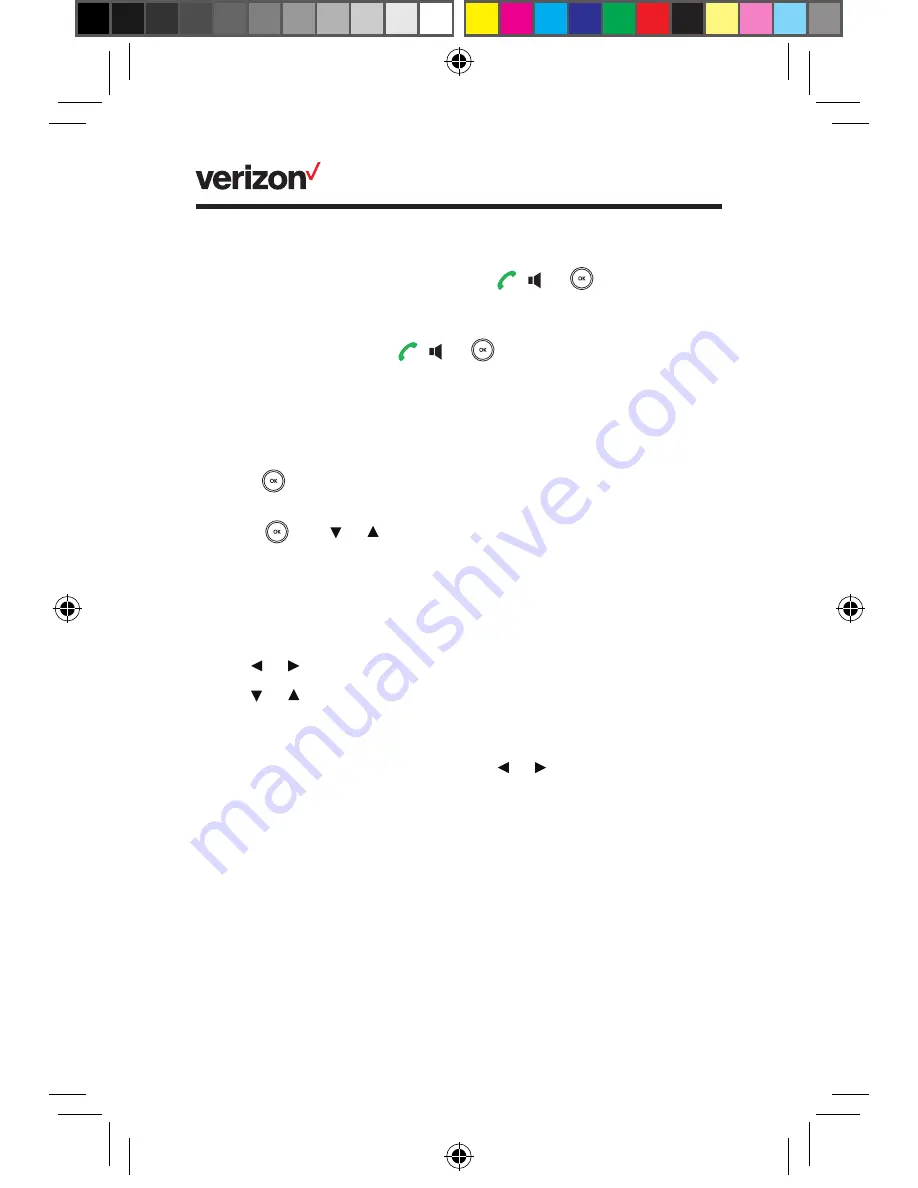
4
• For a semi-attended transfer, press , or
to dial out and
then press the
Transfer
soft key when you hear the line ring.
• For a consultative transfer (transferring a call after talking to
the called party), press , or
to dial out and then press
the
Transfer
soft key when the call is answered.
Forward calls.
To turn on call forwarding for a specific line:
1. Press
navigation key and select
User Setting > Call
Forward
.
2. Press
, use or and press the
OK
soft key to choose from
one of the following forwarding types:
•
Always
—Immediately forwards all incoming calls.
•
Busy
—Forwards incoming calls when the line is busy.
•
No Answer
—Forwards incoming calls not answered after a
set period of time.
3. Use or to change status to
Enabled
.
4. Use or to select the number in the
Target
field you want to
forward the incoming calls to and press the
Save
soft key to
save the setting.
a. For
Forward No Answer
, press or in the
Number
of Rings
field to select how many rings to wait before
forwarding.
5. Press
Save
to save the change.
Conference calling
Set up a local conference call with two other parties
by doing the following:
1. Place a call to the first party.
2. Press the
Options
soft key and select
Conference
.
10660898_One_Talk_W60B_Quick_Reference_Guide_f1a_sb.indd 4
11/7/17 11:08 AM








