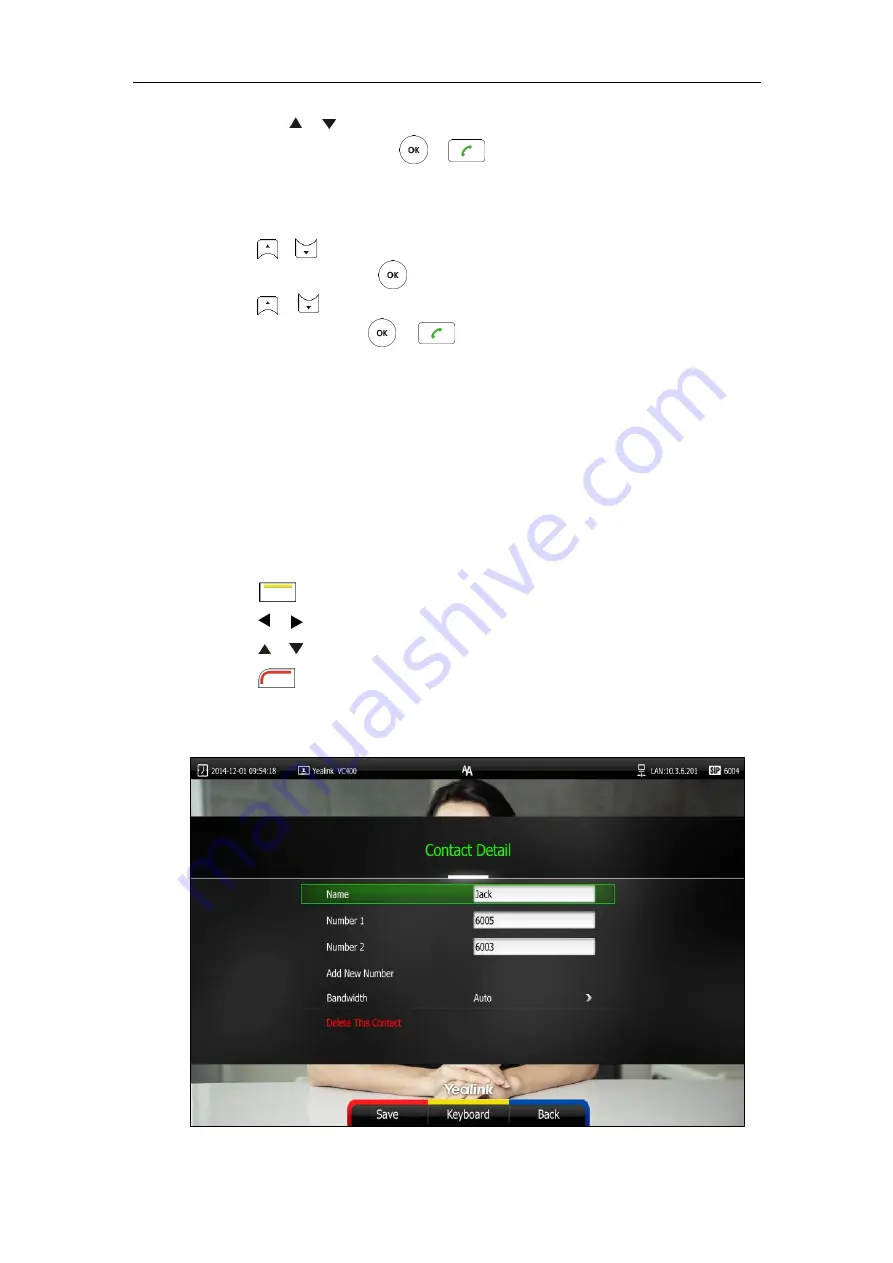
User Guide for the VC400 Video Conferencing System
64
Press or to highlight the desired number.
Press
the
Send
soft key, or to call the contact.
To place a call to conference contact via the VCP40 phone:
1.
Press the
Directory
soft key to enter the Directory list.
2.
Press or to select the desired directory list (
All Contacts
or
Conference
).
3.
Press
the
Enter
soft key or to view the contacts in the selected directory.
4.
Press or to highlight the desired contact.
5.
Press the
Send
soft key, or .
The system will call the first member of the conference contacts. When the first member
answers the call, the system will call the secondary member and repeat this until all
conference members have joined the conference, and the system has set up a conference
Editing Contacts
You can edit local contacts or conference contacts via the remote control or web user interface:
To edit a local contact via the remote control:
1.
Press (
Call
soft key).
2.
Press or to select
the
Directory
menu.
3.
Press or to select the desired local contact.
4.
Press (
Detai
l soft key).
5.
Edit contact information.
You can select
Add New Number
to add new numbers for the contact.
Summary of Contents for VC400
Page 1: ...jiu ...
Page 8: ...User Guide for the VC400 Video Conferencing System viii ...
Page 12: ...User Guide for the VC400 Video Conferencing System xii ...
Page 34: ...User Guide for the VC400 Video Conferencing System 22 ...
Page 54: ...User Guide for the VC400 Video Conferencing System 42 ...
Page 96: ...User Guide for the VC400 Video Conferencing System 84 ...
Page 138: ...User Guide for the VC400 Video Conferencing System 126 ...
Page 148: ...User Guide for the VC400 Video Conferencing System 136 ...
Page 164: ...User Guide for the VC400 Video Conferencing System 152 ...
Page 168: ...User Guide for the VC400 Video Conferencing System 156 ...
















































