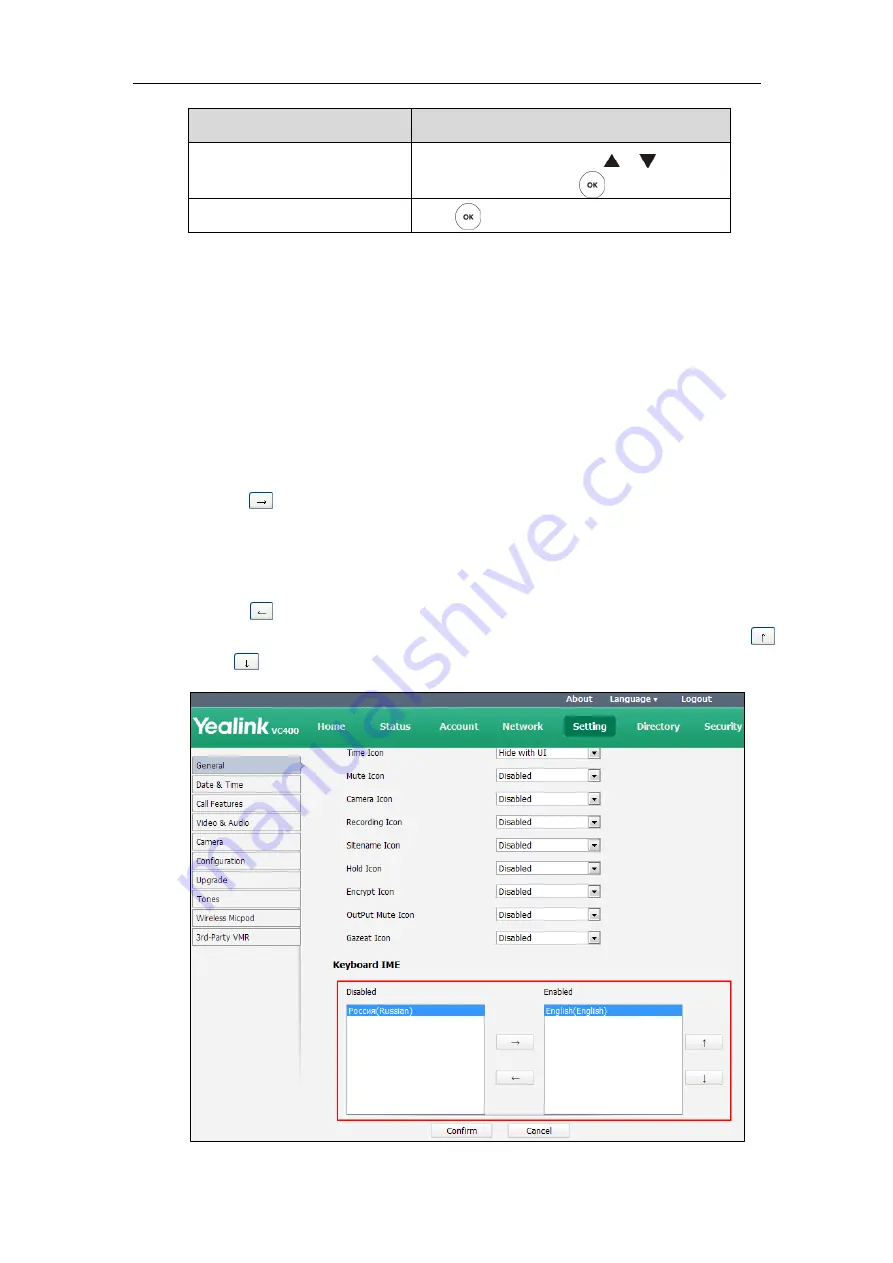
Getting Started
37
If you want to
You can
Select an option from the
pull-down list.
From the pull-down list, Press or to scroll to
the setting and then press .
Enable or disable features.
Press .
Keyboard Input Method
The on-screen keyboard supports English and Russian input methods.
You can enter characters using the input method only when the input method is enabled.
Changing keyboard input method is configurable via web user interface only.
To configure keyboard input method via web user interface:
1.
Click on
Setting
->
General
.
2.
In the
Keyboard IME
block, select the desired list from the
Disabled
column and
click .
The selected input method appears in the
Enabled
column.
3.
Repeat step 2 to add more input methods to the
Enabled
column.
4.
(Optional.) To remove a list from the
Enabled
column, select the desired list and then
click .
5.
To adjust the display order of the enabled input methods, select the desired list, and click
or .
Summary of Contents for VC400
Page 1: ...jiu ...
Page 8: ...User Guide for the VC400 Video Conferencing System viii ...
Page 12: ...User Guide for the VC400 Video Conferencing System xii ...
Page 34: ...User Guide for the VC400 Video Conferencing System 22 ...
Page 54: ...User Guide for the VC400 Video Conferencing System 42 ...
Page 96: ...User Guide for the VC400 Video Conferencing System 84 ...
Page 138: ...User Guide for the VC400 Video Conferencing System 126 ...
Page 148: ...User Guide for the VC400 Video Conferencing System 136 ...
Page 164: ...User Guide for the VC400 Video Conferencing System 152 ...
Page 168: ...User Guide for the VC400 Video Conferencing System 156 ...
















































