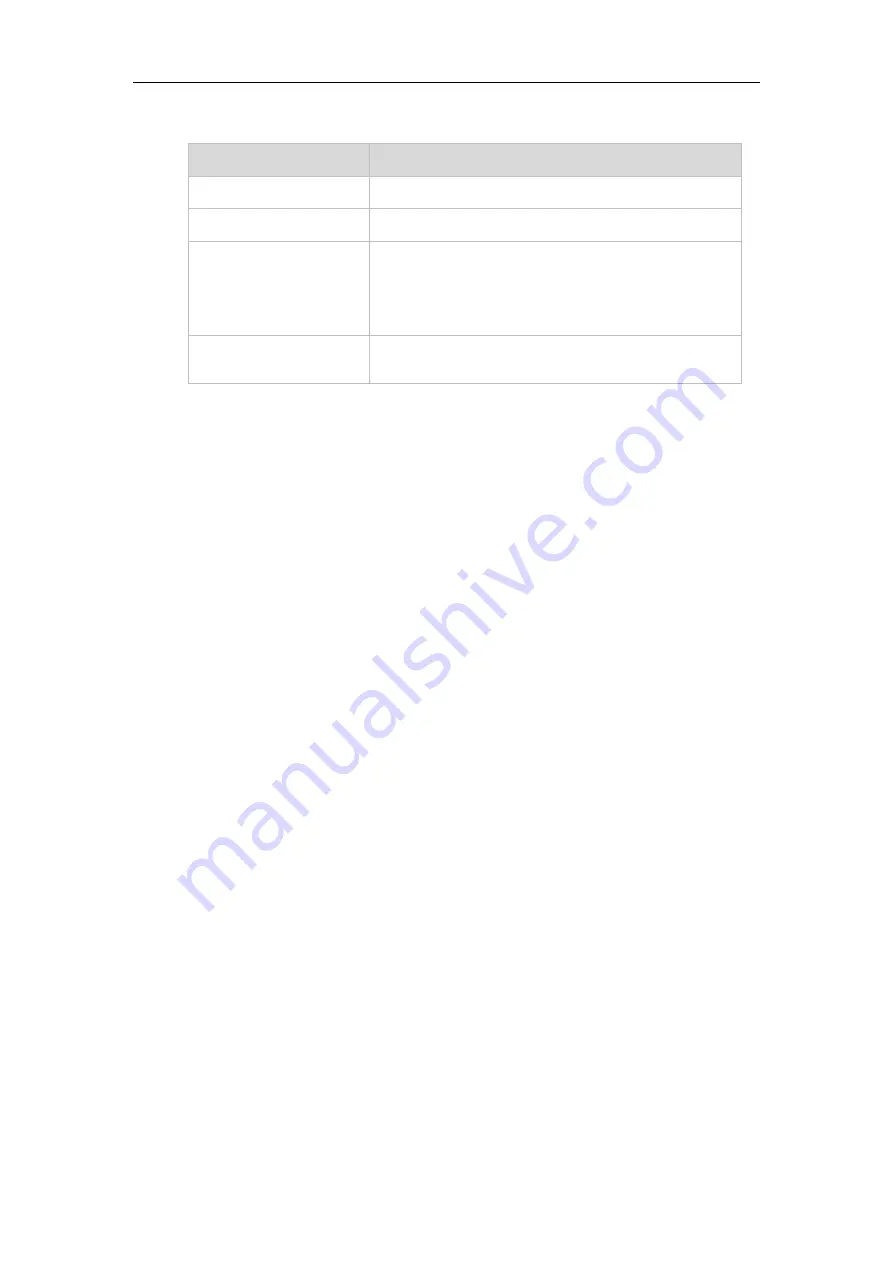
Administrator’s Guide for Yealink Video Conferencing Systems
30
Mute Indicator LED on the VCM30 video conferencing microphone array:
LED Status
Description
Solid red
The VCM30 is muted when the VC120 is during a call.
Flashing red
The VC120 is ringing.
Solid green
The VCM30 is connected to the VC120 codec within the first
5 seconds.
The VC120 is placing a call.
The VCM30 is unmuted when the VC120 is during a call.
Off
The VCM30 is not connected to the VC120 codec.
The VCM30 is idle.
User Interfaces
Three are two ways to customize the configurations of your system:
The following describes how to configure the VC400/VC120 video conferencing system via the
two methods above.
Detailed operation steps will be introduced in the feature section.
Web User Interface
You can customize your system via web user interface. To access the web user interface, you
need to know the user name and the administrator’s password. The default user name is “admin”
(case-sensitive), and the default password is “0000”. You can also access the web user interface
with user credential, which is disabled by default. For more information on how to enable the
user credential, refer to
on page
The system uses the HTTPS protocol to access the web user interface by default. For more
information on the access protocol for web user interface access, refer to
Log into the web user interface of the system:
1.
Enter the IP address (e.g.,192.168.0.10) in the address bar of a web browser on your
computer, and then press the
Enter
key.
2.
Enter the administrator user name and password.
3.
Click
Login
.
After you log into the web user interface successfully, you can click
Logout
on the top
right corner of the web interface to log out.
Administrator has full permission to access every menu in the web user interface. User can log
Summary of Contents for VC400
Page 1: ......
Page 4: ...Administrator s Guide for Yealink Video Conferencing Systems...
Page 10: ...Administrator s Guide for Yealink Video Conferencing Systems x...
Page 16: ...Administrator s Guide for Yealink Video Conferencing Systems xvi...
Page 62: ...Administrator s Guide for Yealink Video Conferencing Systems 46...
Page 224: ...Administrator s Guide for Yealink Video Conferencing Systems 208...
Page 264: ...Administrator s Guide for Yealink Video Conferencing Systems 248...
Page 272: ...Administrator s Guide for Yealink Video Conferencing Systems 256...
Page 290: ...Administrator s Guide for Yealink Video Conferencing Systems 274...
Page 296: ...Administrator s Guide for Yealink Video Conferencing Systems 280...






























