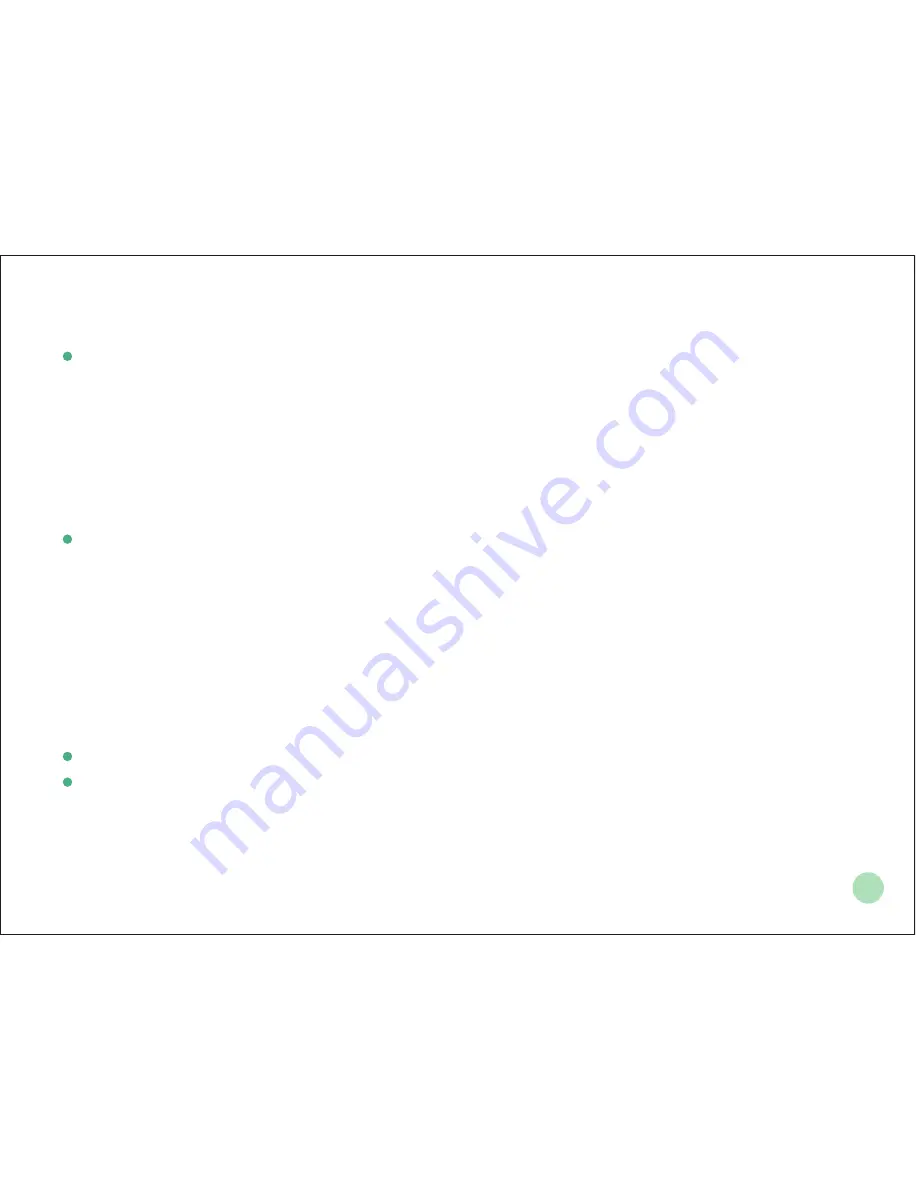
Network Deployment
8
7
In order to ensure that the VC400/VC120 can work properly, please configure it according to the
role it plays in the conference. If it is in the head office, please make sure that it is reachable from
the public network. If it is in the branch office, please use intelligent firewall to deploy it or just
follow the same steps as in the head office
Head Office
At least one static public IP address is required in head office to allow branch offices to connect.
The recommended system configurations are as follows :
. Deploy VCS on public network, you need to assign a static public IP address to VCS.
. Deploy VCS in Intranet, you need to assign a static private IP address behind the firewall to
VCS. At the meantime, do port mapping on firewall for VC400/VC120.
Configure a Static IP
First of all, configure a static IP for the VC400/VC120
For example: you can use the remote control to configure the IP 10.2.18.74 to your VC400/VC120.
. Menu->Advanced (Admin Password:0000)->LAN Configuration
. Turn off the
【
DHCP
】
. Enter the IP Address, Subnet Mask, Gateway, DNS information in corresponding fields.














