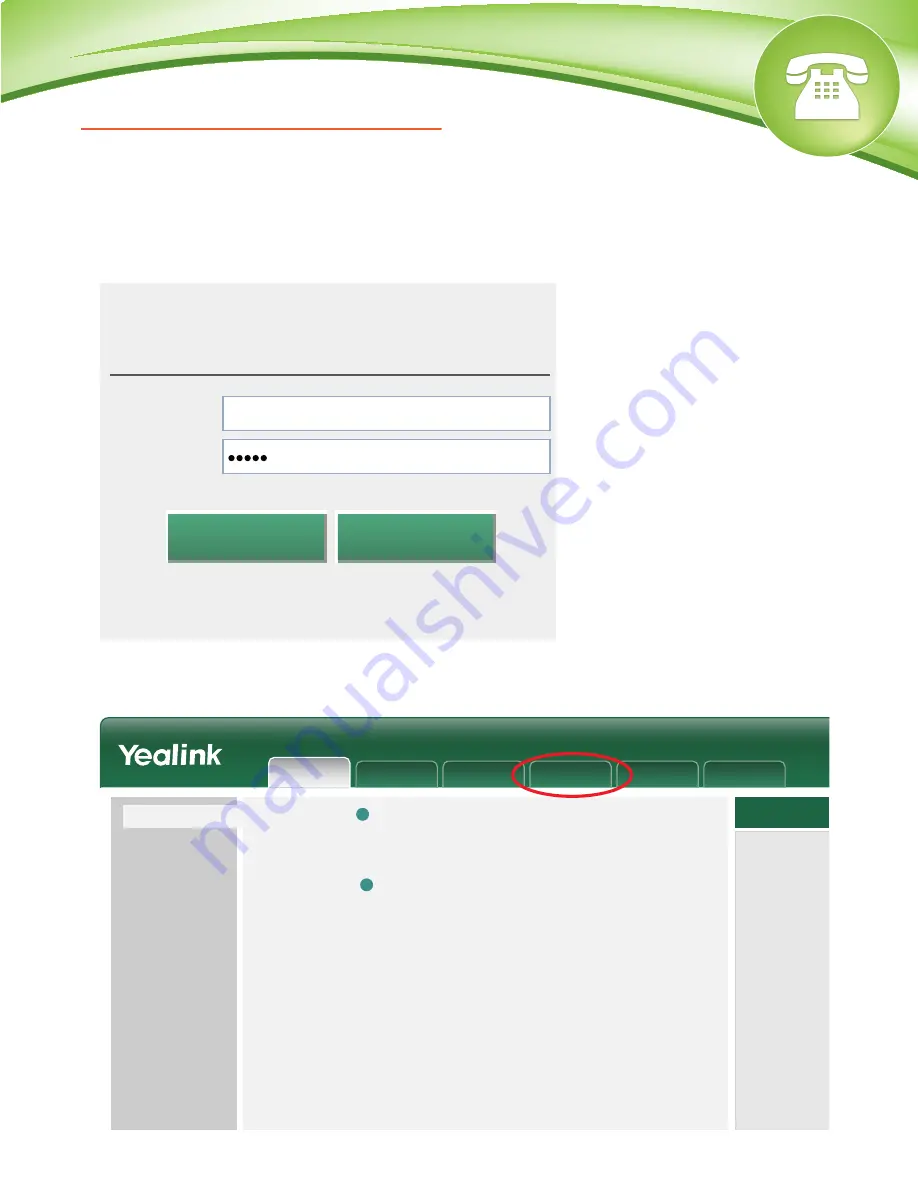
Chapters
How to Find the IP Address
How to Find the MAC Address
How to Set the Configuration Server
How to Restore Factory Default
How to Find the IP Address
Quick Steps
1. Press OK to enter the main menu.
2. Select “Status.”
3. Then select “System Status.”
4. The IP Address will display here.
How to Find the MAC Address
Quick Steps
1.
Press OK to enter the main menu.
2. Select “Status.”
3.
Then select “System Status.”
4. The MAC Address will display here.
How to Set the Configuration Server
Quick Steps
1.
Once you connect the Ethernet and power cables to the base station, enter the IP Address
into a local web browser address field.
2. When prompted, enter “admin” as the user name and “admin” as the password.
3. From the home page of the GUI, click on the “Phone” tab at the top.
© Copyright Schmooze Com, 2013
4. Then click on “Auto Provision” from the options on the left.
5. Lastly, populate the “Provisioning Server” field to your PBX. Generally this would
be an IP Address, such as 10.10.0.1 in our example. Then press the “Confirm” button at the
bottom when you are finished.
How to Restore Factory Default
Quick Steps
1. Press OK to enter the main menu.
2. Select “Settings” and then scroll down to “System Setings.”
3. Next, press “Handset Reset. You will then be prompted to reset the handset to default
settings. Press the Yes soft key to reset the device or press the No soft key to cancel.
Username
Login
Password
Cancel
Confirm
admin
Account
Network
Status
Features
Preference
Line1
Web Language
Time Synchronization
Time Server
Synchronization Period
English
cn.pool.ntp.org
86400
Enabled
Version
Network
Firmware Version
Hardware Version
Internet Port Type
IP Address
Gateway
Primary DNS
Secondary DNS
Subnet Mask
MAC Address
Link Status
Uptime
25.30.0.2
25.0.0.0.0.0.0
DHCP
10.10.0.1
10.4.1.234
199.102.235.5
8.8.8.8
255.255.255.0
00146644b3b5
Connected
0 days 0:12
?
?
Handset&VoIP
Status
Account
Network
Phone
Contacts
Security
Status
NOTE
Version:
It shows the version
Network:
It shows the information
port.









