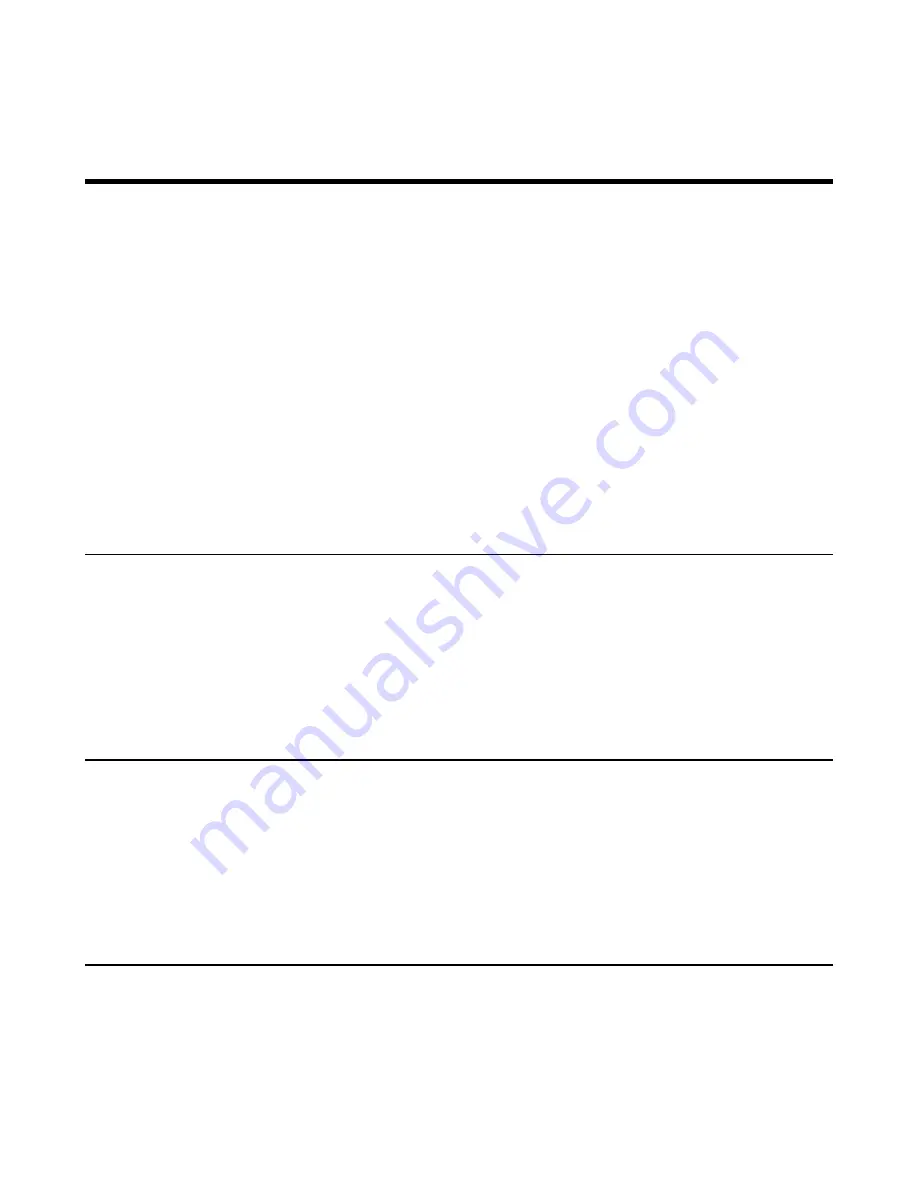
| Connecting a Mobile Phone Using Bluetooth |
80
2.
Turn off
Wi-Fi
.
Connecting a Mobile Phone Using Bluetooth
T58A Skype for Business phone supports the Bluetooth feature. Bluetooth enables low-bandwidth wireless
connections within a range of 10 meters (32 feet). The best performance is in the 1 to 2 meters (3 to 6 feet) range. You
can pair and connect the Bluetooth-Enabled mobile phone with your phone.
•
•
Deactivating the Bluetooth Mode
•
Pairing and Connecting the Bluetooth-Enabled Mobile Phone
•
Making a Mobile Call on the Skype for Business Phone
•
Handling Incoming Mobile Phone Calls by Using Skype for Business Phone
•
Deactivating the Phone Audio Feature
•
Editing Your Phone's Bluetooth Device Name
•
Disabling Bluetooth Device Discovery
•
Renaming the Paired Bluetooth Devices
•
Disconnecting the Bluetooth Device
•
Activating the Bluetooth Mode
You need to activate Bluetooth mode to use the Bluetooth feature.
Procedure
1.
Navigate to
Menu
>
Setting
>
Basic
>
Bluetooth
.
2.
Turn on
Bluetooth
.
The phone scans the available Bluetooth devices automatically.
Deactivating the Bluetooth Mode
If you do not need connect to Bluetooth devices, you can turn off Bluetooth.
Procedure
1.
Navigate to Tap
Menu
>
Setting
>
Basic
>
Blurtooth
.
2.
Turn off
Bluetooth
.
The Skype for Business phone scans the available Bluetooth device automatically.
Pairing and Connecting the Bluetooth-Enabled Mobile Phone
You can pair and connect the Bluetooth-Enabled mobile phone to your phone.
Before you begin
Make sure that you have activated the Bluetooth mode and the Bluetooth-Enabled mobile phone is discoverable.
Summary of Contents for T58A Skype for Business
Page 1: ......















































