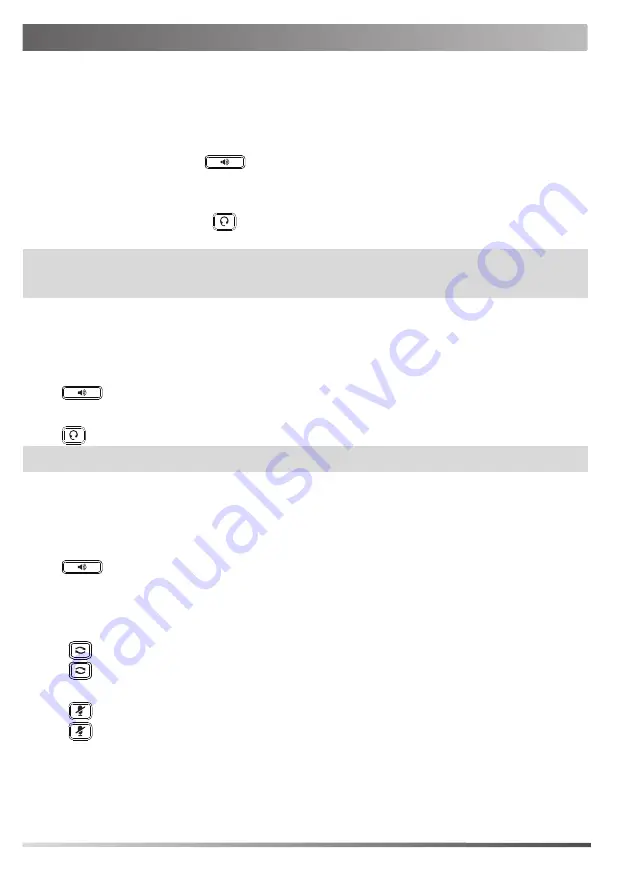
Using Basic Call Functions
Placing a Call
Using the handset:
1. Pick up the handset.
2. Enter the number, and then tap
Send
.
Using the speakerphone:
1. With the handset on-hook, press
.
2. Enter the number, and then tap
Send
.
Using the headset:
1. With the headset connected, press
to activate the headset mode.
2. Enter the number, and then tap
Send
.
Note:
During a call, you can alternate between the headset, hands-free speakerphone and handset modes by
pressing the
HEADSET
key, the
Speakerphone
key or by picking up the handset. Headset mode requires a
connected headset.
Answering a Call
Using the handset:
Pick up the handset.
Using the speakerphone:
Press
.
Using the headset:
Press
.
Note:
You can reject an incoming call by tapping
Reject
.
Ending a Call
Using the handset:
Hang up the handset or tap
End Call
.
Using the speakerphone:
Press
or
End Call
.
Using the headset:
Tap
End Call
.
Redialing a Call
• Press
to enter the
Placed Calls
list, and then tap the desired entry.
• Press
twice when the phone is idle to dial out the last dialed number.
Muting and Un-muting a Call
• Press
to mute the microphone during a call.
• Press
again to un-mute the call.
Holding and Resuming a Call
To Hold a call:
4








