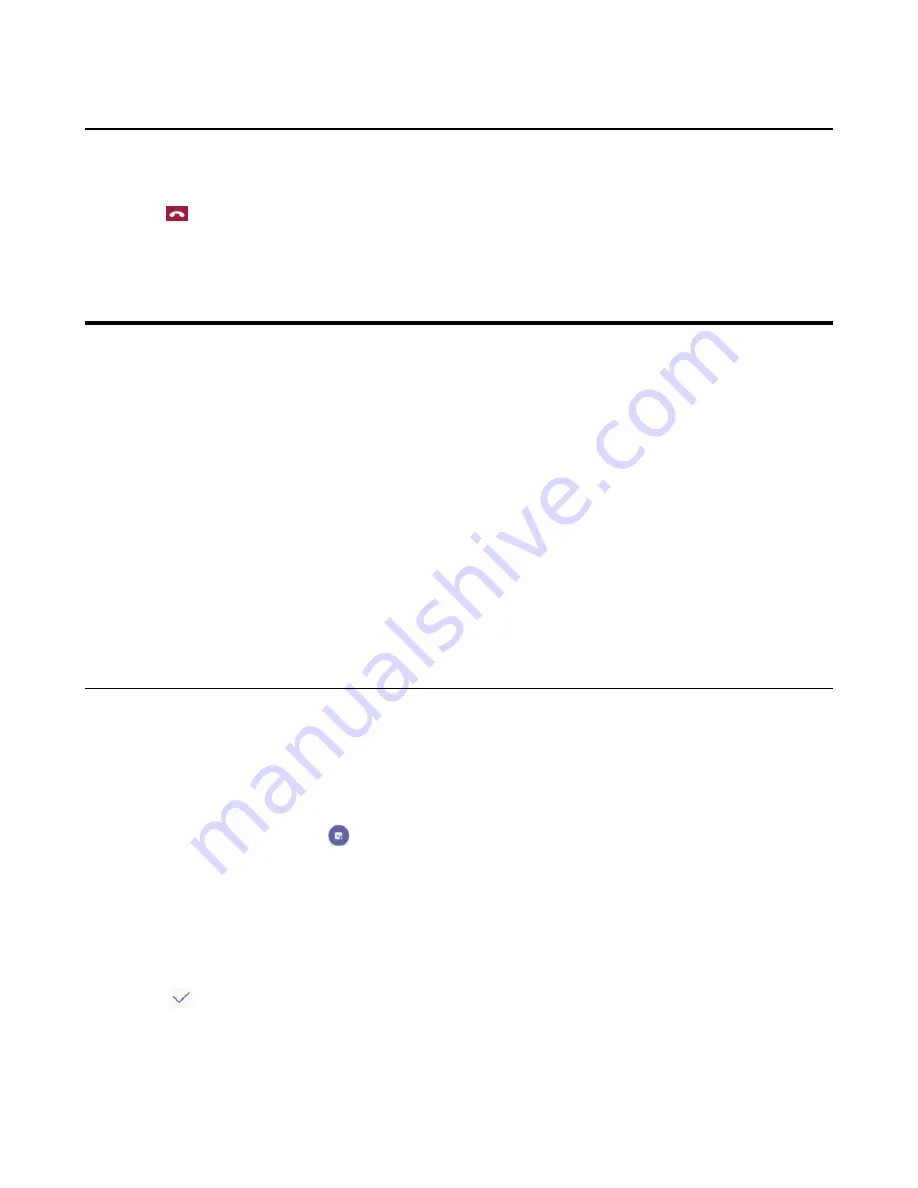
| Using the Teams Meeting feature |
25
Leaving the Conference
All participants can leave the conference at any moment.
Procedure
Tap
.
Other participants remain connected.
Using the Teams Meeting feature
Teams meetings are a great way to come together with your colleagues and clients both inside and outside of your
organization. You can join a Teams meeting as long as you have a Teams online account.
You can schedule meetings on the Teams phone, the Teams client or the Outlook. Meeting scheduled from Teams
client and Outlook are synced automatically with Teams phone. Meeting screen shows all the meeting scheduled in
the last 7 days.
•
Schedule a Meeting on the Teams Phone
•
•
Joinging a Scheduled Teams Meeting
•
Responding to the Meeting Invitation
•
Editing the Response to the Meeting Invitation
Related tasks
Signing into Your Phone in Personal Mode
Signing into Your Phone in Shared Mode
Schedule a Meeting on the Teams Phone
You can schdule meetings on the Teams phone.
Before you begin
Make sure you are in Personal account mode.
Procedure
1.
From the
Meetings
screen, tap
.
2.
Enter the title, add the participants and select start time and end time.
You can enable the
All day
feature to set up whole day meetings.
3.
Enter the location and select the repetition period.
4.
To show others your status during this time, tap the
Show As
field and then select
Busy
,
Free
,
Tentative
or
Out
of office
.
5.
Optional: Enter the description of the meeting.
6.
Tap
to set up the meeting.
Summary of Contents for T56
Page 1: ......


























