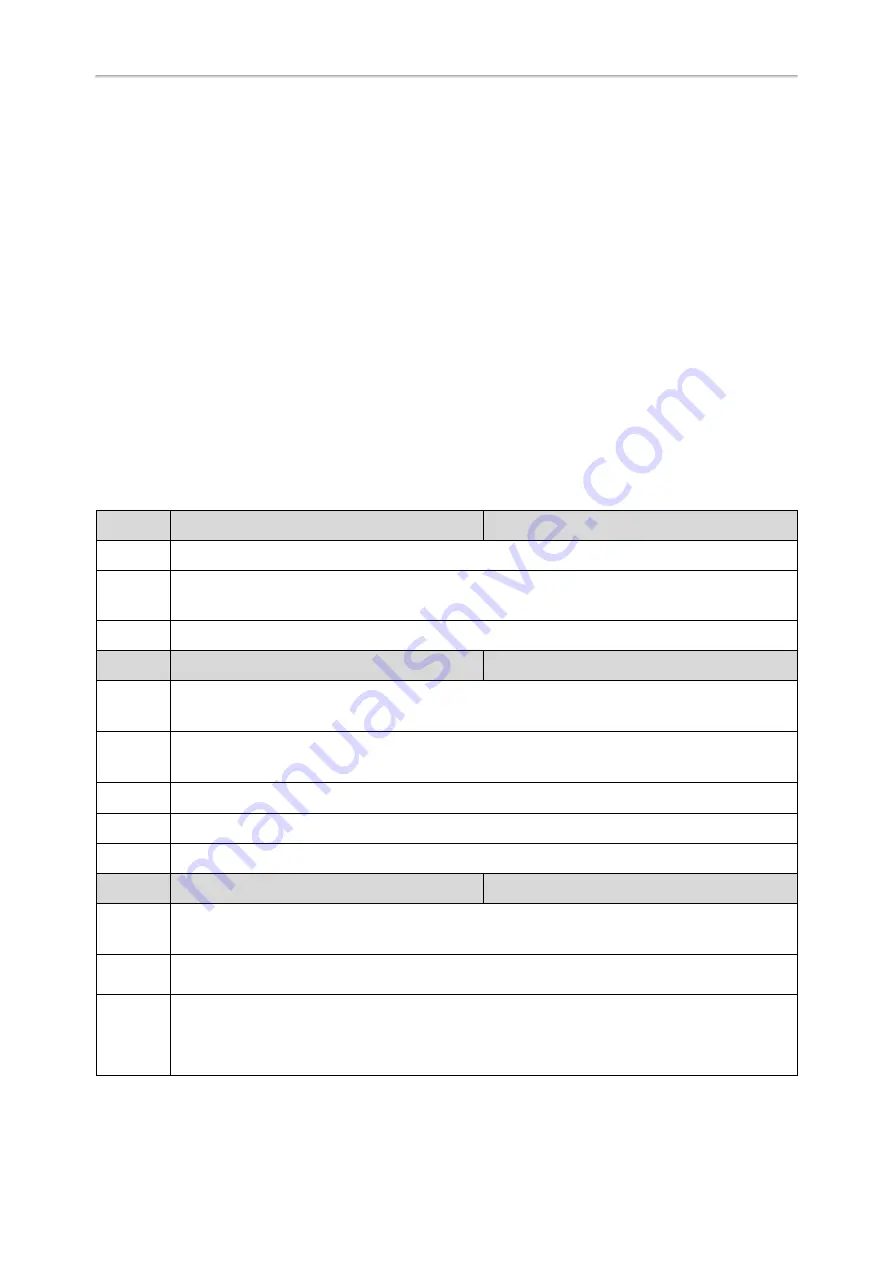
Administrator’s Guide for SIP-T58V/T58A/T56A/CP960 IP Phones
118
Bluetooth
Yealink phones support Bluetooth. You can pair and connect the Bluetooth-enable mobile phone with your phone,
and make and receive mobile calls on the IP phone. After connecting the Bluetooth-Enabled mobile phone, you can
choose to synchronize the mobile contacts to the IP phone. It is only applicable to T58V/T58A/T56A phones.
For CP960 phones, you can also use your IP phone as a Bluetooth speaker for your mobile phone and set up a con-
ference among the calls on your IP phone, the PC and connected mobile phone.
For T58V/T58A/T56A phones, you can also connect the other Bluetooth devices (e.g., Bluetooth headset or smart media
phone) with your phone. And you can transfer files via Bluetooth, sharing images/videos with other Bluetooth devices.
Topic
Bluetooth Configuration
You can activate or deactivate the Bluetooth mode, and personalize the Bluetooth device name for the IP phone. The
pre-configured Bluetooth device name will display in scanning list of other devices. It is helpful for the other Bluetooth
devices to identify and pair with your IP phone.
The following table lists the parameters you can use to configure Bluetooth.
Parameter
static.bluetooth.function.enable
[1]
<y0000000000xx>.cfg
Description
It enables or disables the Bluetooth feature.
Permitted
Values
0
-Disabled, you are not allowed to trigger Bluetooth mode to on.
1
-Enabled
Default
1
Parameter
features.bluetooth_enable
<y0000000000xx>.cfg
Description
It triggers the Bluetooth mode to on or off.
Note
: It works only if “static.bluetooth.function.enable” is set to 1 (Enabled).
Permitted
Values
0
-Off
1
-On
Default
0
Web UI
Features->Bluetooth->Bluetooth Active
Phone UI
Settings->Basic Settings->Bluetooth->Bluetooth
Parameter
features.bluetooth_adapter_name
<y0000000000xx>.cfg
Description
It configures the Bluetooth device name.
Note
: It works only if “features.bluetooth_enable” is set to 1 (On).
Permitted
Values
String within 64 characters
Default
For T58V/A phones: Yealink-T58.
For T56A phones: Yealink-T56A.
For CP960 phones: Yealink-CP960.
Summary of Contents for T5 Series
Page 1: ......
Page 26: ...20 Administrator s Guide for SIP T58V T58A T56A CP960 IP Phones ...
Page 58: ...52 Administrator s Guide for SIP T58V T58A T56A CP960 IP Phones ...
Page 86: ...80 Administrator s Guide for SIP T58V T58A T56A CP960 IP Phones ...
Page 88: ...82 Administrator s Guide for SIP T58V T58A T56A CP960 IP Phones ...
Page 316: ...310 Administrator s Guide for SIP T58V T58A T56A CP960 IP Phones ...
Page 388: ...382 Administrator s Guide for SIP T58V T58A T56A CP960 IP Phones ...
Page 464: ...458 Administrator s Guide for SIP T58V T58A T56A CP960 IP Phones ...
















































