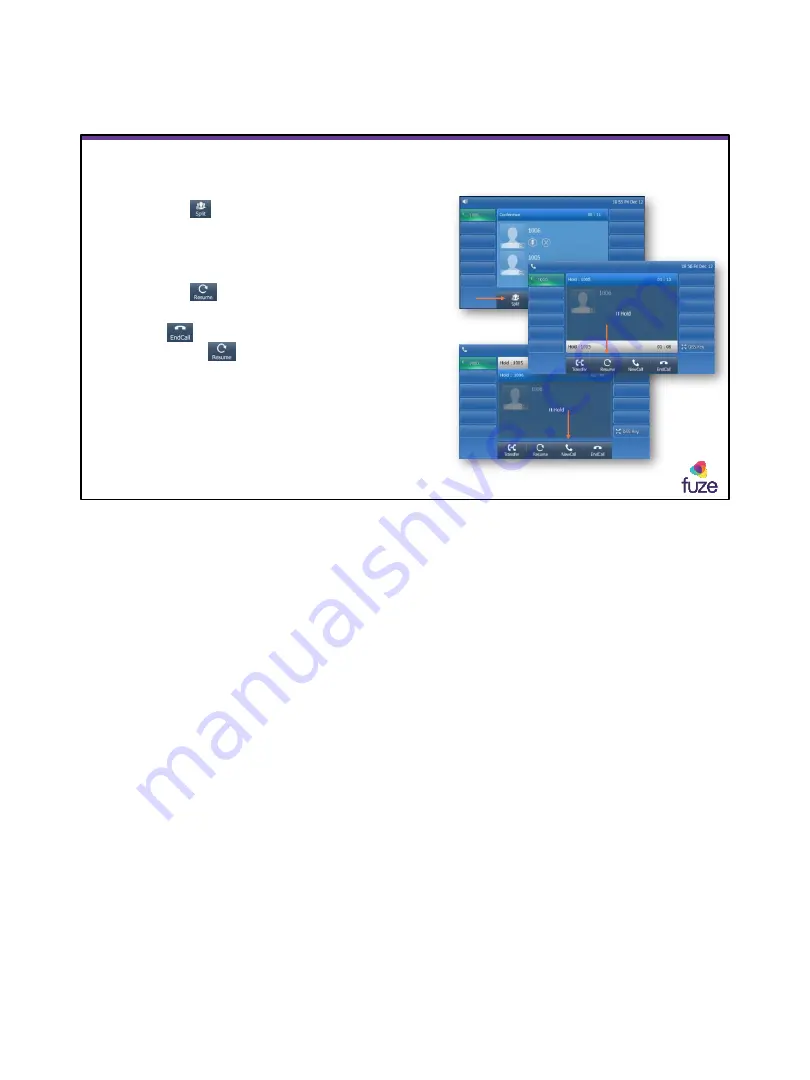
Copyright 2018, Fuze
Splitting Conferencing Calls
•
Tap the
soft key to place participants on hold
on separate call lines
•
Tap the extension of either party to toggle
between calls
•
Tap the soft key to speak privately with the
selected party
•
Tap soft key to end call with the selected
party, then to speak with remaining party
i
20
It is only possible to “Resume” the call that is displayed on the screen.
20






























