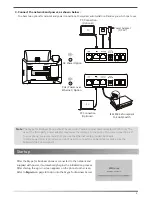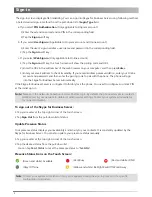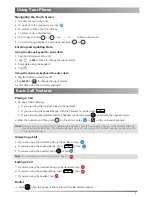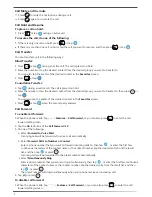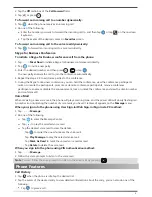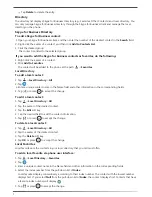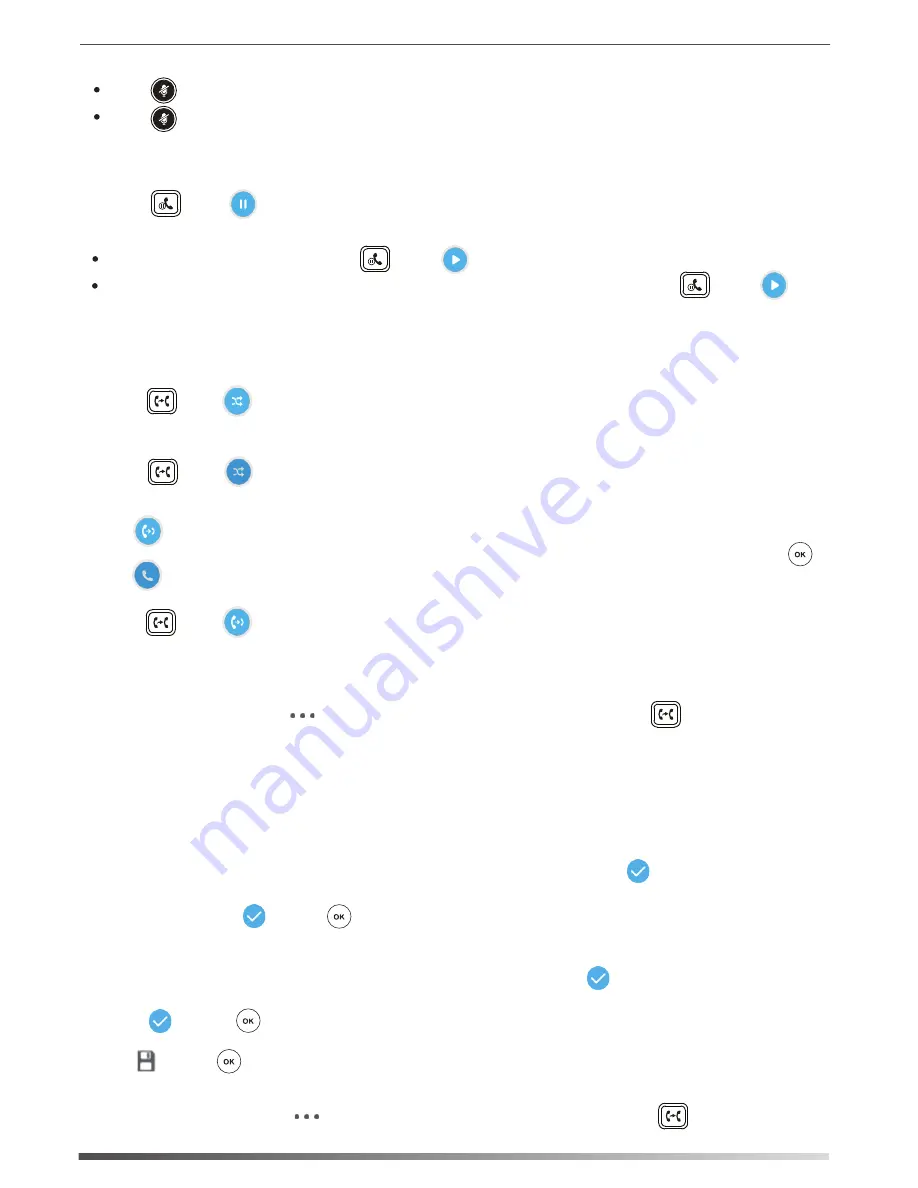
Blind Transfer:
Call Transfer
You can transfer a call in the following ways:
1. Press or tap during an active call. The call is placed on hold.
3. Press or tap .
2. Enter the number or tap the desired contact from the desired group you want to transfer to.
Consultative Transfer:
1. Tap during an active call. The call is placed on hold.
3. Press or tap when the second party answers.
You can also tap the avatar of the desired contact in the
Favorites
screen.
2. Enter the number or tap the desired contact from the desired group you want to transfer to, then press or
tap .
Call Forward
To enable call forward:
1. When the phone is idle, tap ->
Features
->
Call Forward,
or you can also press to enter the call
forward setting creen.
2. Tap the
On
radio box of the
Call Forward
field.
3. Do one of the following:
a. Select
Forward to Voice Mail
.
b. Select
Forward Calls to Number or Contact
.
Enter a phone number that you want to forward incoming calls to, then tap , or enter the first few
continuous characters of the contact name or the contact number, tap the desired entry from the result
list, and then tap or press .
Incoming calls will be forwarded to the preset number automatically.
Incoming calls will be forwarded to voice mail automatically.
c. Select
Simultaneously Ring
.
Enter a phone number that you want to ring simultaneously, then tap , or enter the first few continuous
characters of the contact name or the contact number, tap the desired entry from the result list, and then
tap or press .
The preset number will ring simultaneously when your phone receives an incoming call.
.
Call Mute and Un-mute
Call Hold and Resume
To place a call on hold:
To resume the call, do one of the following:
Press to mute the microphone during a call.
Press
If there is only one call on hold, press or tap .
1. Press or tap during an active call.
5
You can also tap the avatar of the desired contact in the
Favorites
screen.
4. Tap or press .
To disable call forward:
1. When the phone is idle, tap ->
Features
->
Call Forward
, or you can also press to enter the call
forward setting screen.
again to un-mute the call.
If there is more than one call on hold, tap the call you want to resume, and then press or tap .