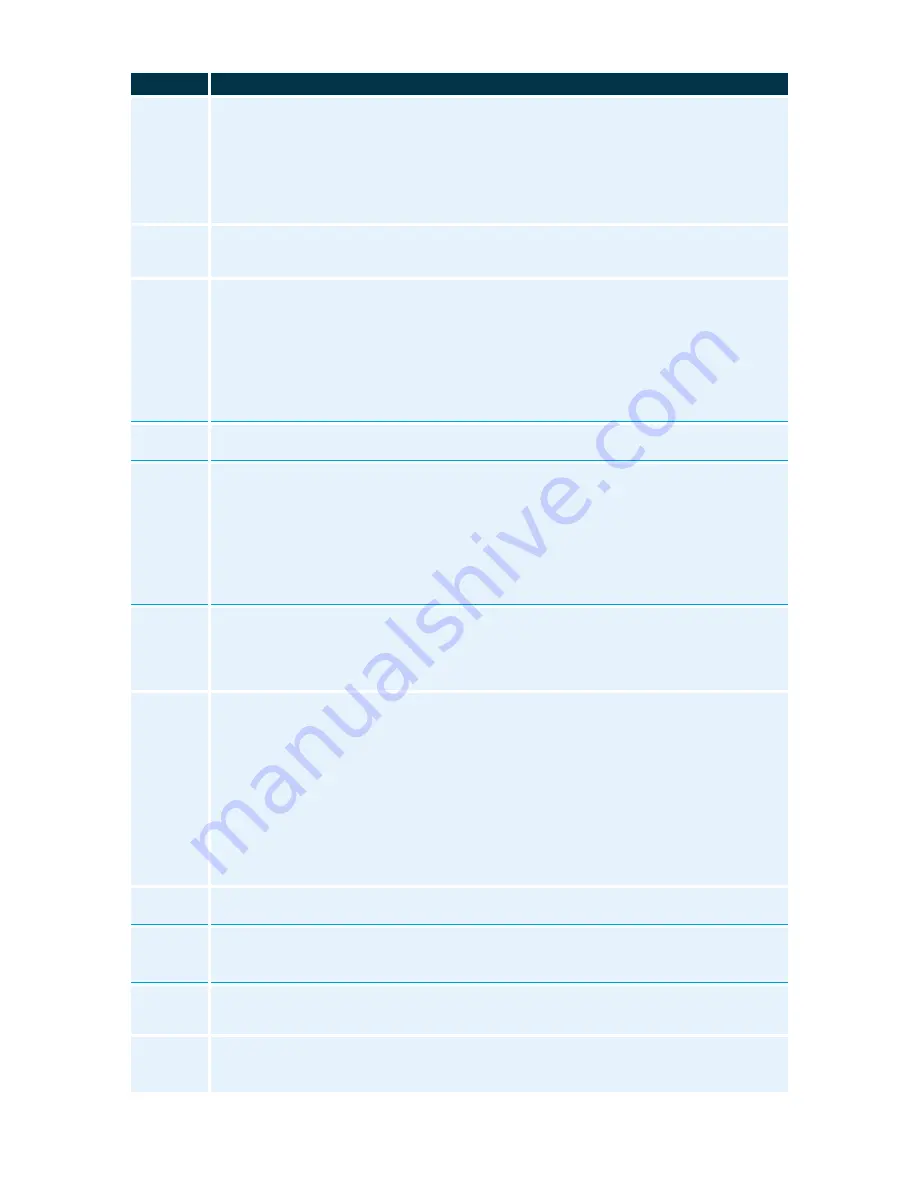
ATC EUROPE LTD., NFON GOLD PARTNER 0203
·
771
·
2717
How To
Instructions to follow on your Yealink T48 IP Phone
To Make a
Call
RECEIVER
Pick up the receiver, enter the telephone number (prefixed by 9) and confirm your call by pressing
OK
,
#
or the
Send
soft key. End the conversation by pressing the soft key
End Call
,
X
or
hang up
.
SPEAKER
Press the speaker key to activate the speaker, or just dial the telephone number (prefixed by 9). Confirm your
call by pressing
OK
,
#
or the
Send
soft key. End the conversation by pressing the soft key
End Call
or
X
.
HEADSET
Activate the headset by pressing the headset key and dial the telephone number (prefixed by 9). Confirm your
call by pressing
OK
,
#
or the
Send
soft key. End the conversation by pressing the soft key
End Call
or
X
.
Put Call
on Hold
To place a call on hold, press either
HOLD
key, or the soft key
Hold
(calling party gets music on
hold). To resume call, press
HOLD
again or soft key
Resume
.
Transfer a
Call
ATTENDED
TRANSFER
After receiving a call, press the
TRANSFER
key or
Transfer
soft key, enter the extension number, extension
BLF, directory or dial a number and press
OK
. Answer to announce the transferring call. To transfer the call,
press the
TRANSFER
key, the
Transfer
soft key or replace receiver.
UNATTENDED
TRANSFER
After answering the call, press the
Transfer
soft key (offers music on hold to caller) enter the extension number
and hang up.
BLIND
TRANSFER
Do not take the incoming call, press the soft key
Forward,
enter extension number and press the
Forward
soft key or
OK
to complete the blind transfer.
3
rd
Party
Conference
After receiving a call, press the
Conference
soft key (1
st
party gets music on hold), dial 2
nd
party
and when ready for three-way conversation, press
Conference
soft key again.
Voicemail
INITIAL
SET-UP
Press the message key or dial *791. After extension announcement, enter voicemail PIN.
S
elect
0
for Mailbox Options: Press
1
to record your Unavailable greeting or
2
to record your Busy
greeting.
After recording your message, press
#
(pound key) to end recording.
Press 2 to playback your recording, 3 to re-record or press 1 to save.
TO
ACCESS
VOICEMAILS
Press the Message key or dial *791 to access the voice mail. After extension announcement, enter
voicemail PIN.
S
elect 1 for new messages.
Call
History
To view your call records:
Press the
History
soft key or
Redial
key once (
Redial
key twice for last number redial). The LCD
screen displays recent call records.
Press
or
to switch between placed, received, missed and forwarded call lists.
Press
or
to select a desired entry. Press the
Send
soft key or
OK
button twice to call.
Call
Forward
Press
Menu
soft key, then Call Settings and
OK
, then
to Call Forward then
OK
ALWAYS
FORWARD
(C
ALL
F
WD FIXED
):
Press
OK
or soft key
Select
and enter the destination number you want to forward all incoming
calls to
–
remembering to prefix with 9
–
then
OK
. The display will show the Call Forward.
BUSY
FORWARD
(C
ALL
F
WD BUSY
):
Press
OK
or soft key
Select
and enter the destination number you want to forward all incoming
calls to
–
remembering to prefix with 9, or to Voicemail with
>>VM
soft key
–
then
OK
NO
ANSWER
FORWARD
(C
ALL
F
WD TIMED
):
Press
OK
or soft key
Select
and enter the destination number you want to forward all incoming
calls to
–
remembering to prefix with 9, or to Voicemail with
>>VM
soft key
–
then
OK
DND
DO NOT DISTURB
. Handset will
NOT
accept incoming calls, but will still allow outgoing. Display
will show DND.
HOT DESK
TO
‘
LOG OUT
’
: Select
menu
soft key,
to Phone Settings and
OK
, then
to Logoff and
OK
.
Press
OK
.
TO ‘
LOG IN’
: Press soft key
Sign In
, enter extension number and
submit
or
OK
and then enter
extension password and
submit
or
OK
. Press
OK
.
Missed
Calls
In the top right corner of the display you will see a flashing crooked arrow. By pressing the soft
key
History
key, all entries with the crooked arrow are missed calls. Scroll using
or
and
press soft key
Send
or
OK
button to call back.
Directory
Press soft key
Directory
for Phone Book. Enter name through the alpha numeric dial pad i.e.
press 2 once for A, 3 two times for E, etc. Spell desired entry. After a few letters, press soft key
Submit
, select the wanted entry with
or
and press soft key
dial
or the
OK
button to make
the call.


