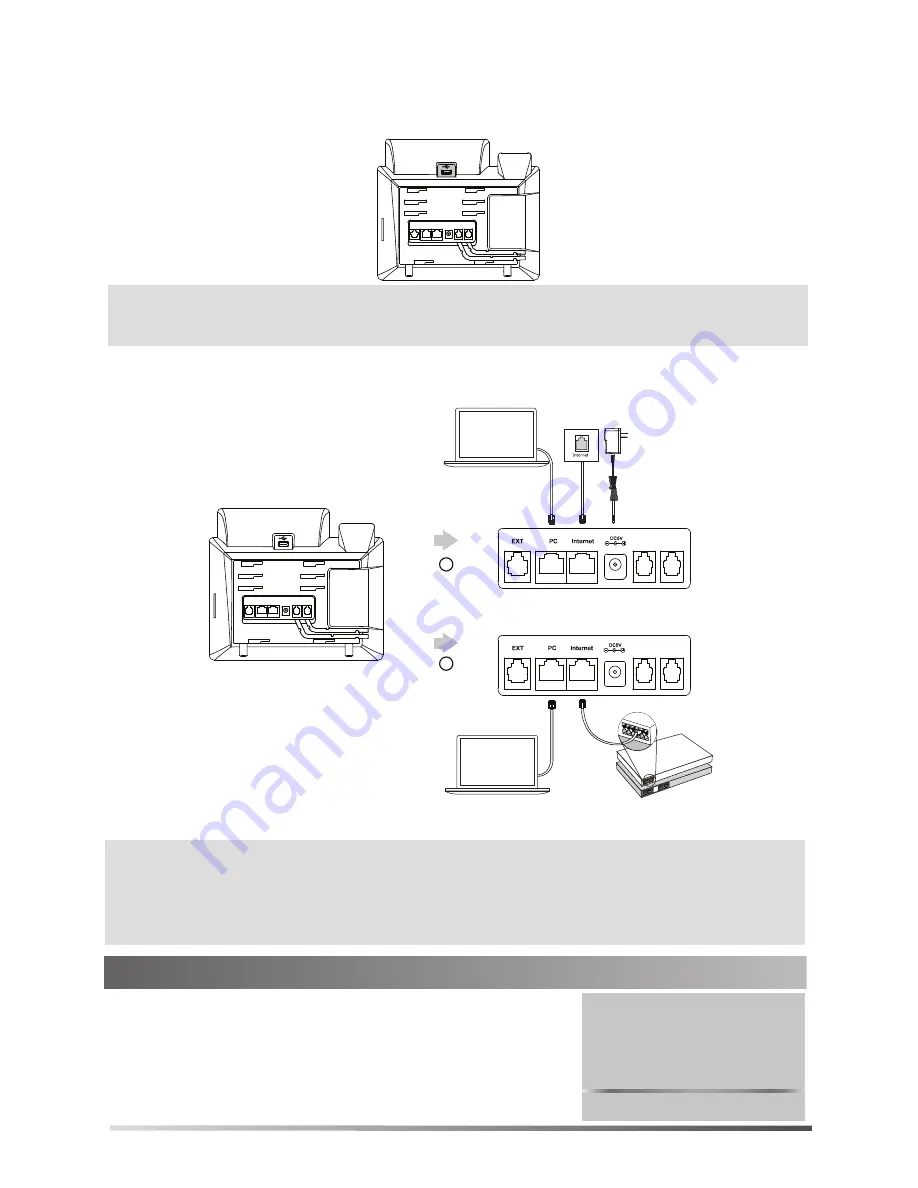
2
Startup
After the Skype for Business phone is connected to the network and
supplied with power, it automatically begins the initialization process.
After startup, the sign-in screen appears on the LED screen.
4. Connect the network and power, as shown below:
You have two options for network and power connections. Your system administrator will advise you
which one to use.
Note
:
3. Connect optional USB devices:
Welcome
Initializing... Please wait
PoE Hub/Switch
A
AC Power Option
PC Connection
(Optional)
Power Adapter
(DC 5V)
B
PoE ( Power over
Ethernet ) Option
PC Connection
(Optional)
IEEE 802.3af compliant
PC
PC
The Skype for Business phone should be used with Yealink original power adapter (5V/2A) only.
The use of the third-party power adapter may cause the damage to the phone. If you are
connecting a PC to your phone, we recommend that you use the Ethernet cable provided by
Yealink.
If inline power (PoE) is provided, you don’t need to connect the power adapter. Make sure the
hub/switch is PoE-compliant.
Note
:
The optional USB devices should be purchased separately.
For more information on how to use the BT40, refer to Yealink Bluetooth USB Dongle BT40 User
Guide.
You can connect a Bluetooth USB dongle BT40, USB headset or USB flash drive (to record calls) to the
USB port.








