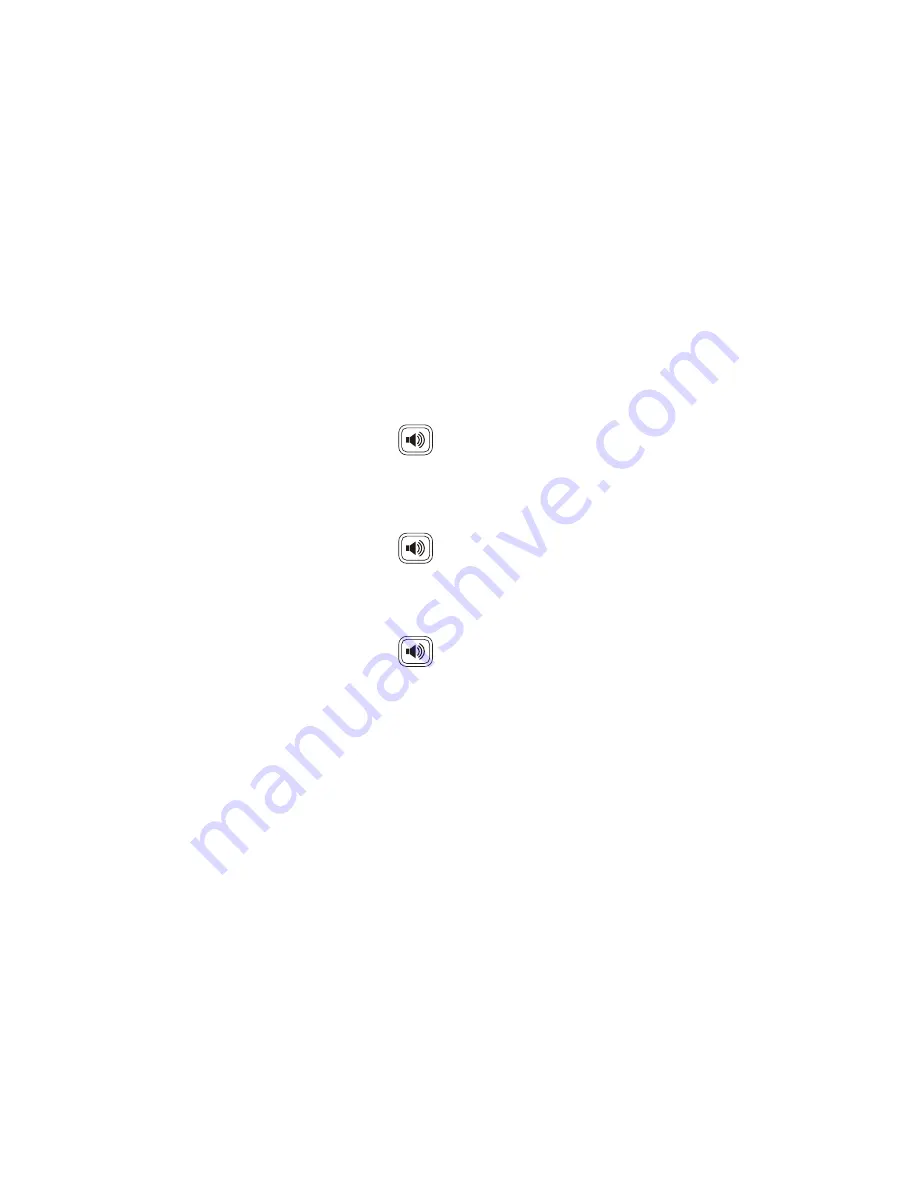
VOLUME ADJUSTMENT
In-Call Volume:
•
While on a call, press the “+” and “-“ buttons to raise or lower
the volume.
Ringer Volume:
•
While the phone is not in use, press the “+” or “-“ buttons to adjust
the ringer volume on the phone.
SPEAKERPHONE
While the phone is not in use:
•
Press the “Speakerphone”
button to activate the speakerphone
and get dial tone for an outbound call.
While on a call on the handset or headset:
•
Press the “Speakerphone”
button to continue the current call on
the speakerphone.
While a call on speakerphone is active:
•
Press the “Speakerphone”
button to hang up the current call.
8






























