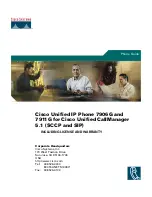18 August 2016
Telephone manual
Advanced / Yealink T41P
Page 1 of 4
1 Telephone device layout
2 Basic functions
2.1
Making a call
Making a call can be done in several ways; on the device, using the HIPIN software or from
the telephone book.
On the device:
1. Enter the number and take the receiver of the hook or press the speaker button.
2. When the receiver is picked up first and the number entered afterwards, you can
press <Send> or wait 2 seconds for the device to Send automatically.
3. When using a wired headset, you can press the headset button instead, and with a
wireless headset you can press the button on the ‘ear’ of the headset.
Using HIPIN:
1. In HIPIN, go to the availability screen (for numbers of colleagues) or to the address
book.
2. Click on the number, and the device will ring to indicate that it is about to dial a
number.
3. Pick up the receiver or press the speaker button, or use the headset (as described
above) to actually make the call. If you do not do so, the device will continue to ring
but the call will not be initiated.