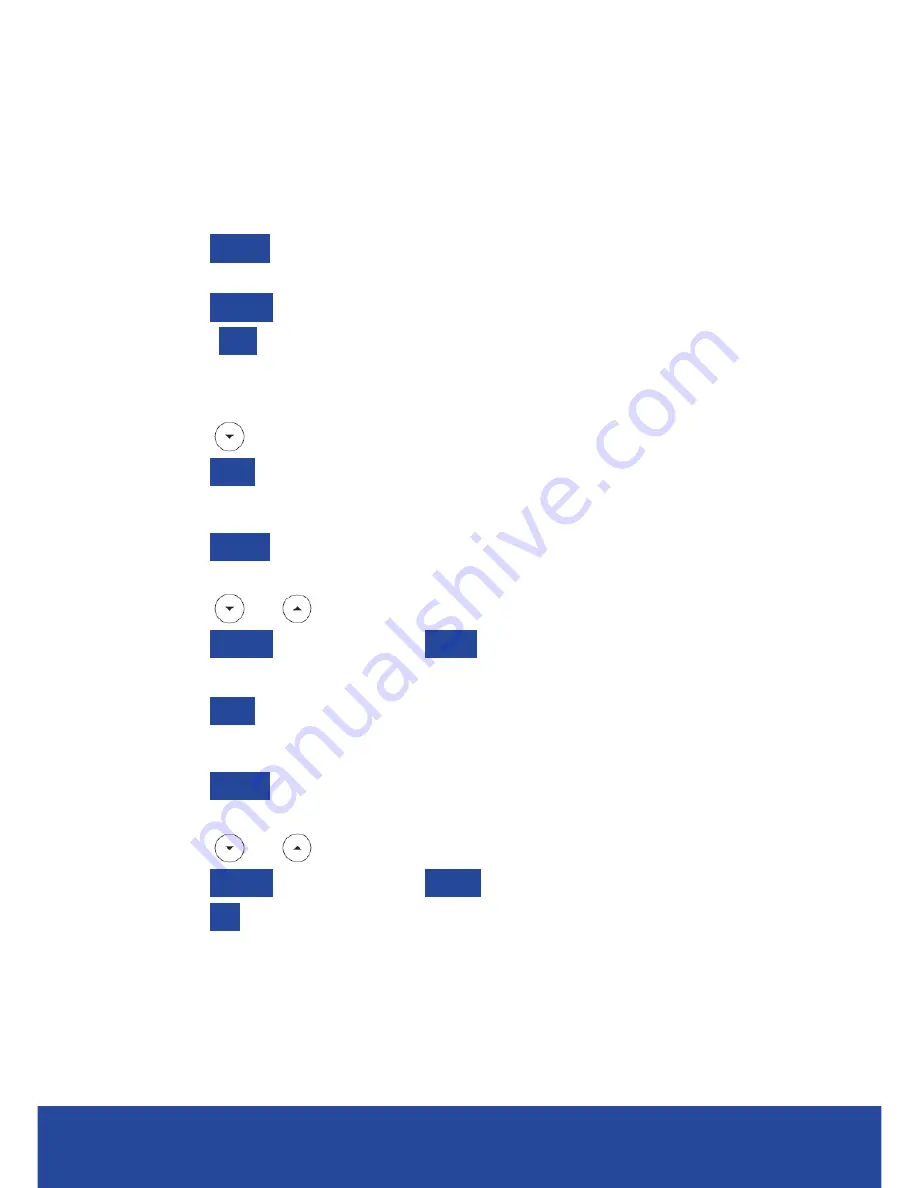
QUICK REFERENCE GUIDE | YEALINK T41/42/46/48G HANDSETS
15
CUSTOMIZING YOUR PHONE
Contact Directory (T41/42G)
To add a contact
1. Press
NetDir
when the phone is idle, and then select the desired
group.
2. Press
Option
.
3. Select
Add
.
4. Enter a unique contact name in the Name field and contact
numbers in the corresponding fields.
5. Press
and enter number.
6. Press
Save
.
To edit a contact
1. Press
NetDir
when the phone is idle, and then select the desired
group.
2. Press
or
to select the desired contact.
3. Press
Option
and then select
Detail
from the prompt list.
4. Edit the contact information.
5. Press
Save
.
To delete a contact
1. Press
NetDir
when the phone is idle, and then select the desired
group.
2. Press
or
to select the desired contact,
3. Press
Option
and then select
Delete
from the prompt list.
4. Press
OK
when the LCD screen prompts “Delete Selected Item?”.
Summary of Contents for T41
Page 1: ...QUICK REFERENCE GUIDE YEALINK T41 42 46 48G HANDSETS...
Page 22: ...NOTES...
Page 23: ......
























