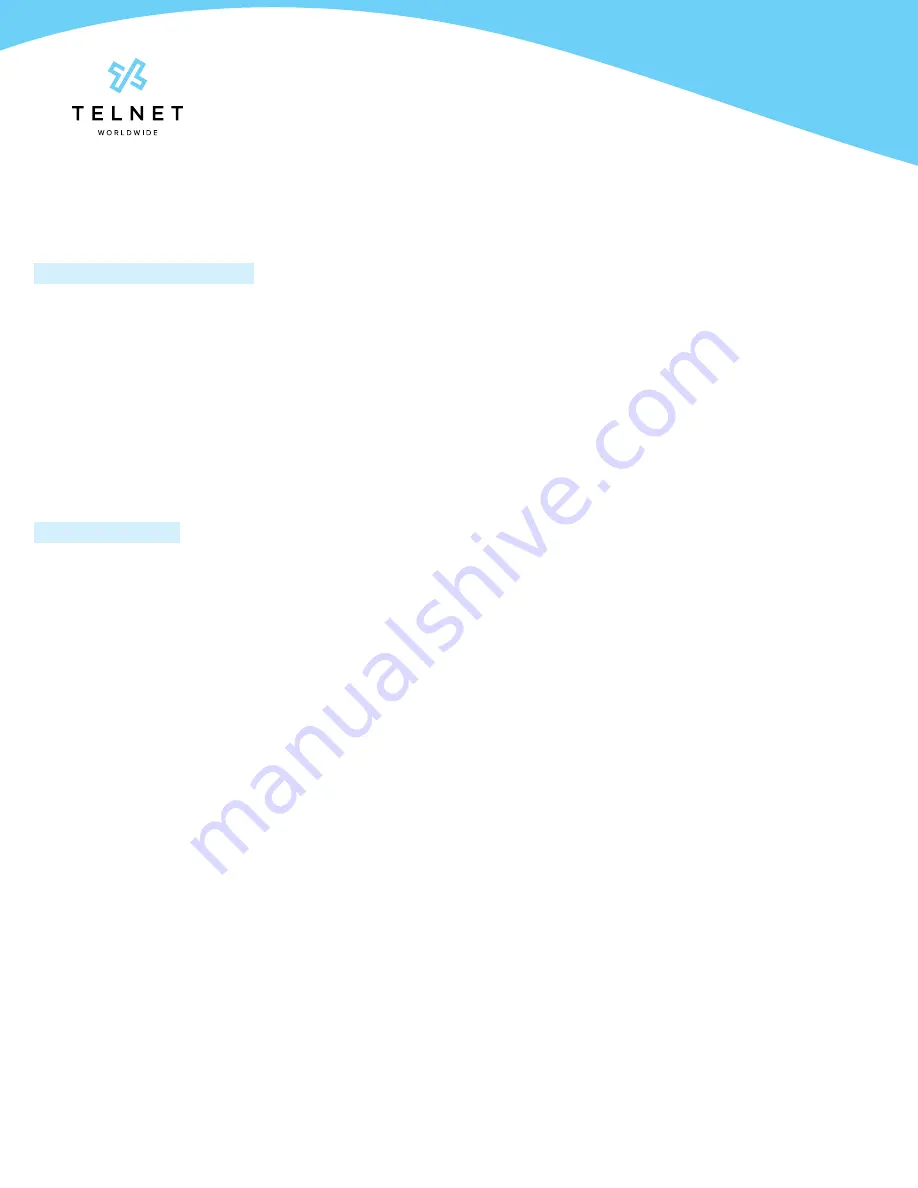
Yealink-T33G-220314-UG
Page 5
TelNet Worldwide, Inc. • telnetww.com • (800) 508-1254
Yealink T33G
User Guide
Speed Dial Keys
Any unused line keys can be setup as speed dials.
Create Speed Dial (or Remove)
1. Press the 4th line key near lower right of graphical
display and then locate an unused line key
2. Press and hold the unused line key
3. Change the
Type
to
Speed Dial
by pressing the right
navigation arrow
4. Select the
Value
field, enter desired phone number and
then press
Save
5. The newly created speed dial will display the number.
Add a
Label
to display a name instead of number
6. Change
Type
to
N/A
to remove the speed dial
Use Speed Dial Key
1. Locate desired speed dial key and press it. This will
place an outbound call to the specified number
Line Appearances
• Line Appearance Keys (2 standard) can independently
handle live calls. With this optional add-on, additional
appearance keys can be configured or shared lines from
other phones added. These are managed by your phone
system administrator.









