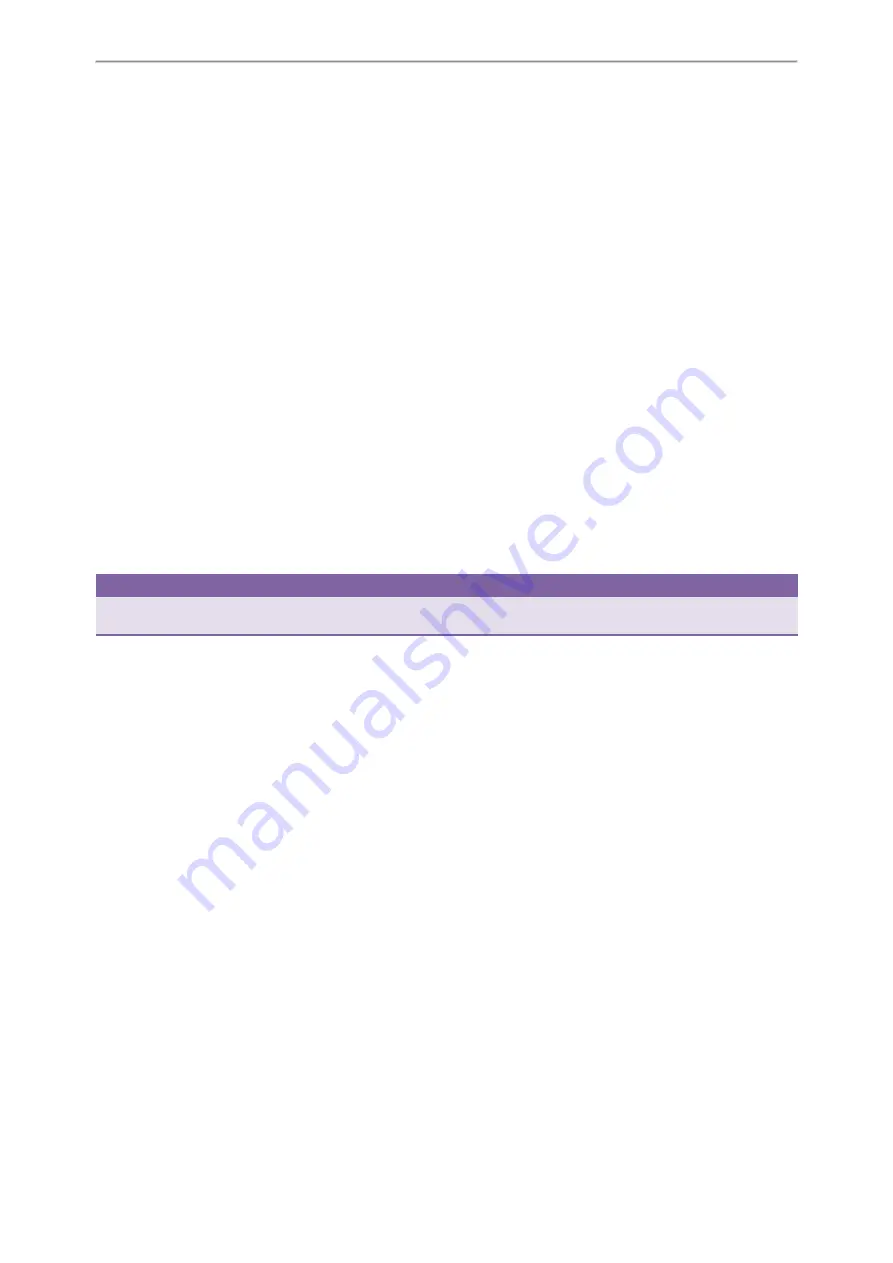
Advanced Features
103
The call is held on your phone, and all of the phones registered with shared line show the call is in held state on the
shared line key.
Placing a Call on Private Hold
In SCA scenario, you can place a call on private hold that only allows you to retrieve the held call. You can hold a call
privately on a shared line using the
PriHold
soft key preset by your system administrator. If the
PriHold
soft key is not
available on your phone, you can also set a line key as private hold key manually.
Topics
Setting a Private Hold Key
Procedure
1.
Navigate to
Menu
->
Features
->
DSS Keys
.
2.
Select a desired line key.
3.
Select
Key Event
from the
Type
field.
4.
Select
Private Hold
from the
Key Type
field.
5.
(Optional.) Enter the string that will display on the LCD screen in the
Label
field.
6.
(Optional.) For the SIP-T52S IP phone, enter the string that will appear on the Dialing/Pre-dialing/Calls screen in the
Short Label
field.
7.
Press
Save
.
Tip
By default, you can long press a desired line key to set it. But your system administrator can configure the phone to enter
the Add Contact screen by long pressing the line key.
Holding a Call Privately
You can hold a call privately on a shared line using a
PriHold
soft key or Private Hold key.
Before You Begin
If
PriHold
soft key is not available on your phone, you need to set a Private Hold key in advance.
Procedure
1.
During a call, press
PriHold
or Private Hold key on the phone (You may need to press the
More
soft key to see the
PriHold
soft key).
The call is held on your phone, and the other phones registered with shared line show the call is in busy state on
the shared line key. Other users on the shared line cannot resume your call.
Related Topics
Retrieving a Held Call Remotely on a Shared line
If you place a call on hold on a shared line, you can resume this call at any time. When the shared line key shows a call
that is in held state, you can resume the held call remotely from other users’ phone.
Before You Begin
Summary of Contents for T27P
Page 1: ......
Page 26: ...22 Yealink T5 Series IP Phones User Guide...
Page 44: ...40 Yealink T5 Series IP Phones User Guide...
Page 118: ...114 Yealink T5 Series IP Phones User Guide...
Page 130: ...126 Yealink T5 Series IP Phones User Guide...
Page 131: ...Appendix Menu Structure 127 Appendix Menu Structure...






























