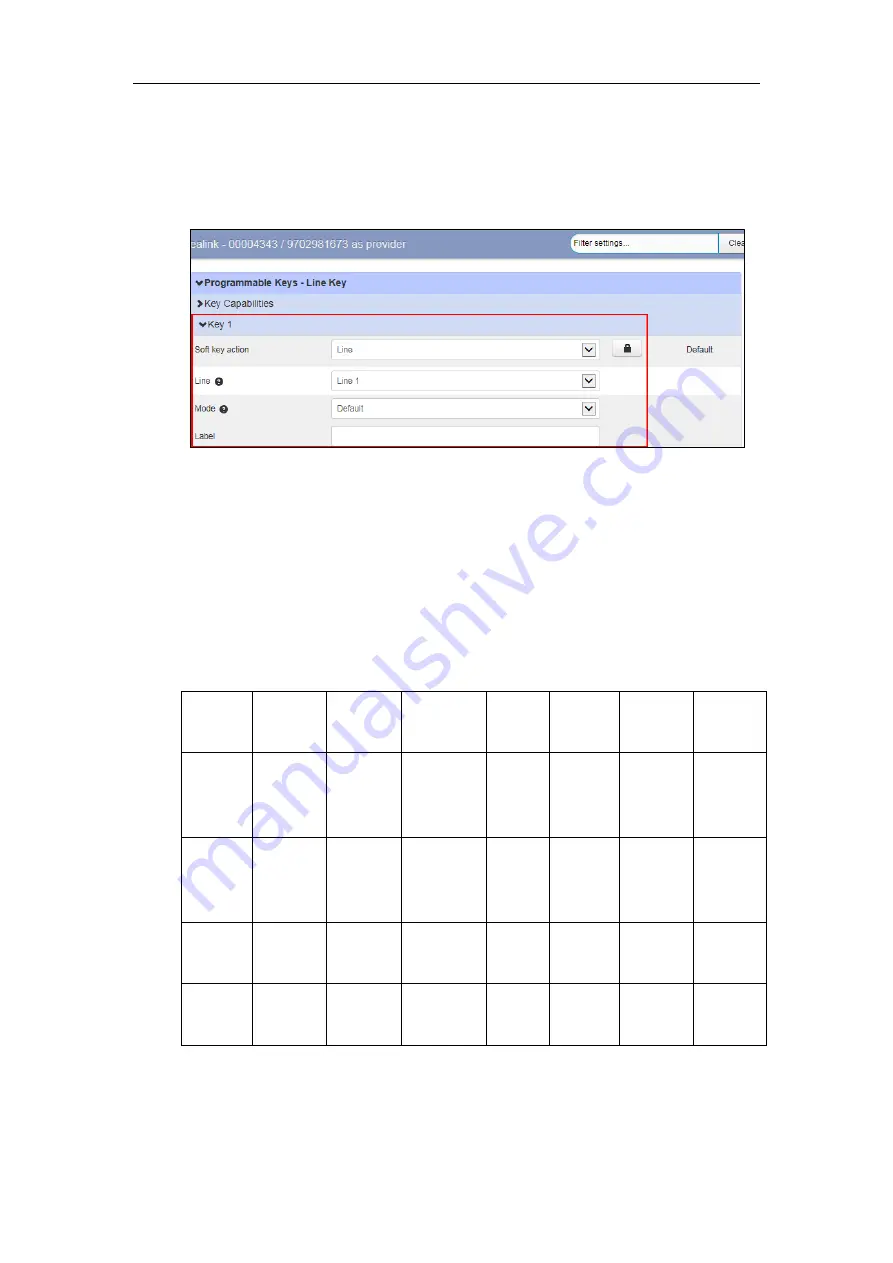
Customizing Your Phone
23
2.
Select desired key type from the
Soft key action
field.
3.
Assign a feature to the key.
For more information, refer to
4.
(Optional.) Enter a string that will appear on the LCD screen in the
Label
field.
5.
Click
Save changes
to accept the change.
6.
Perform auto provisioning on the phone to download above configurations. For more
information on how to perform auto provisioning, refer to
Line Key Features
You can assign the following features to your line keys. Some features may vary in different
phone models.
Line
Automatic
Call Back
Automatic
Recall
Conference
Directed
Pickup
Directory DND
Enhanced
Call Park
Enhanced
Monitor
Extension
Forward
Group
Listening
Group
Pickup
Hold
Intercom
/PTT
KeyPad
Lock
Last
Caller ID
Erasure
LDAP
Line
Identity
Multicast
Paging
Paging List
Park
Call
Prefix
Private
Call Hold
Retrieved
Parked
Call
Speed
Dial
Trace Call
Transfer
VoiceMail
XML
Group
Zero
Touch
ACD
Log Out
Network
Contacts
History
Messages
List
Record
Custom
Key
Line
You can use this key feature to accept incoming calls, place active calls on hold or resume a
held call.
Summary of Contents for T19P-E2
Page 1: ......
Page 6: ...Yealink IP Phones Configuring Guide vi...
Page 12: ...Yealink IP Phones Configuring Guide 2...
Page 48: ...Yealink IP Phones Configuring Guide 38...






























