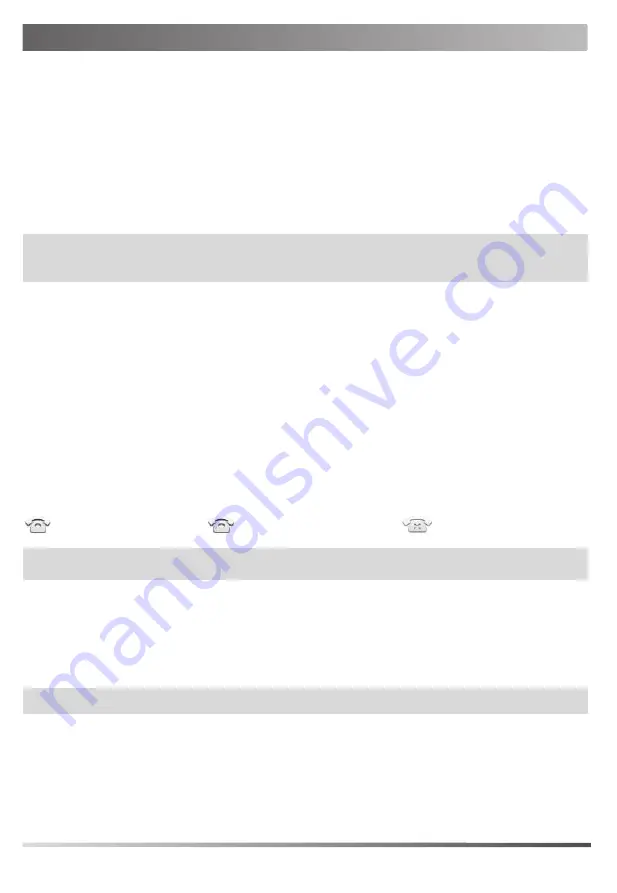
Configuring Your Phone
Configuring via web user interface
Accessing the web user interface:
1. Tap
Settings
->
Status
->
General
to obtain the IP address of the phone.
2. Open a web browser on your computer, enter the IP address into the address bar (fox example,
"http://192.168.0.10" or "192.168.0.10") .
3. In the Login page, type the user name (default: admin) and password (default: admin) and click
Login
.
Configuring Network Settings
: Click
Network
->
Basic
->
IPv4 Config
DHCP
: By default, the phone attempts to contact a DHCP server in your network to obtain its valid network set-
tings, for example, IP address, subnet mask, gateway address and DNS address.
Static IP
: If your phone cannot contact a DHCP server for any reason, you need to configure them manually.
Note:
The phone also supports IPv6, but IPv6 is disabled by default. Wrong network settings may result in the
inaccessibility of your phone and may have an impact on the network performance. Contact your system admin-
istrator for more information.
Configuring Account Settings
: Click
Account
->
Register
->
Account X
(X=1, 2, 3...15, 16)
Parameters of the account:
Register Status:
It shows the register status of the current account.
Line Active:
It enables or disables the account.
Label:
It is shown on the LCD screen to identify the account.
Display Name:
It is shown as caller ID when placing a call.
User Name:
It is provided by ITSP (required).
Register Name:
It is provided by ITSP (required).
Password:
It is provided by ITSP (required).
Server Host:
It is provided by ITSP (required).
Register status icons on the LCD screen:
(Green) Registered
(Yellow) Registering
(Gray) Register Failed
Note:
Check with your system administrator if any error appears during the registration process or a specific con-
figuration is required for your registration.
Configuring via phone user interface
Configuring Network Settings:
Navigate to
Settings
->
Advanced Settings
(default password: admin)->
Network
->
WAN Port
->
IPv4
.
Configuring Account Settings:
Navigate to
Settings
->
Advanced Settings
(default password: admin)->
Accounts
.
Note:
For more information on account parameters, refer to
Configuring via web user interface
above.
3
Summary of Contents for SIP-VP59
Page 2: ......
Page 9: ...Yealink Yealink 1 40 51 2 3 7...
Page 12: ...1 2 1 2 1 2 10...
Page 13: ...1 2 3 1 or 2 3 or 1 or 2 3 1 2 3 4 1 2 3 3 5 1 2 3 ID 4 11...
Page 14: ...1 2 1 2 3 1 2 3 4 1 2 3 4 1 2 3 1 2 3 4 12...
Page 15: ......
















