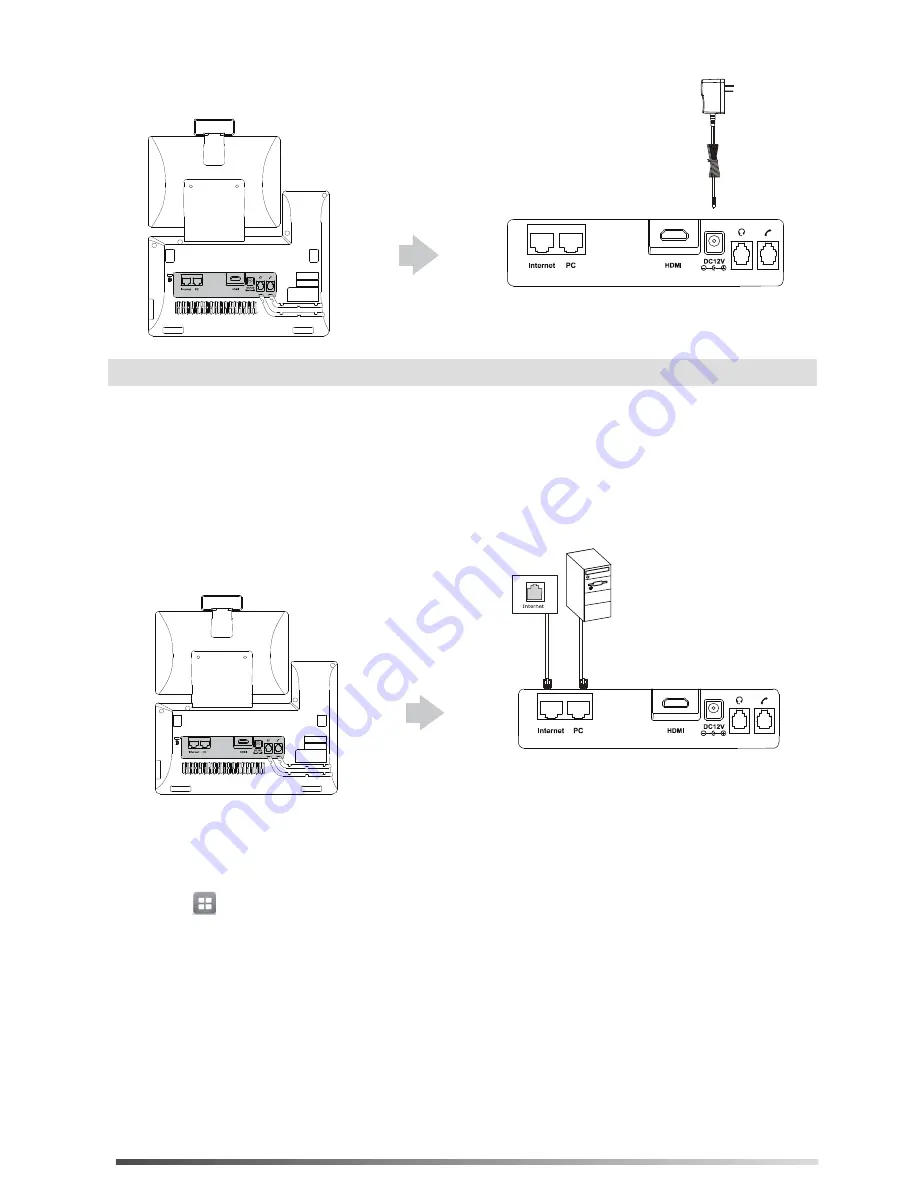
3
1) Tap
->Basic
->Wi-Fi
.
3) Select an available wireless network from the list of networks.
4) If the network is secure, enter its password in the
PIN
field.
5) Tap
OK
to connect to the wireless network.
b) Connect to the wireless network:
The phone will automatically search for available wireless networks in your area.
2) Tap
On
from the radio box of
Wi-Fi
.
6. Connect the AC power, as shown below:
You have two options for network connection. Your can select one of them according to the current office
environment.
7. Connect to the network, as shown below:
a) Connect to the wired network
:
Note: The IP phone shoule be used with Yealink original power adapter (12V/2A) only.












