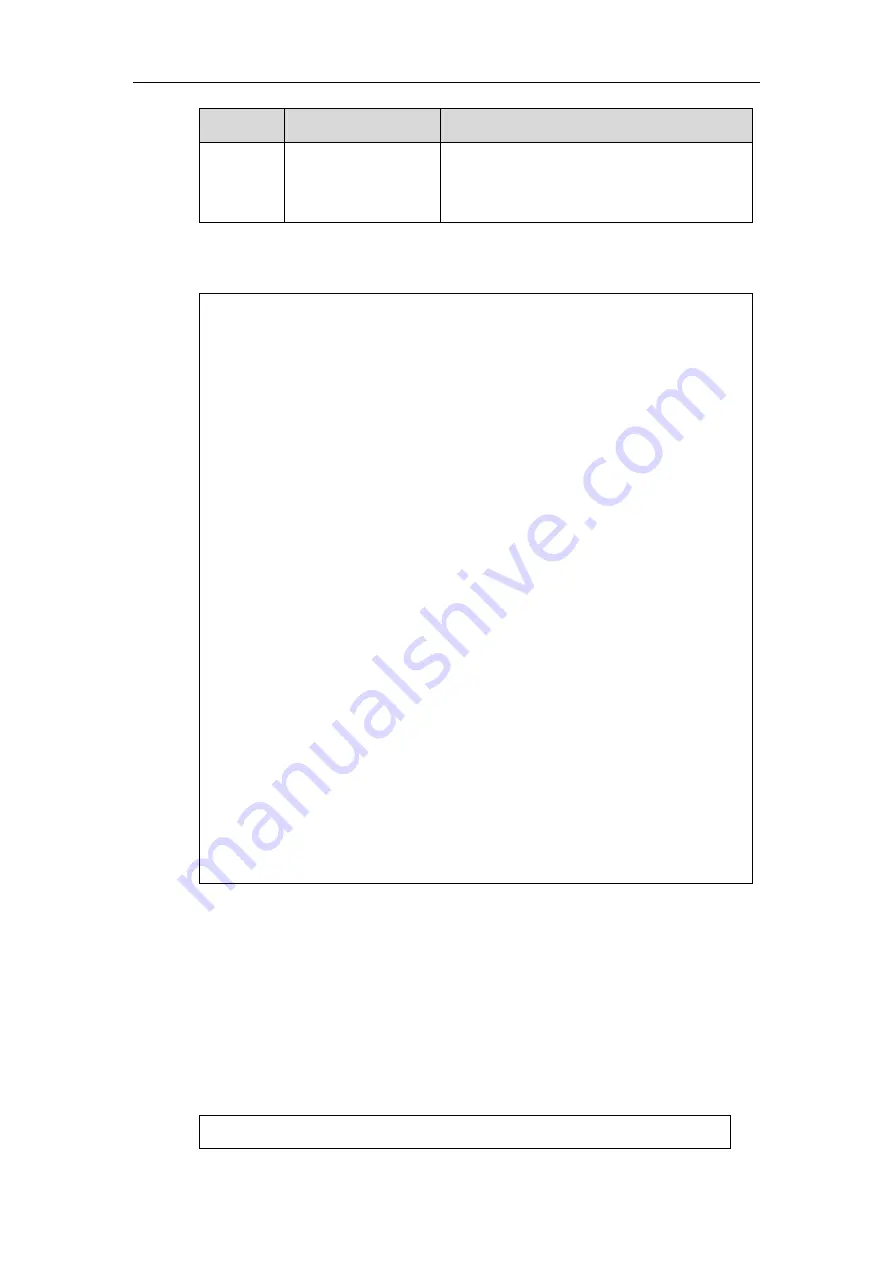
XML Browser Developer’s Guide for Yealink IP Phones
76
Key Name
Operation
Function
key
defined by “doneAction”.
Note: Pressing the “OK/√” key is not
applicable to SIP VP-T49G IP phones.
An example of the ImageMenu object (for
CP860/SIP-T42G/T41P/T40P/T27P/T23P/T23G/T21(P) E2/T19(P) E2):
<?xml version="1.0" encoding="ISO-8859-1"?>
<YealinkIPPhoneImageMenu
doneAction="http://10.1.0.105/menu.php"
Beep = "yes"
Timeout = "120"
LockIn = "no"
mode="regular">
<Image
verticalAlign="middle"
horizontalAlign="middle"
height="81"
width="59">
000000000000000000000000000000…50ff08b2fd2db301780000</Image>
<!--Here just provide portion of hexadecimal string, use Yealink-supplied tool
“Dob2Text.exe” to convert a “dob” file to the hexadecimal string-->
<URIList base="http://10.3.6.129:8080/XML/new/">
<URI key="#">TextMenu.xml</URI>
<URI key="0">Directory.xml</URI>
<URI key="1">InputScreen.xml</URI>
</URIList>
</YealinkIPPhoneImageMenu>
In this example, you can do the followings:
Press the pound key to enter the TextMenu screen.
Press the digit key 0 to enter the Directory screen.
Press the digit key 1 to enter the InputScreen screen.
Press the OK/√ key, the phone will call
If you use the
SIP-T19(P) E2 IP phone, you should press OK/√ key.
An example of the ImageMenu object (for SIP VP-T49G/SIP-T48G/T46G/T29G):
<?xml version="1.0" encoding="ISO-8859-1"?>
Summary of Contents for SIP VP-T49G
Page 1: ...i i...
Page 2: ......
Page 10: ......
Page 94: ...XML Browser Developer s Guide for Yealink IP Phones 84...
Page 96: ...XML Browser Developer s Guide for Yealink IP Phones 86...
Page 98: ...XML Browser Developer s Guide for Yealink IP Phones 88...
Page 99: ...Configure the Push XML Server 89...
Page 116: ...XML Browser Developer s Guide for Yealink IP Phones 106...






























