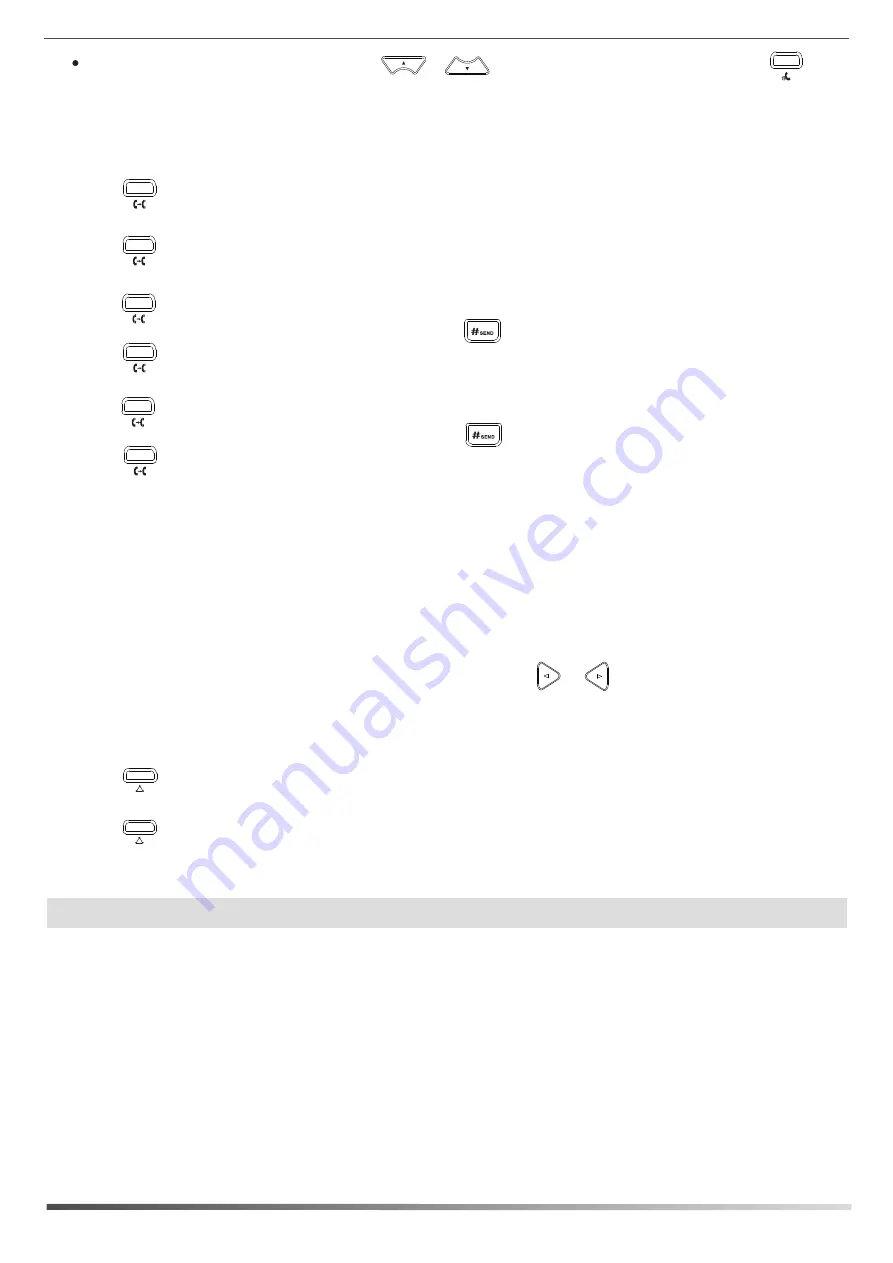
Semi-Attended Transfer
Attended Transfer
Call Conference
Call Forward
Blind Transfer
Call Transfer
Speed Dial
To configure a speed dial key:
To use the speed dial key:
If there is more than one call on hold, press or to select the desired call, and then press or the
Resume
soft key.
You can transfer a call in the following ways:
1. Press or the
Tran
soft key during a call. The call is placed on hold.
1. Press or the
Tran
soft key during a call. The call is placed on hold.
1. Press or the
Tran
soft key during a call. The call is placed on hold.
2. Enter the number you want to transfer to, and then press .
3. Press or the
Tran
soft key when the second party answers.
To enable call forward:
Always Forward----
Incoming calls are forwarded unconditionally.
Busy Forward----
Incoming calls are forwarded if the phone is busy.
No Answer Forward----
Incoming calls are forwarded if not answered after a period of time.
1. Press the
Menu
soft key when the phone is idle, and then select
Features->Call Forward
.
2. Select the desired forward type:
3. Enter the number you want to forward to. For
No Answer Forward
, press or to select the ring time to wait
before forwarding.
4. Press the
Save
soft key to accept the change.
1. Press or the
Conf
soft key during an active call. The call is placed on hold.
2. Enter the number of the second party, and then press the
Send
soft key.
4. Press the
EndCall
soft key to disconnect all parties.
1. Press the
Menu
soft key when the phone is idle, and then select
Features->DSS Keys
.
2. Select the desired DSS key, and then press the
Enter
soft key.
4. Press the
Save
soft key to accept the change.
Press the speed dial key to dial out the preset number.
3. Select
Speed Dial
from the
Type
field, select the desired line from the
Account ID
field, and enter the number in the
Value
field.
conference.
3. Press or the
Conf
soft key again when the second party answers. All parties are now joined in the
2. Enter the number you want to transfer to, and then press .
3. Press or the
Tran
soft key when you hear the ring-back tone.
3. Press or the
Tran
soft key.
2. Enter the number you want to transfer to.
6
Note:
You can split the conference call into two individual calls by pressing the
Split
soft key.








