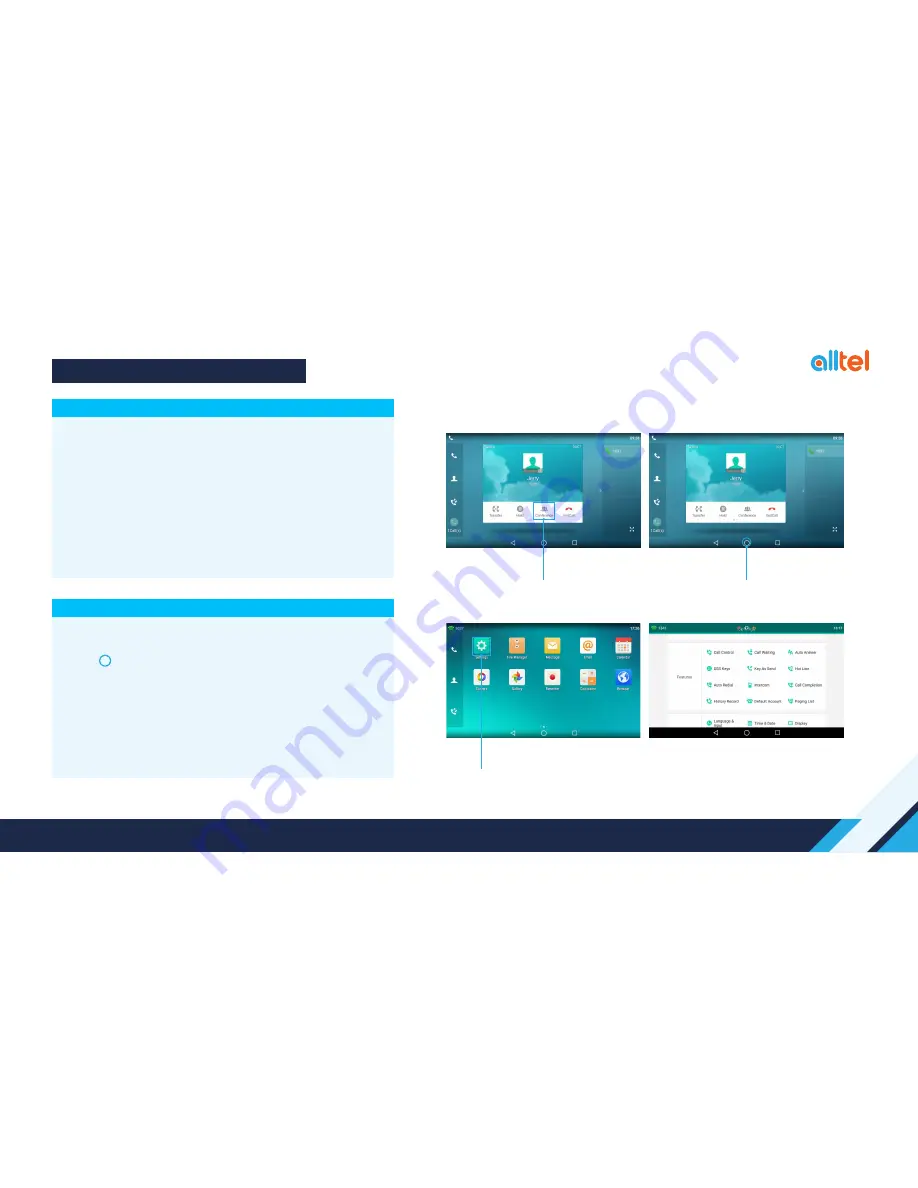
To create a conference call
• Touch the Conference soft key during an active call.
• Enter the extension or external number of the second party.
• Touch the Conference soft key again when the second party answers. All parties are
now joined in the conference.
• Touch the End Call soft key to drop the conference call.
HOW TO CREATE A CONFERENCE CALL
HOW TO FORWARD A CALL
Conference key
Home Screen key
To enable call forwarding
•
Press to home screen and swipe left to see settings app icon when the
phone is idle and then Features > Call Control > Call Forward.
Select the desired forward type:
Always Forward or Busy Forward or No Answer Forward
• Touch the ‘on’ button and enter the number to forward to.
• Enter the ring time (in seconds) to wait before forwarding.
• Touch the Save soft key to accept.
Settings app
Yealink SIP-T58V Quick Reference Guide : 4







