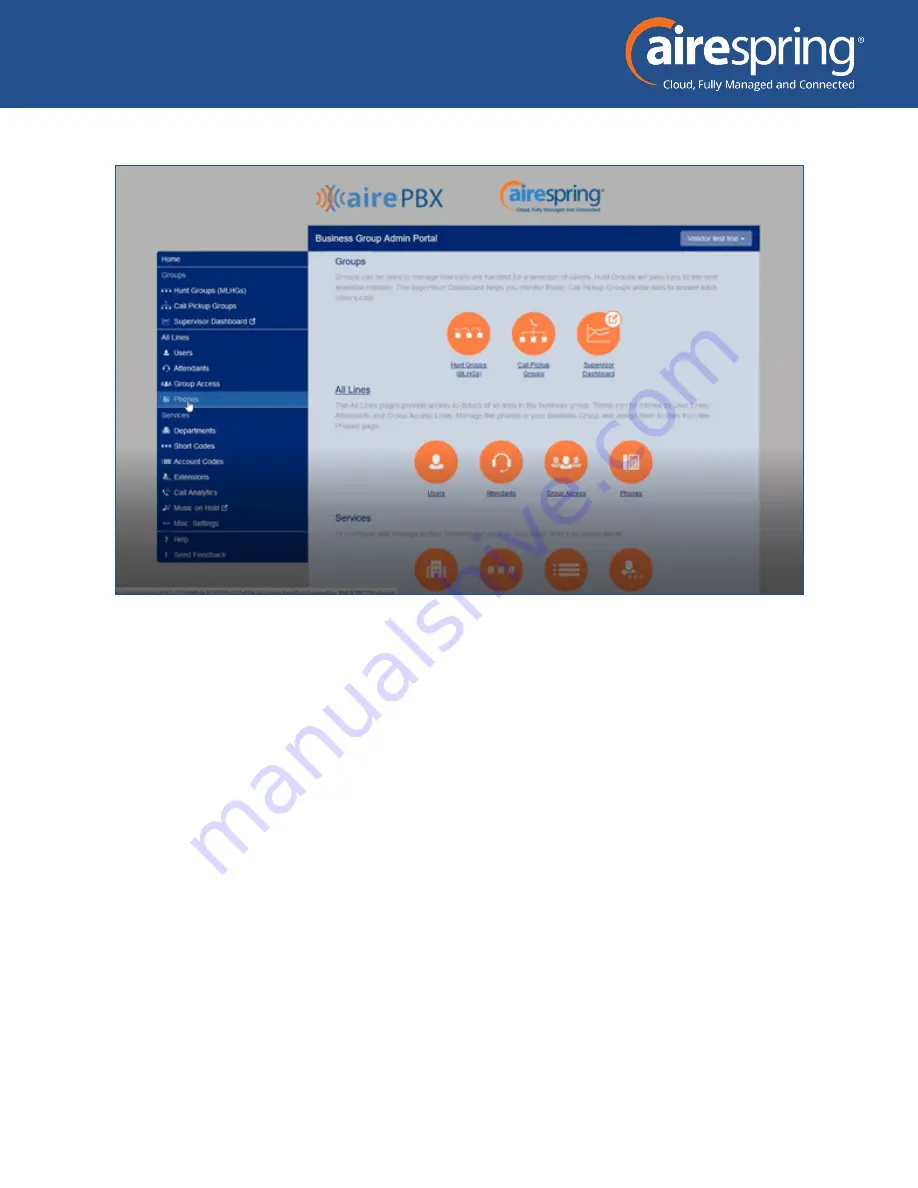
AireSpring
Yealink SIP-T54W BG Admin Guide
5
Figure 2: CommPortal Business Group Administrator homepage
Click on Phones section at the left-hand side – you can view different departments in case customer have
multisite locations.
Building a new phone profile for users
Select a department if the phone model to be added is specific to one location. If the profile is to be used
for the entire business, leave blank. Click on
manage your phone profile













