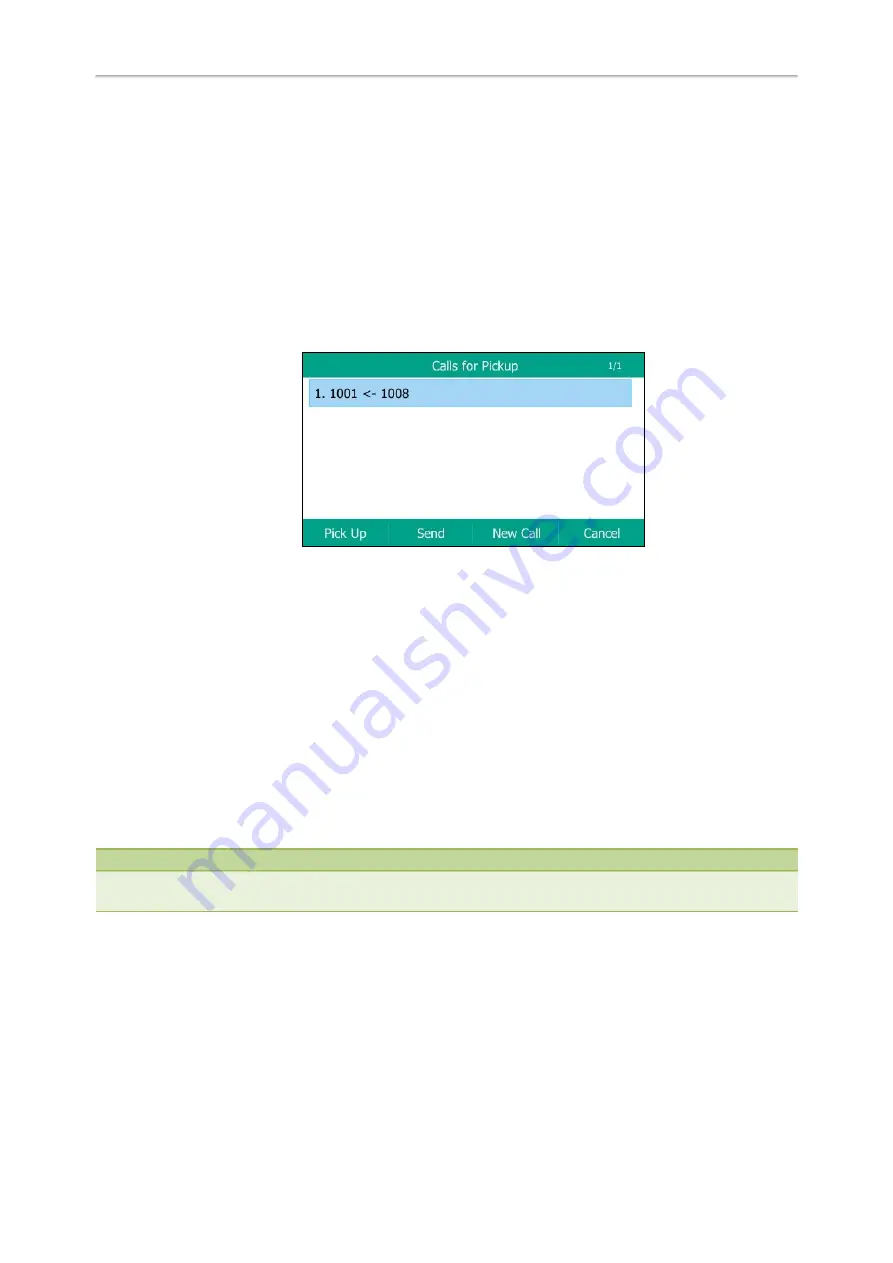
Yealink T5 Series IP Phones User Guide
96
Visual Alert for Monitored Lines
Your system administrator can enable Visual Alert for BLF Pickup feature, which allows your phone to display the caller
ID when the monitored line receives an incoming call.
Topics
Handling a Remote Call when Visual Alert
Handling a Remote Call when Visual Alert
When the monitored line receives an incoming call, your phone LCD screen displays an incoming call to the monitored
line (for example, from 1008 to 1001). You can pick up the call to monitored line, place a call to monitored line, place a
new call or go back to the Idle screen.
Before You Begin
If you want to pick up a remote call, check with your system administrator to make sure that the directed call pickup
code is set in advance.
Procedure
Do one of the following:
l
Press
Pick Up
to pick up the incoming call.
The remote phone stops ringing and the call is answered on your phone. The caller ID of the party that initiated the
call appears on the screen.
l
Press
Send
to place a call to the monitored line.
l
Press
New Call
to place a new call.
l
Press
Cancel
to go back to the Idle screen.
Note
If your phone is locked, you cannot use the
Pick Up
,
Send
,
New Call
and
Cancel
soft keys until unlocked. For more inform-
ation, refer to
Picking up a Remote Call by BLF Key
When a monitored line receives an incoming call, you can pick up the incoming call by pressing the BLF key. For
example, if the monitor user is not at his/her desk and someone rings his/her line, you can pick up the call simply by
pressing the flashing BLF key.
Before picking up an incoming call, make sure that the directed call pickup code has been configured in advance.
Topics
Summary of Contents for SIP-T54S
Page 1: ......
Page 26: ...22 Yealink T5 Series IP Phones User Guide...
Page 44: ...40 Yealink T5 Series IP Phones User Guide...
Page 118: ...114 Yealink T5 Series IP Phones User Guide...
Page 130: ...126 Yealink T5 Series IP Phones User Guide...
Page 131: ...Appendix Menu Structure 127 Appendix Menu Structure...






























