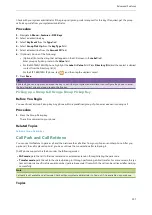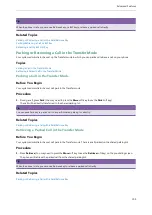Yealink T4 Series IP Phones User Guide
94
changes to
.
l
Tap
to remove the desired party from the conference call.
A confirmation message is displayed, confirming that you want to remove the party.
Tap
OK
to remove the party from the conference call.
Ending a Conference Call
By default, the other two parties drop the call when you end the conference call. However, your system administrator
can set up that the other two parties remain connected when you end the conference call.
Procedure
1.
Press
End Call
(
EndCall
) to drop the conference call.
Network Conference
If your system administrator has set network conference feature on your phone, you can initiate a conference with mul-
tiple participants.
Topics
Setting Up a Network Conference
Setting Up a Network Conference
Procedure
1.
Place a call to the first party.
2.
Press
Conference
(
Conf
) to place a new call.
The active call is placed on hold.
3.
Enter the number of the second party, and then press the OK key or
Send
.
4.
When the second party answers the call, press
Conference
(
Conf
) to add the second party to the conference.
5.
Press
Conference
(
Conf
) to place a new call.
The conference call is placed on hold.
6.
Enter the number of the new party, and then press the OK key or
Send
.
7.
When the new party answers the call, press
Conference
(
Conf
) to add the new party to the conference.
8.
Repeat steps 5 to 7 until you add all parties.
Note
The procedures for setting up a network conference call on specific servers may be different from introduction above.
Contact your system administrator for more information.
Call Recording
On the SIP-T48S/T48G/T46S/T46G/T42S/T41S IP phone, you can record active calls onto a USB flash drive connected to
your IP phone, and the recordings are saved as *.wav files.
Recording using a USB flash drive is not available by default. Check with your system administrator to find out if this
feature is available on your phone.
Note
For more information on how to attach a USB flash drive, please refer to the Quick Start Guide for your IP phone on your
phone's support page on
The size of a single recording file should be less than 2G.
Summary of Contents for SIP-T48S
Page 1: ......
Page 14: ...Yealink T4 Series IP Phones User Guide 10...
Page 54: ...50 Yealink T4 Series IP Phones User Guide...
Page 152: ...148 Yealink T4 Series IP Phones User Guide...
Page 156: ...152 Yealink T4 Series IP Phones User Guide...
Page 157: ...Appendix Menu Structure 153 Appendix Menu Structure For the SIP T48S T48G IP Phone...
Page 158: ...Yealink T4 Series IP Phones User Guide 154 For the SIP T46S T46G IP Phone...
Page 159: ...Appendix Menu Structure 155 For the SIP T42S T42G T41S T41P T40P T40G IP Phone...