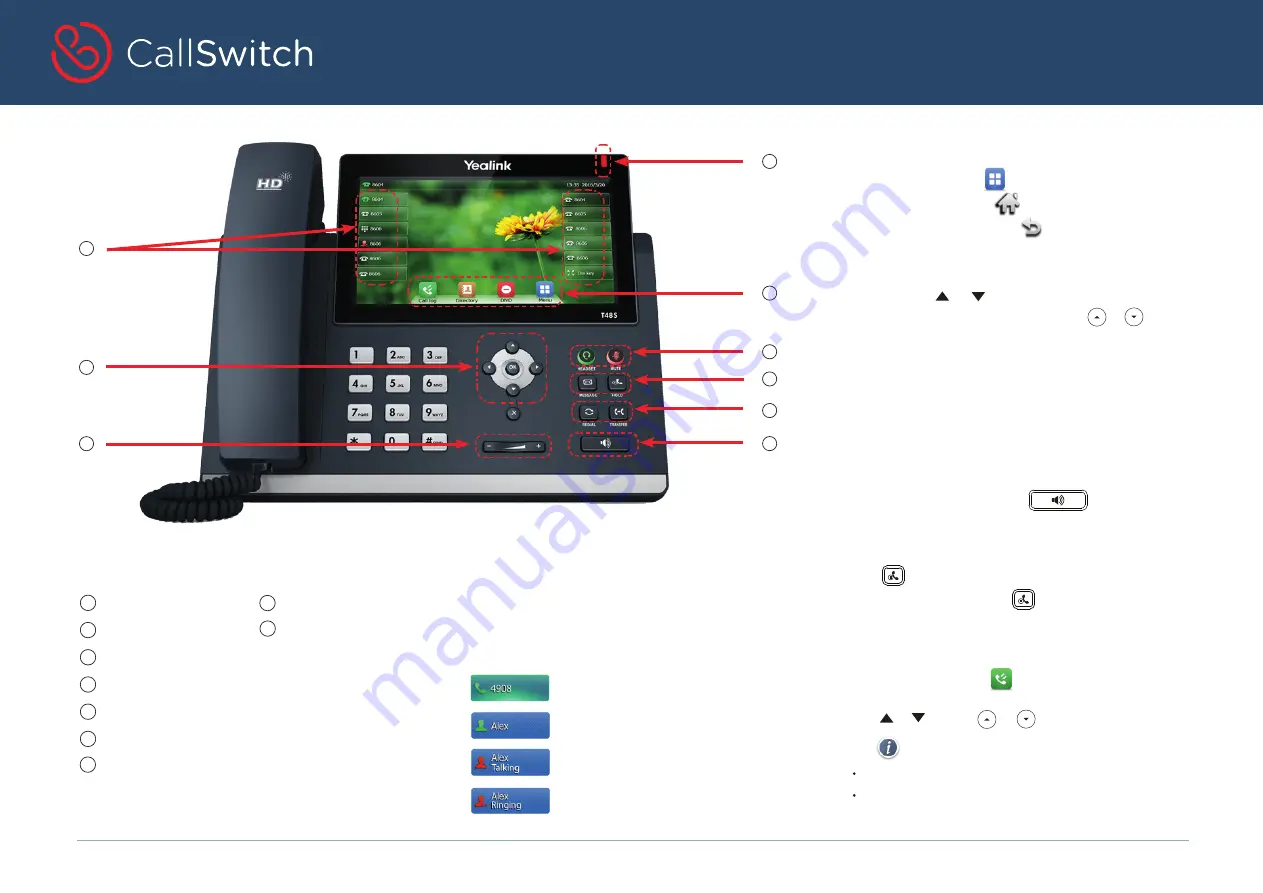
Navigating the Touch Screen
To select a soft key, tap the soft key.
To select an item, tap the item.
To enter the main menu, tap .
To go back to the previous menu, tap .
To return to the idle screen, tap .
To scroll through values in a pull-down list, press or .
To turn pages, tap or on the touch screen.
January 2018
Copyright © 2018 CallSwitch.net. All rights reserved.
CISCO IP PHONE 8851
Quick Start Guide
YEALINK SIP-T41S
Quick Start Guide
January 2018
Copyright © 2018 CallSwitch.net. All rights reserved.
CISCO IP PHONE 8851
Quick Start Guide
YEALINK SIP-T48S
Quick Start Guide
Your Phone
1 Voicemail indicator
2 DDI soft keys
3 Feature Softkeys
4 Navigation cluster
5 Volume
6 Headset; Mute
7 Voicemail; Hold
8 Redial; Transfer
9 Speakerphone
Make a Call
1. Pick up the handset.
2. Enter a number, and then press the
Send soft key.
2
4
5
1
3
6
7
8
9
Put a Call on Hold
Press or the
Hold soft key during an active call.
To resume a held call, press or the
Resume soft key.
Feature Buttons
Use feature softkeys to view calls and access features
such as Call Log. Use the Direct Dial soft keys (DDI’s) to
call the contacts on the Directory.
Soft buttons’ icons change to indicate status:
•
•
•
•
DDI icon Green, steady: active
DDI icon Green, highlighted
Red, steady: line in use
Red, flashing: internal extension
incoming call
Answer a Call
Pick up the handset.
Using the speakerphone, press .
1. When the phone is idle, tap , and then tap the desired call list
2. Tap or , or press or to scroll to the desired page.
View Your Recent Calls
on the left.
Tap
Send to place a call.
Tap
Add to add the entry to the local directory.
3. Tap after the desired entry , anda then you can do the following:




















