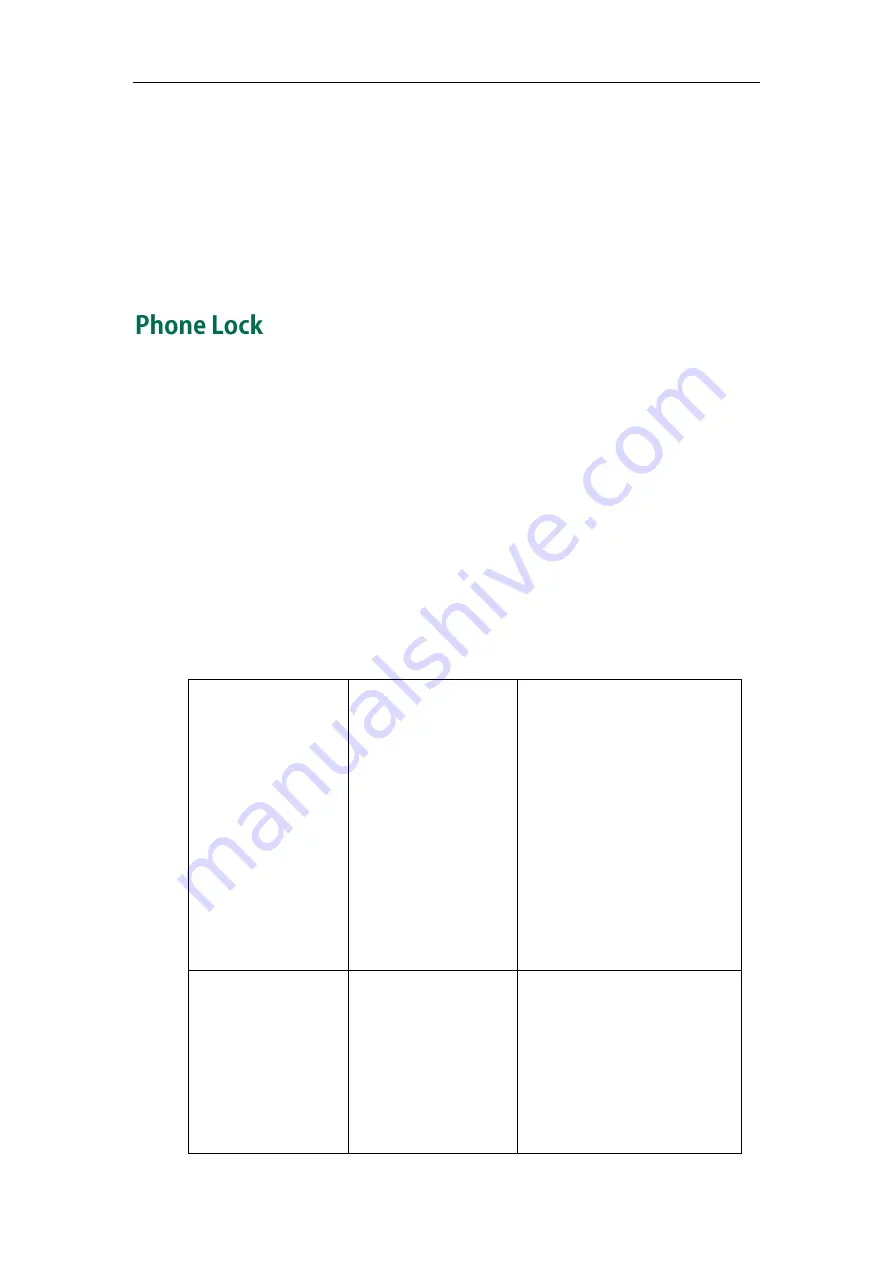
Administrator’s Guide for SIP-T3xG IP Phones
44
To change the administrator password via phone user interface:
1.
Press Menu->Setting->Advanced Settings (password: admin) ->Set Password.
2.
Enter the old password in the Current PWD field.
3.
Enter the new password in the New PWD field.
4.
Enter the new password again in the Confirm PWD field.
5.
Press the Save soft key to accept the change.
Phone lock is used to lock the IP phones to prevent it from unauthorized use. Once the IP
phone is locked, a user needs to enter the password to unlock it. The IP phone offers four
types of phone lock: Menu Key, Function Keys, All Keys and Answer call only. The IP
phone lock feature cannot take effect immediately after the IP phone lock type is
configured. One of the following steps is also needed by the user:
-
Long press the pound key when the IP phone is idle.
-
Press the keypad lock key (if configured) when the IP phone is idle.
In addition to the steps above, you can configure the IP phone to automatically lock the
keypad after a time interval.
Procedure
Phone lock can be configured using the configuration files or locally.
Configuration File
<y0000000000xx>.cfg
Configure the type of phone
lock.
Change the unlock password.
Configure the IP phone to
automatically lock the keypad
after a time interval.
For more information, refer to
on page
Assign a keypad lock key.
For more information, refer to
on page
Local
Web User Interface
Configure the type of phone
lock.
Change the unlock password.
Configure the IP phone to
automatically lock the keypad
after a time interval.
Navigate to:
Summary of Contents for SIP-T38G
Page 1: ...T 3 x G A d mi n i s t r a t o r G u i d e...
Page 2: ......
Page 5: ......
Page 13: ......
Page 45: ...Administrator s Guide for SIP T3xG IP Phones 32...
Page 195: ...Administrator s Guide for SIP T3xG IP Phones 182...
Page 207: ...Administrator s Guide for SIP T3xG IP Phones 194...
Page 399: ...Administrator s Guide for SIP T3xG IP Phones 386...






























