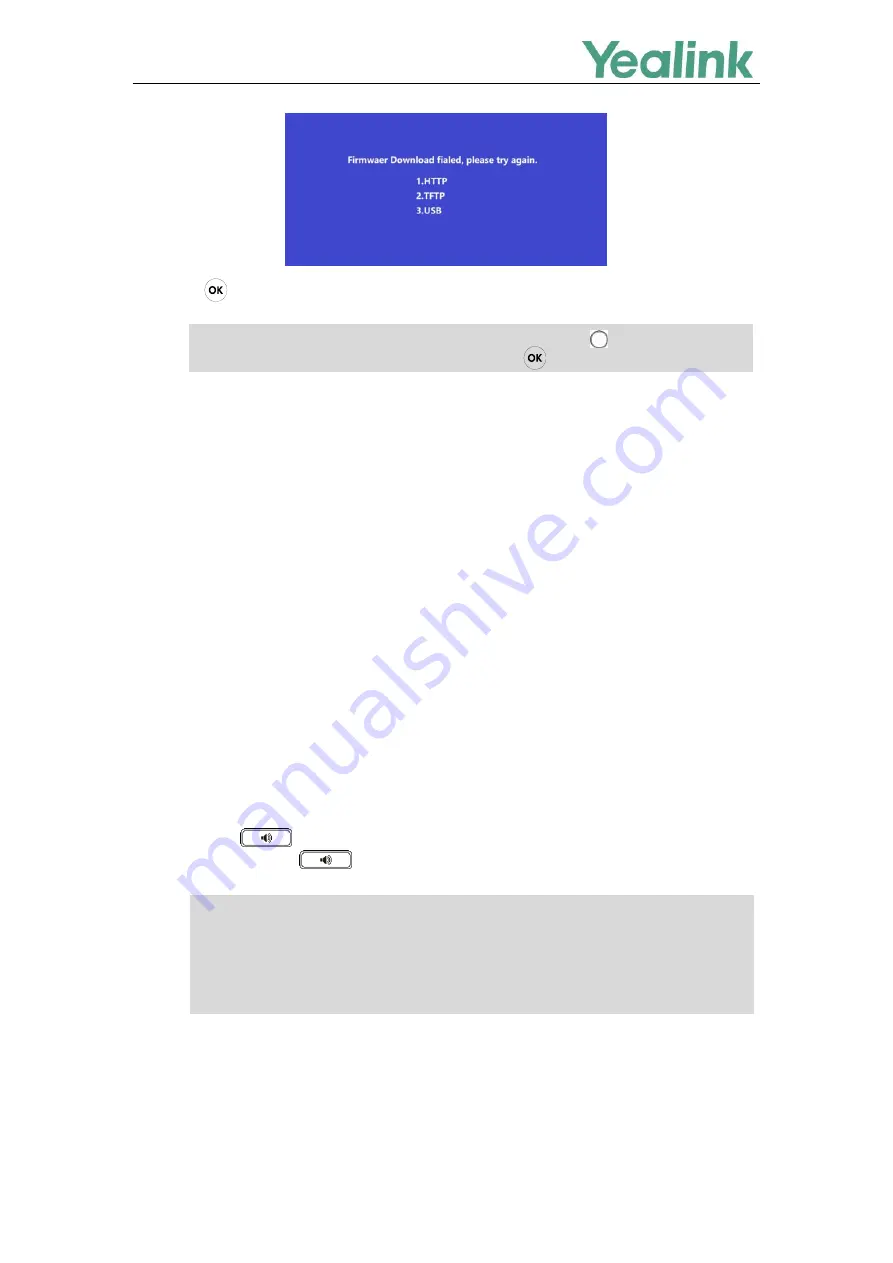
Recovery Mode on Yealink IP phones
8
6.
Press to verify the current firmware version after upgrading successfully.
Note
Using Recovery Mode on Yealink IP Phones
(TFTP Server)
This section introduces how to perform recovery mode using the TFTP server on Yealink IP phones step
by step.
For SIP Phone Series
This section is only applicable to SIP phone series including MP54, MP56, MP58, VP59, SIP-T58A, SIP
VP-T49G, SIP-T57W, SIP-T54W, SIP-T53W, SIP-T53, SIP-T19P, SIP-T19(P) E2, SIP-T21(P) E2,
SIP-T23P/G, SIP-T27G, SIP-T29G, SIP-T33P/G, SIP-T31P/T31G/T31, SIP-T30P/T30, SIP-T40P/G,
SIP-T41P/S, SIP-T42G/S, SIP-T46G/S, SIP-T48G/S, CP920 and CP860.
The following procedures take the SIP-T46G IP phone for reference.
1.
Long press
(Speakerphone key) and reconnect the power adapter to trigger the recovery
mode. Do not release until the recovery mode wizard appears on the phone LCD screen.
Note
2.
Enter the desired values in the
IP Address
,
Netmask
,
IP Gateway
and
TFTP Server
fields
respectively.
For CP860 and CP920, you need to long press the specified soft key (the second from the left on
the phone) since there is no Speakerphone key. For CP920, press 1 to use the TFTP server.
For MP54, MP56, MP58, VP59, SIP-T58A/T57W/T54W/T53W/T53/T48U/T48S/T46U/T46S/T43U
/T42U/T42S/T41S IP phones, you need to press 1 on the recovery mode selection screen to use
TFTP server. For more information, refer to
For MP54/MP56/MP58/VP59/SIP-T58A/T57W/T54W/
T53W/T53/T48U/T48S/T46U/T46S/T43U/T42U/T42S/T41S/CP920 IP Phones
You need to tap
Settings
->
Status
(for SIP-T58A IP phones) or press (for SIP-T3 IP phones)
to
verify the current firmware version since there is no key.

















