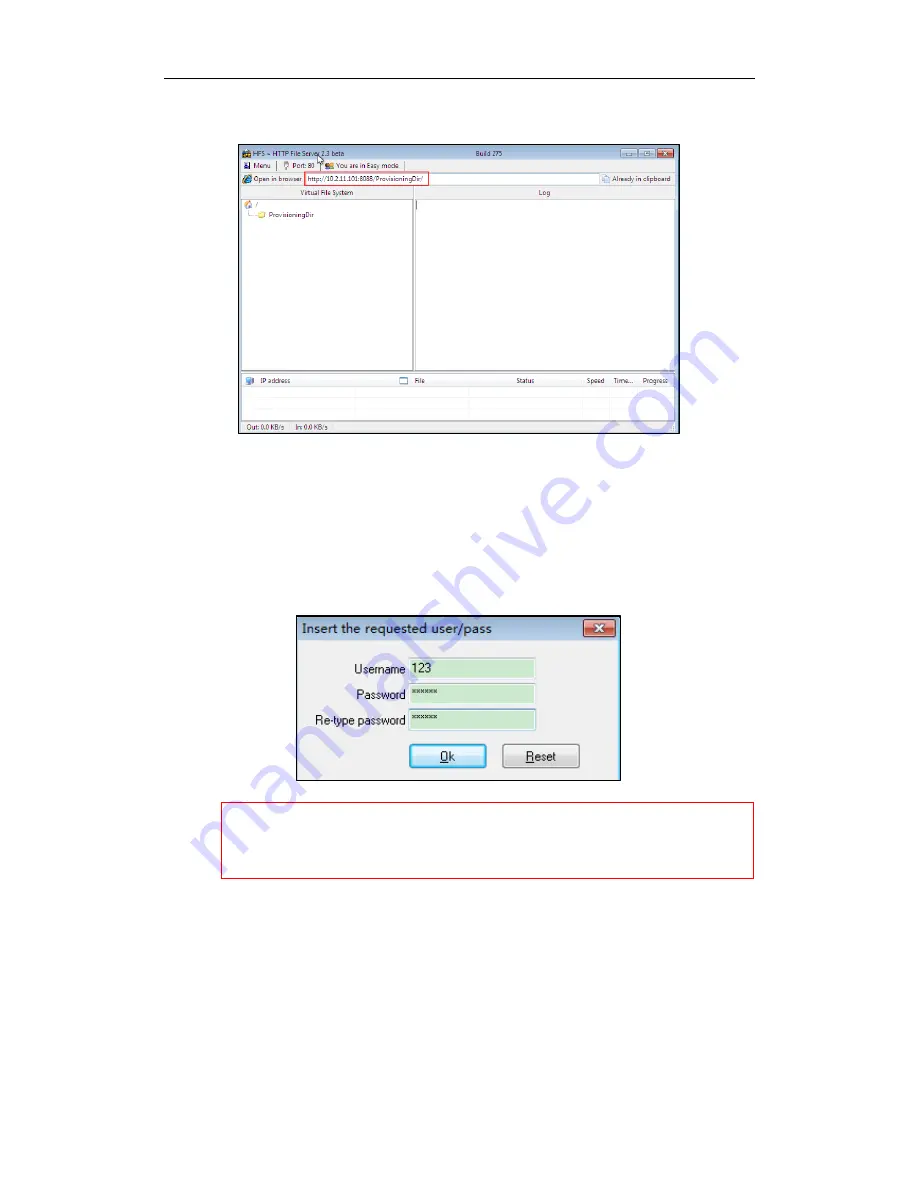
Yealink IP Phones Auto Provisioning Guide
58
4.
Locate the root directory from your local system.
5.
Check the server URL (e.g., http://10.2.11.101:8088/ProvisioningDir) by clicking “
Open in
browser
”.
6.
(Optional.) Right click the root directory name (e.g., ProvisioningDir), and then select
Set
user/pass…
.
7.
(Optional.) Enter the desired user name and password for the root directory in the
corresponding fields and then click
OK
.
Yealink IP phones also support the Hypertext Transfer Protocol with SSL/TLS (HTTPS) protocol for
auto provisioning. HTTPS protocol provides the encrypted communication and secure
identification. For more information on installing and configuring an Apache HTTPS Server, refer to
the network resource.
Configuring a DHCP Server
This section provides instructions on how to configure a DHCP server for Windows using DHCP
Turbo. You can download this software online:
http://www.tucows.com/preview/265297
and
install it following the setup wizard.
Summary of Contents for SIP-CP Series
Page 1: ...Table of Contents iii ...
Page 2: ......
Page 5: ...Table of Contents v Add the Option 43 via DHCP Turbo 64 ...
Page 6: ......
Page 8: ......
Page 10: ...Yealink IP Phones Auto Provisioning Guide 2 ...
Page 18: ...Yealink IP Phones Auto Provisioning Guide 10 ...
Page 22: ...Yealink IP Phones Auto Provisioning Guide 14 ...
Page 32: ...Yealink IP Phones Auto Provisioning Guide 24 ...
Page 40: ...Yealink IP Phones Auto Provisioning Guide 32 ...
Page 50: ...Yealink IP Phones Auto Provisioning Guide 42 ...
Page 54: ...Yealink IP Phones Auto Provisioning Guide 46 ...
Page 58: ...Yealink IP Phones Auto Provisioning Guide 50 ...























