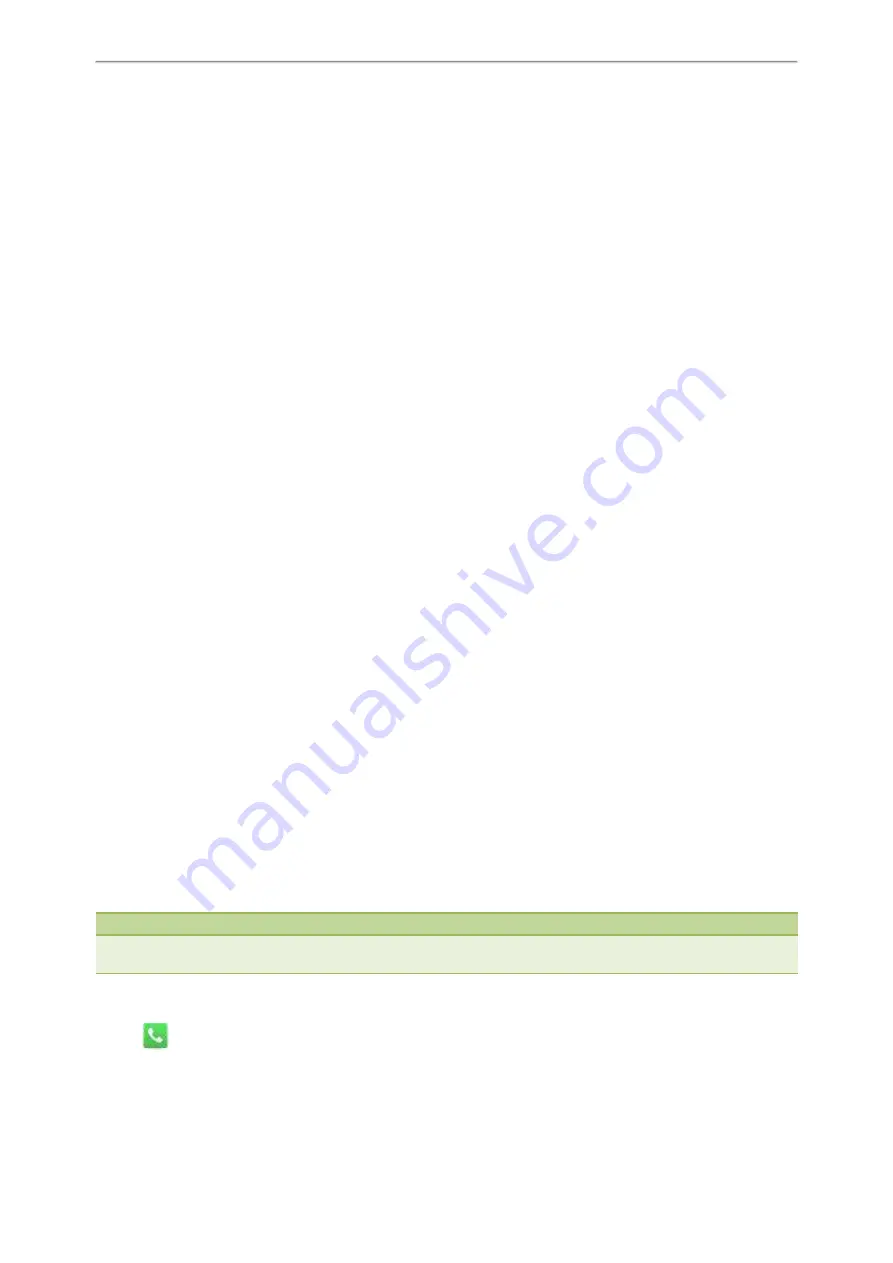
Call Features
67
Call Features
You can place a call, answer a call, transfer a call, etc. on Yealink IP phone.
Topics
Silencing or Rejecting Incoming Calls
Ending Calls
Auto Redial
Call Mute
Do Not Disturb (DND)
Redirecting Incoming Calls
Transferring Calls
Conference Calls
Call Recording
Multicast Paging
Placing Calls
You can use your phone like a regular phone to place calls in many ways easily.
Topics
Placing a Call from the Dialer
Placing Multiple Calls
Placing a Call with a Speed Dial Key
Placing a Call Back to the Last Incoming Number
Redialing a Number
Dialing a Hotline Number
Placing a Call from the Call History
Placing a Call from the Directory
Placing an Anonymous Call
Placing a Call from the Dialer
The Dialer enables you to enter a number to place a call and display a list of previously placed calls or similar numbers
in your directory. You can also select the desired contact from the search list, or select a contact from the placed call
list or Directory before you enter the number.
Use your phone just like any other phone to make a call.
Note
Your system administrator can configure the source list for searching and disable to display the placed call records. Check
with your system administrator to find out if they are available on your phone.
Procedure
1.
Tap
.
2.
Enter a number.
You can directly select a contact to call out.
Summary of Contents for One Talk CP960
Page 1: ......
Page 14: ...10 Yealink CP960 User Guide...
Page 32: ...28 Yealink CP960 User Guide...
Page 60: ...56 Yealink CP960 User Guide...
Page 68: ...64 Yealink CP960 User Guide...
Page 100: ...96 Yealink CP960 User Guide...
Page 131: ...System Applications 127...
Page 132: ...128 Yealink CP960 User Guide...
Page 148: ...Yealink CP960 User Guide 144 Finding a Master Phone...
Page 151: ...Appendix Menu Structure 147 Appendix Menu Structure...
















































