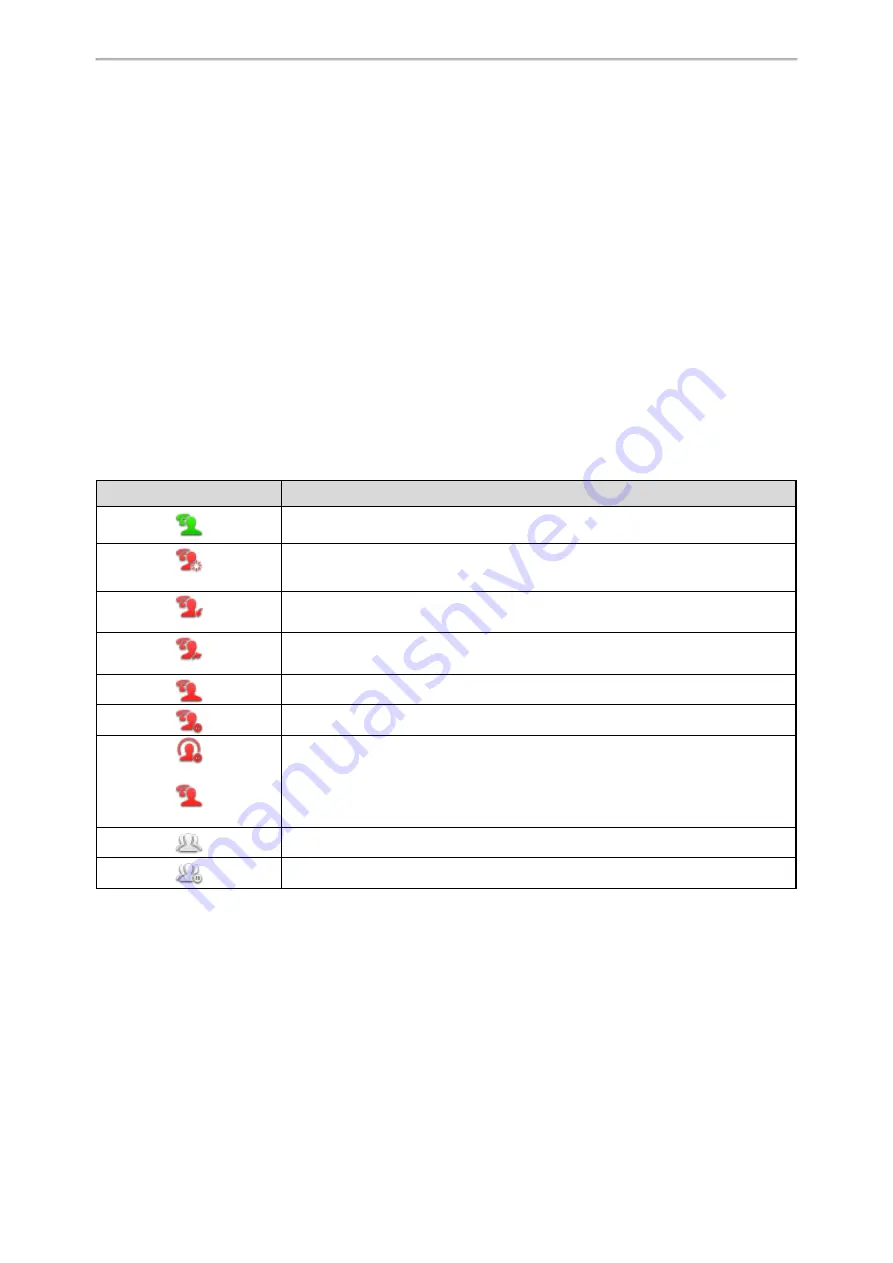
Advanced Features
423
Shared Line
Yealink phones support Shared Call Appearance (SCA) to share a line. Shared call appearances enable more
than one phone to share the same line or registration. The methods you use vary with the SIP server you are using.
The shared line users have the ability to do the following:
l
Place and answer calls
l
Place a call on hold
l
Retrieve a held call remotely
l
Barge in an active call
l
Pull a shared call
Topic
State Indicator of Shared Line
Shared Call Appearance (SCA) Configuration
State Indicator of Shared Line
The shared line is indicated by different line key icon.
The following table shows the icons indicator associated with the shared line:
Icon
Description
The shared line is idle.
(Monitoring SCA Phone)
The shared line is seized.
(Flashing)
The shared line receives an incoming call.
(Flashing)
The shared line is dialing.
The shared line is busy or is in a call.
The call on the shared line is placed on public hold.
(Local SCA Phone)
(Othe Phone)
The call on the shared line is placed on private hold.
The call on the shared line is barged in by the other shared line user.
In a multi-party call, place the call on hold at local.
Shared Call Appearance (SCA) Configuration
In SCA scenario, an incoming call can be presented to multiple phones simultaneously. Any IP phone can be used
to originate or receive calls on the shared line.
Yealink phones support SCA using a SUBSCRIBE/NOTIFY mechanism as specified in
. The events used
are:
l
“call-info” for call appearance state notification.
l
“line-seize” for the phone to ask to seize the line.
You have the option to provide users the ability to do the following:
Summary of Contents for One Talk CP960
Page 1: ......
















































