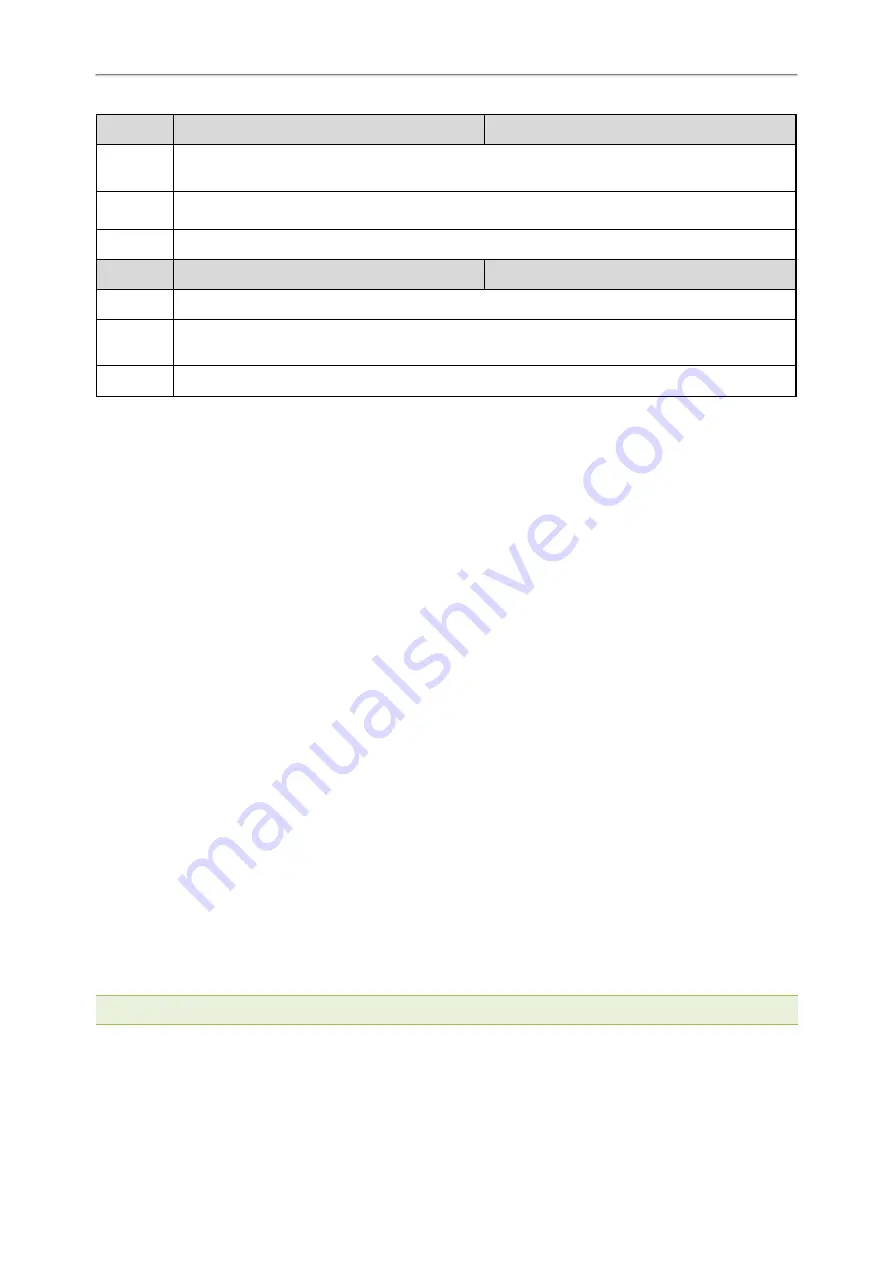
Administrator’s Guide for VP59/SIP-T58A/CP960 IP Phones
180
Parameter gui_lang.url
<y0000000000xx>.cfg
Description
It configures the access URL of the custom LCD language pack for the phone user interface.
Note: You can also download multiple language packs to the phone simultaneously.
Permitted
Values
URL within 511 characters
Default
Blank
Parameter gui_lang.delete
<y0000000000xx>.cfg
Description It deletes the specified or all custom LCD language packs of the phone user interface.
Permitted
Values
For example
http://localhost/all or http://localhost/X.GUI.name.lang
X starts from 017, “name” is replaced with the language name.
Default
Blank
Example: Setting a Custom Language for Phone Display
The following example shows the configuration for uploading custom language files “017.GUI.English_17.lang” and
“018.GUI.English_18.lang”, and then specify “017.GUI.English_17.lang” to display on the phone user interface.
These language files are customized and placed on the provisioning server “192.168.10.25”.
Example
gui_lang.url= http://192.168.10.25/017.GUI.English_17.lang
gui_lang.url= http://192.168.10.25/018.GUI.English_18.lang
lang.gui=English_17
After provisioning, text displayed on the phone user interface will change to the custom language you defined in
“017.GUI.English_17.lang”. You can also find a new language selection“English_17” and “English_18” on the IP
phone user interface: Settings > Basic Settings > Language.
Language for Web Display Customization
You can customize the translation of the existing language on the web user interface. You can modify translation of
an existing language or add a new language for web display. You can also customize the translation of the note lan-
guage pack. The note information is displayed in the question mark "?" of the web user interface.
You can ask the distributor or Yealink FAE for language packs. You can also obtain the language packs online:
http://support.yealink.com/documentFront/forwardToDocumentFrontDisplayPage
.
Topics
Customizing a Language Pack for Web Display
Customizing a Language Pack for Note Display
Custom Language for Web and Note Display Configuration
Customizing a Language Pack for Web Display
When you add a new language pack for the web user interface, the language pack must be formatted as
“X.name.js” (X starts from 14, “name” is replaced with the language name). If the language name is the same as the
existing one, the newly uploaded language file will override the existing one. We recommend that the file name of
the new language pack should not be the same as the existing one.
Note
: To modify the translation of an existing language, do not rename the language pack.
Procedure
Open the desired language template pack (for example, 1.English.js) using an ASCII editor.
Summary of Contents for One Talk CP960
Page 1: ......






























