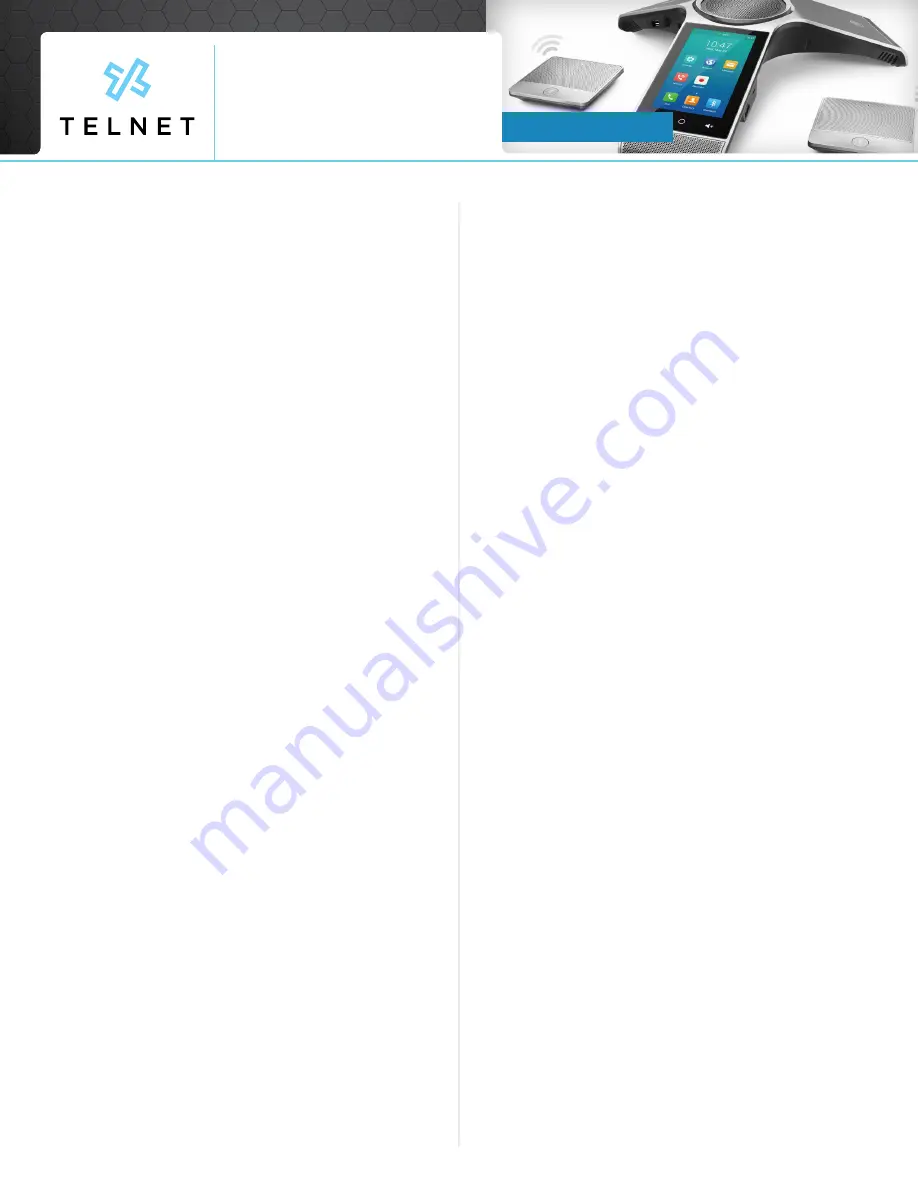
Quick Guide
Yealink_CP960_190528_QG
Page 4
TelNet Worldwide, Inc. • telnetww.com • 1-833-4TELNET
TelNet Worldwide, Inc. • telnetww.com
Yealink CP960
Conference Phone
Do Not Disturb
•
To enable do not disturb, while on an active call, press
DND. A DND icon will appear at top of LCD display
•
To disable DND, press DND again
•
If not on active call, press Settings > Call Control > Do Not
Disturb. Enable DND by pressing on the on/off toggle
switch control to the right
•
Press the check mark on upper right to save
•
To disable DND, press the Exit DND mode displayed at
top of screen
Call History
•
Press the History icon on main screen to view call history
•
Note: A notification of any missed calls is displayed on
the screen. Press View to see any missed calls
Directory
•
Press the Directory icon on main screen to view phone
numbers for your organization. Swipe up / down as
needed to view names / numbers in the directory. Press
the desired contact to place call. If multiple numbers are
available for the contact, press the desired number to
place the call.
•
Press Cancel or End Call to end a call that is actively
being dialed / ringing
•
Press the Search magnifying glass and enter desired
name. The directory list will filter all entries that match
or contain that name. Press the desired contact to place
call. If multiple numbers are available for the contact,
press the desired number to place the call.
Park (if enabled)
•
While on an active call, press More then GPark. The call
will be parked against an available extension such as
101, 102, etc. The system will automatically announce the
park extension to person that parked the call. Or, while
on an active call, press More then Park. Enter the desired
extension to park the call against. Press Park again. The
call is parked against the extension.
Unpark
•
On the Dsskey menu, press Unpark, then enter the
extension the call was parked against followed by #
Multicast Paging (if enabled)
•
On the Dsskey menu, press Paging. Wait for the tone
and begin speaking. The message is broadcast to all
phones connected to LAN with paging enabled. The
page is preceded by a beep tone.
•
The conference phone will automatically receive
broadcast pages from other phones on LAN that are
setup with multicast paging.
Meet-Me Conference Bridge (if enabled)
•
On the Dsskey menu, press Conf Bridge. This will
automatically dial a pre-defined meet-me conference
bridge number and passcode. Usage charges may apply.
•
Contact system administrator for setup.




