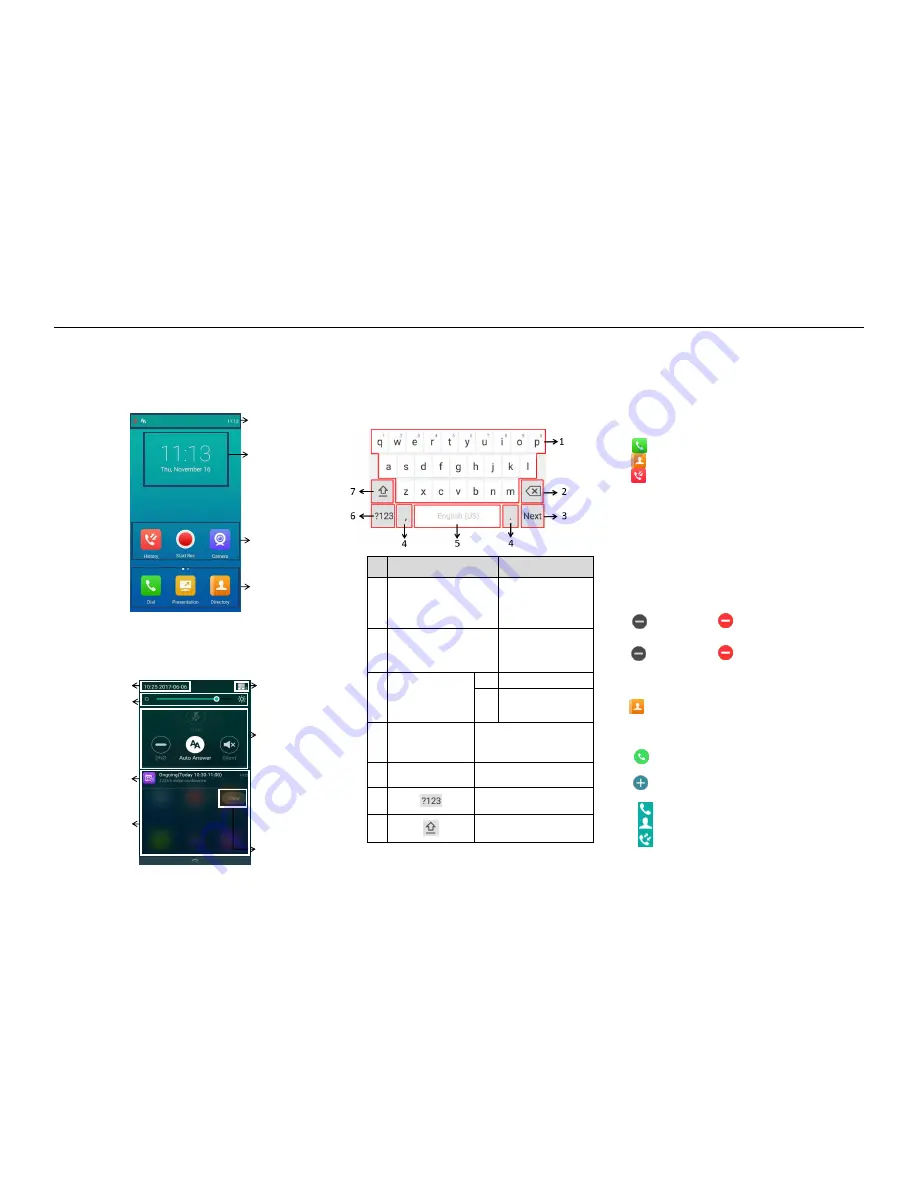
Yealink CP960 HD IP Conference Phone Quick Reference Guide (V80.45)
For more information about available features, refer to
Yealink VC800&VC500 Full HD Video Conferencing System User Guide
.
Using the Touch Screen
Idle Screen
Control Center and Notification Center
Swipe down from the top of the screen to enter the control center and the
notification center.
yboard
Using the Onscreen Keyboard
CP960 conference phone supports two kinds of input methods: Android Keyboard
(AOSP) – English (US) and Google Pinyin. The following takes Android Keyboard
(AOSP) – English (US) Input Method keyboard as an example:
1.
Tap the input field, the onscreen keyboard displays on the touch screen.
No.
Name
Description
1
26 English Letters
Tap to enter letters.
Long tap a key then
slide to choose one of
the options to enter an
alternate character.
2
Delete Key
Tap to delete the
entered characters one
by one.
Long tap to delete two
or more characters.
3
Label automatically to
identify the
context-sensitive features
Next Tap to go to the next field.
Send Tap to dial out the number.
4
Special Characters
Tap to enter special characters.
Long tap point key (.) then slide
to choose one of the options to
enter an alternate character.
5
Space Key
Tap to enter spaces.
Long tap to change input
method.
6
Tap to switch to the numeric &
symbolic input mode.
7
Tap to switch to the uppercase
input mode.
Basic Call Features
Placing a Call
You can place a call by entering a phone number, or to a contact from Directory or
History.
From the idle screen, do one of the following:
Tap , enter the desired number, and then tap
Send
.
Tap , tap a desired contact to dial out.
Tap , tap a desired call record to dial out.
Answering a Call
1.
Tap
Answer
.
Ending a Call
1.
Tap
EndCall
.
Do Not Disturb (DND)
To enable the DND mode when the CP960 is idle:
1.
Swipe down from the top of the screen.
2.
Tap
to enable DND or tap to disable DND.
To enable the DND mode when the CP960 is during a call:
1.
Tap
to enable DND or tap
to disable DND.
Initiating a Conference
Do one of the following:
Tap .
Tap
Call multiple members?Click here>>
.
Enter the desired number, and then tap
Add Members
.
You can also tap the desired contacts from the directory or call history.
Tap .
Use your preferred dialing method, call the first site.
Tap .
Do one of the following:
- Tap , enter the desired number, and then tap
Invite
.
- Tap , tap a desired contact to dial out.
- Tap , tap a desired call record to dial out.
Status Bar
Digital Clock
Applications
Shortcut Keys
Time and Date
The number of
connected
wireless expansion
microphones
Drag the slider to adjust
the screen brightness.
Tap
Mute
to
mute or unmute
the CP960.
Tap
DND
to turn
DND on or off.
Tap
Auto Answer
to turn auto answer
on or off.
Tap
Silent
to turn
the silent mode on
or off.
Display Notifications
Tap to clear all
notifications
Swipe left or right to
delete a
specific
notification.


