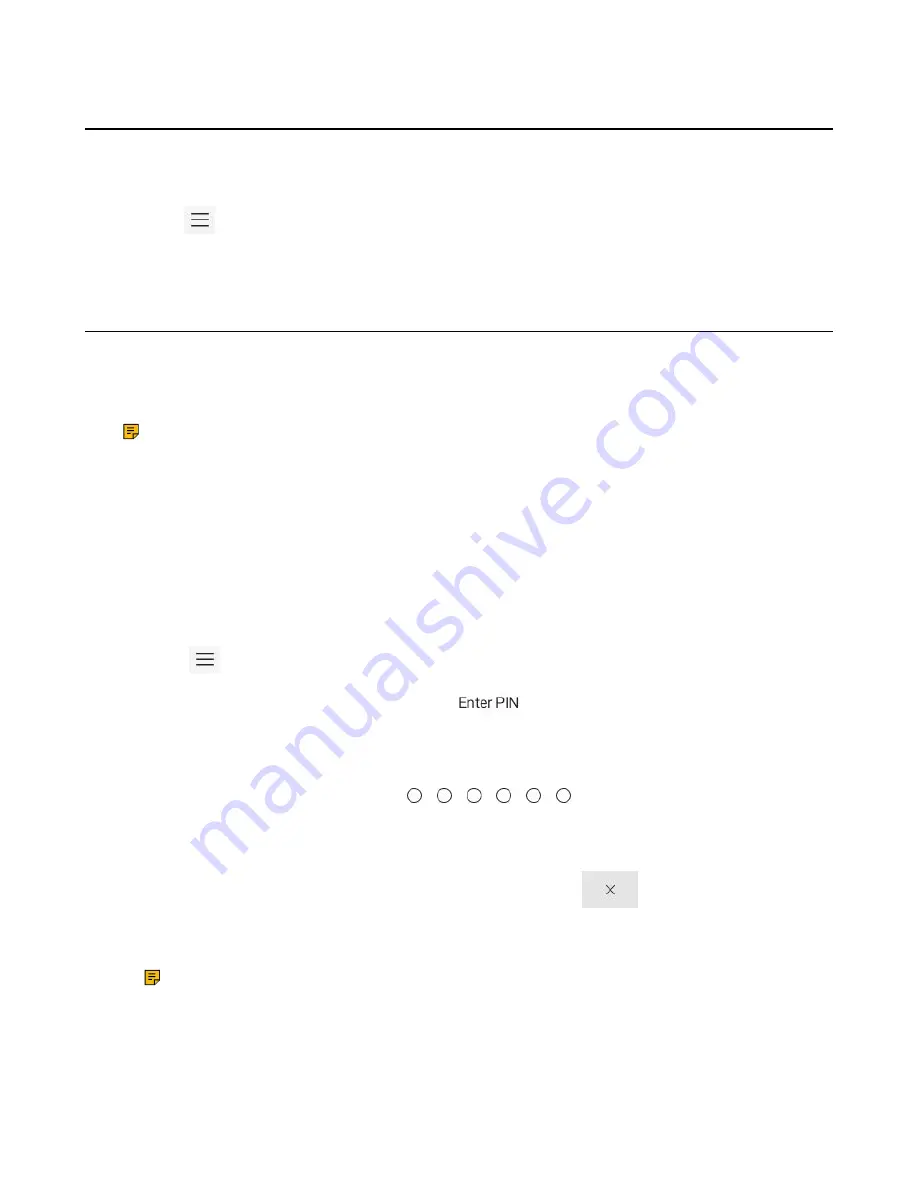
| Signing into Microsoft Teams and Locking Your Phone |
13
Signing out of Your Device
After you sign out of your account, you can only use the phone settings feature.
Procedure
1.
Go to
>
Settings
>
Sign out
.
2.
Select
OK
.
Phone Lock
When the phone is not used, you can enable the phone lock to prevent unauthorized users from viewing
or modifying phone information. When the phone is locked, you can still answer the incoming call. If the
administrator forcibly enables the phone lock feature on the Microsoft Teams Admin Center, you cannot
disable it on the phone. For more information, contact your system administrator.
Note:
The phone lock feature is not available to Common Area Phones.
•
•
Setting the Idle Timeout for Phone Lock
•
•
•
Creating a Lock PIN
Procedure
1.
Select
>
Settings
>
Lock Screen & PIN
>
PIN
>
Set PIN
.
2.
Enter the lock PIN.
3.
Enter the lock PIN again.
Note:
The PIN cannot start with 911 or any emergency number.




























