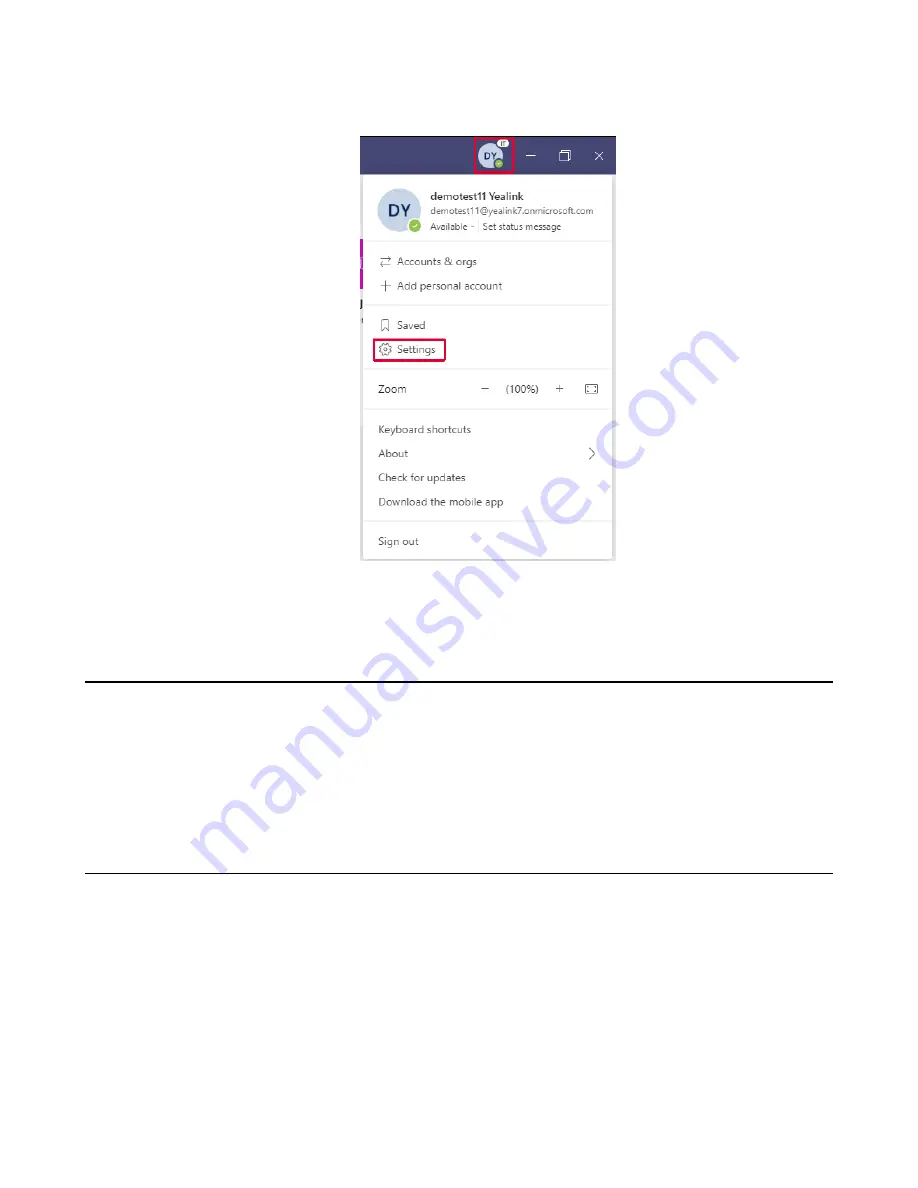
| FAQ |
19
Procedure
1.
Click on your profile picture at the top of the Teams window.
2.
Click
Settings
>
Devices
.
3.
Select your Yealink MP50 device under
Audio devices
field.
How to set up my device to work with Microsoft Skype for Business?
Procedure
1.
Click the
Settings
icon in the top-right corner of the
Skype for Business
window.
2.
In the left side options, click
Audio Device
.
3.
In
Audio Device
, select your MP50 device.
Why can't I hear the other party's voice?
The device is not set as the default audio device for PC. Use the audio settings in the sound control panel /
preferences to select the headset as the default audio device.
For WIN 8/ WIN 8.1/ WIN 10 OS:
1.
Go to
Control Panel
>
Hardware and Sound
>
Sound
.
2.
In the
Playback
tab, highlight the desired headset and select
Set Default
.
3.
Confirm the action.
For MAC OS:
1.
Go to your
System Preferences
>
Sound
.
2.
In the
Output
tab, select the MP50 as your
Playback Device
.



















